Troubleshooting Outlook Add-in Issues
If you are experiencing issues with the Send It Secure Protected Trust Outlook Add-in, this article will walk you through troubleshooting the Outlook Add-in.
Hint: Remember you can always go to https://app.protectedtrust.com and sign into the Send It Secure Web App to view protected messages in your Inbox or Compose and Send a protected message. This gives you access to your secure messages and allows you to send secure message(s) while you are troubleshooting the Outlook Add-in.
Steps to Troubleshoot the Outlook Add-in
- Open the Outlook Desktop App
- If you have a File tab on the top menu bar, continue to Step 3. If you do not have a File tab on your top menu, you most likely do not have the Outlook(new), Please get the new Send It Secure Outlook Add-in from Downloads - Send It Secure
- Select the Home Tab, the Protected Trust Icon should be visible on the Home ribbon
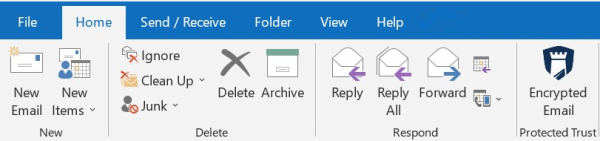 * Note: If the Protected Trust Icon is not visible see Troubleshooting: Outlook Add-in Disabled
* Note: If the Protected Trust Icon is not visible see Troubleshooting: Outlook Add-in Disabled - From the Protected Trust drop menu, select Options
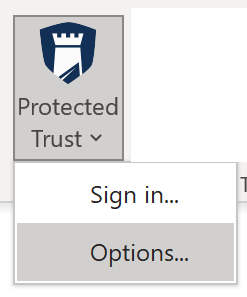
- On the Protected Trust Options page, you can find Your version: #.#.#.# this is the version currently installed on your device
Confirm you are using version 5.3.0.78 or higher, if not, please see Outlook Add-in Upgrade for details on how to update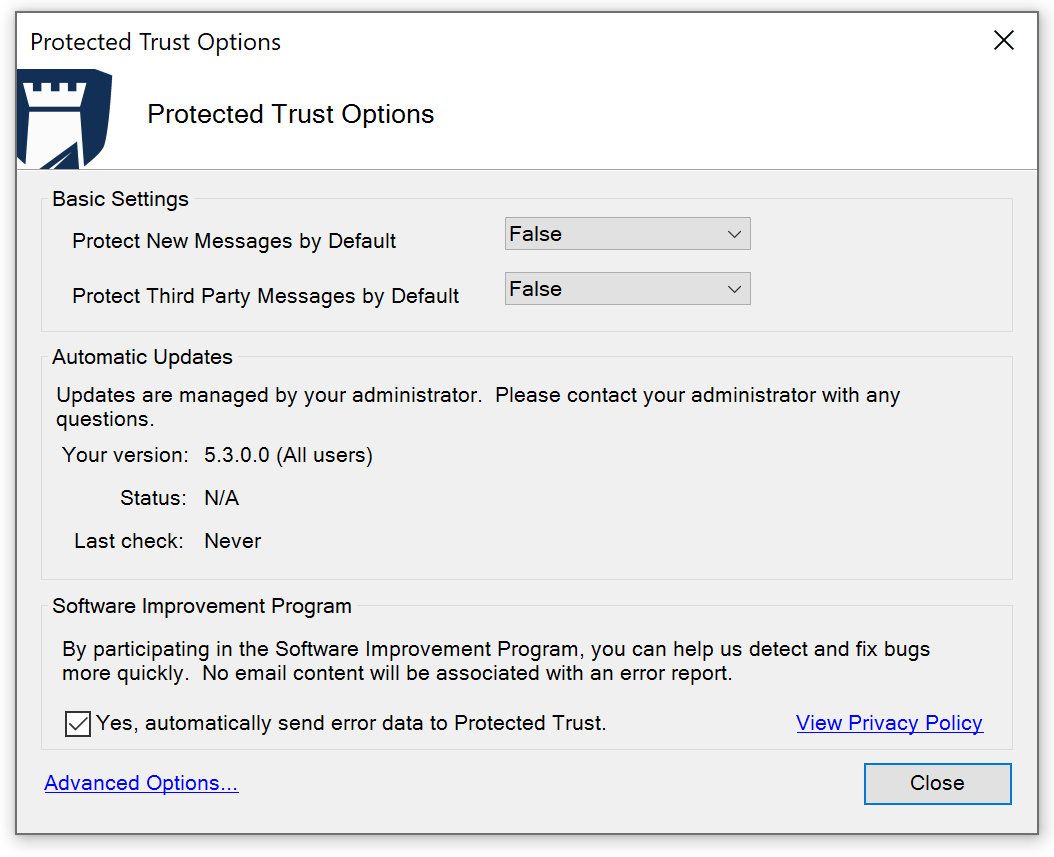 *Note: If you have questions about versions, please see Outlook Add-in Versions
*Note: If you have questions about versions, please see Outlook Add-in Versions - On the Protected Trust Advanced Options page
- Click on the Advanced Options link in the bottom left corner,
- Then click the on the Support tab
- Next click Perform Outlook diagnostics in the Advanced Support section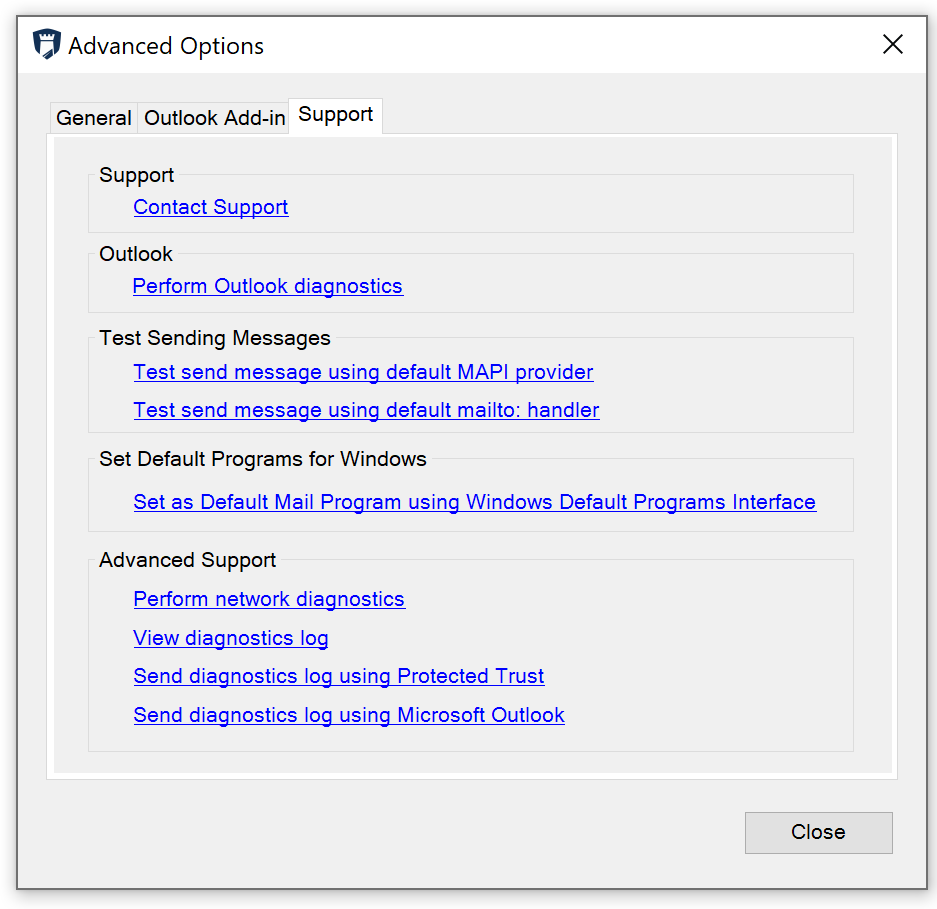
- The Network Diagnostics will open and run automatically
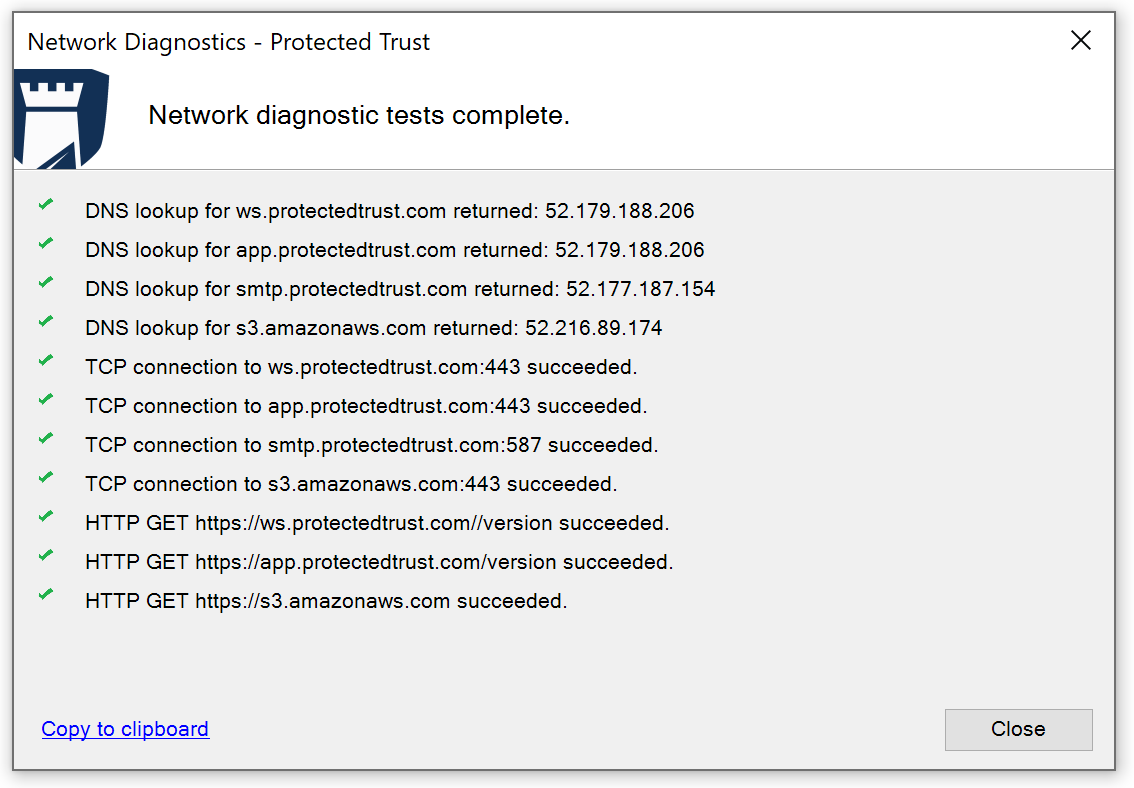 Note: A green check mark indicates a successful connectivity test. If any of your connections fail, see Network Diagnostics Tool from Outlook
Note: A green check mark indicates a successful connectivity test. If any of your connections fail, see Network Diagnostics Tool from Outlook - Close the Network Diagnostics dialog
- Send Diagnostics Log for Outlook Add-in - Send It Secure - Help Center