Network Diagnostics Tool for Outlook Add-in
If you need to troubleshoot connectivity from the Outlook Add-in you can run the Network Diagnostics tool.
Steps to run Network Diagnostics from the Outlook Add-in
- Open the Outlook Desktop App
- From the Protected Trust drop menu, select Options
On the Protected Trust Options, click on the Advanced Options link in the bottom left corner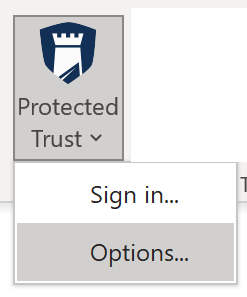
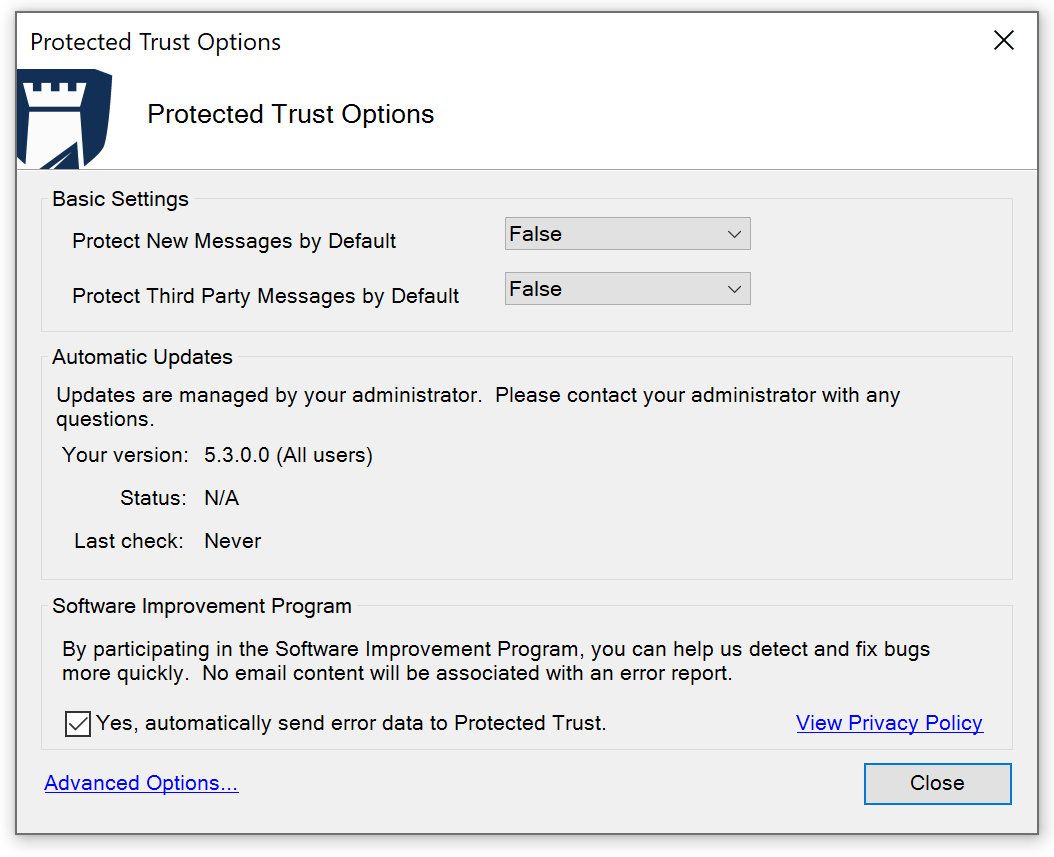 On the Advanced Options, click on the Support tab, then click Perform network diagnostics in the Advanced Support section
On the Advanced Options, click on the Support tab, then click Perform network diagnostics in the Advanced Support section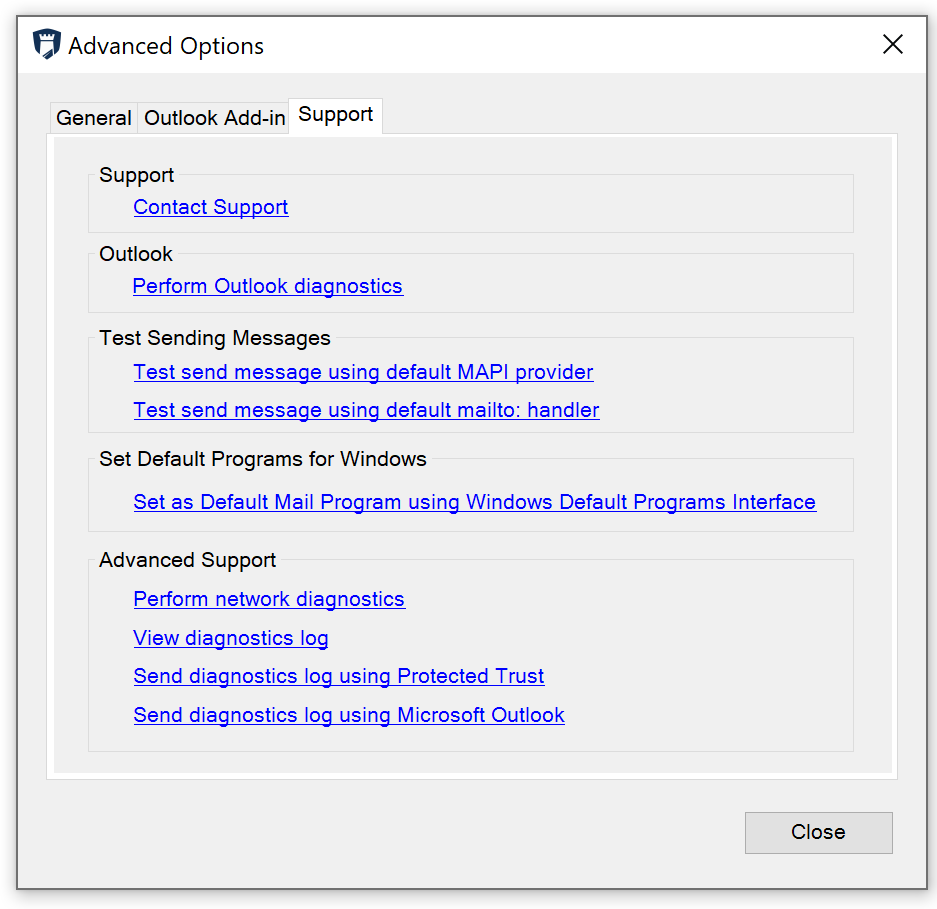
- The Network Diagnostics will open and run automatically
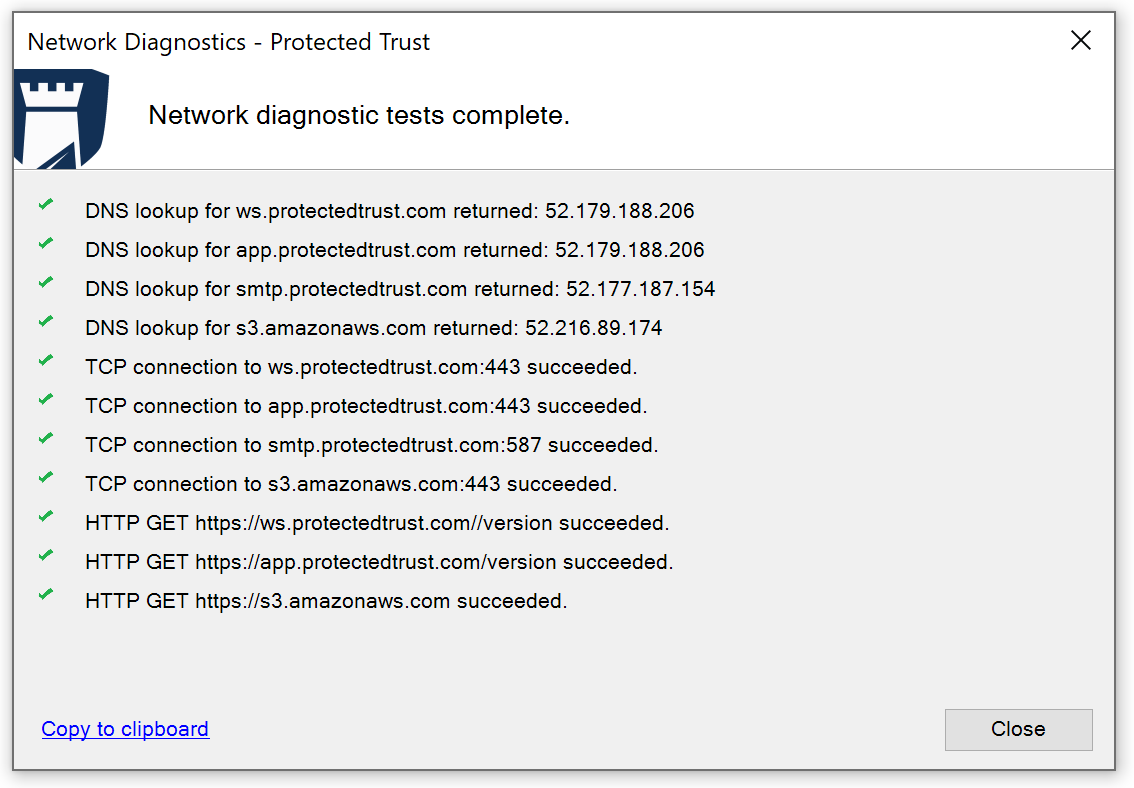
Note: A green check mark indicates a successful connectivity test. If any of your connections fail or you are still experiencing issues after running the Network Diagnostics Tool from Outlook, please run the tool from the Windows Client (tray app). For more details on failed connections, you can open the diagnostics log from the Advanced Options Support Tab mentioned in Step 4.