Send Diagnostics Log for Outlook Add-in
When working with the Send It Secure by Protected Trust support team to troubleshoot an issue with the Outlook Add-in, you may be asked to send a diagnostics log from Microsoft Outlook.
Steps to Send Diagnostics Log using Microsoft Outlook
- Open the Outlook Desktop App
- From the Protected Trust drop menu, select Options
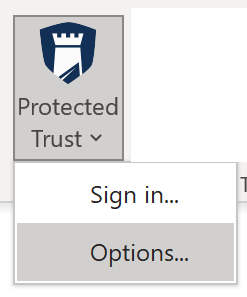
On the Protected Trust Options, click on the Advanced Options link in the bottom left corner
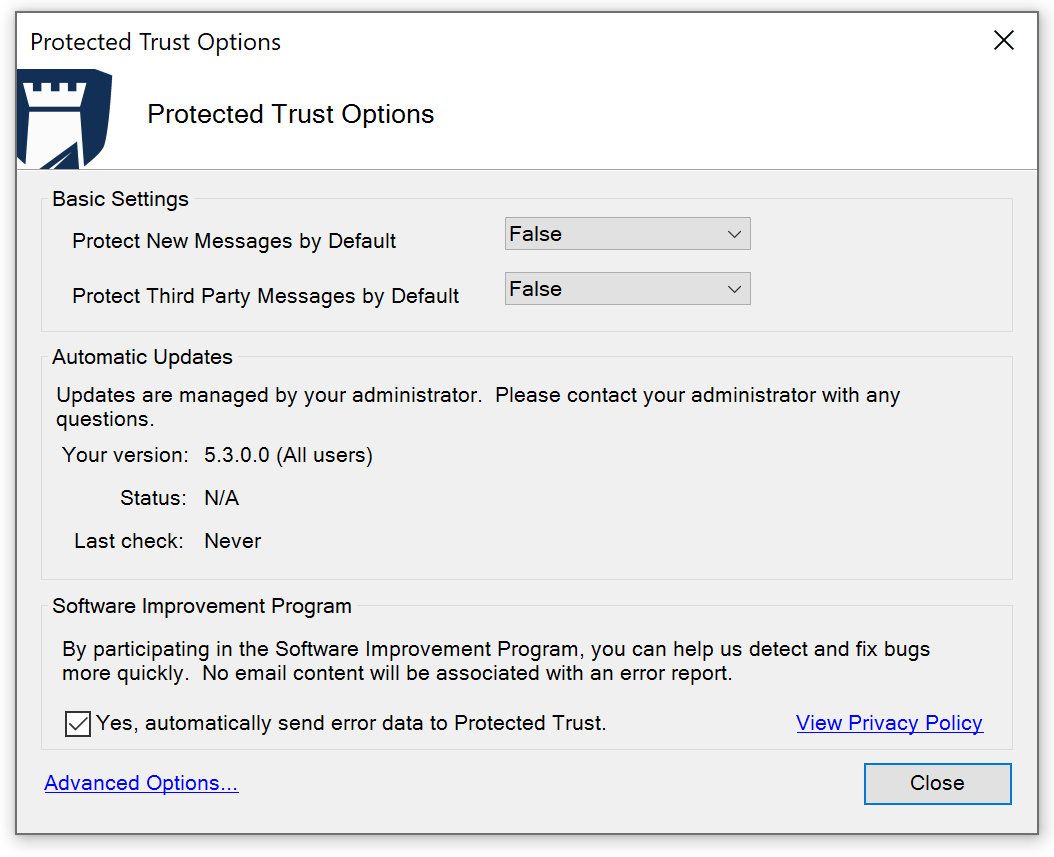 On the Advanced Options, click on the Support tab, then click Send diagnostics log using Microsoft Outlook in the Advanced Support section
On the Advanced Options, click on the Support tab, then click Send diagnostics log using Microsoft Outlook in the Advanced Support section 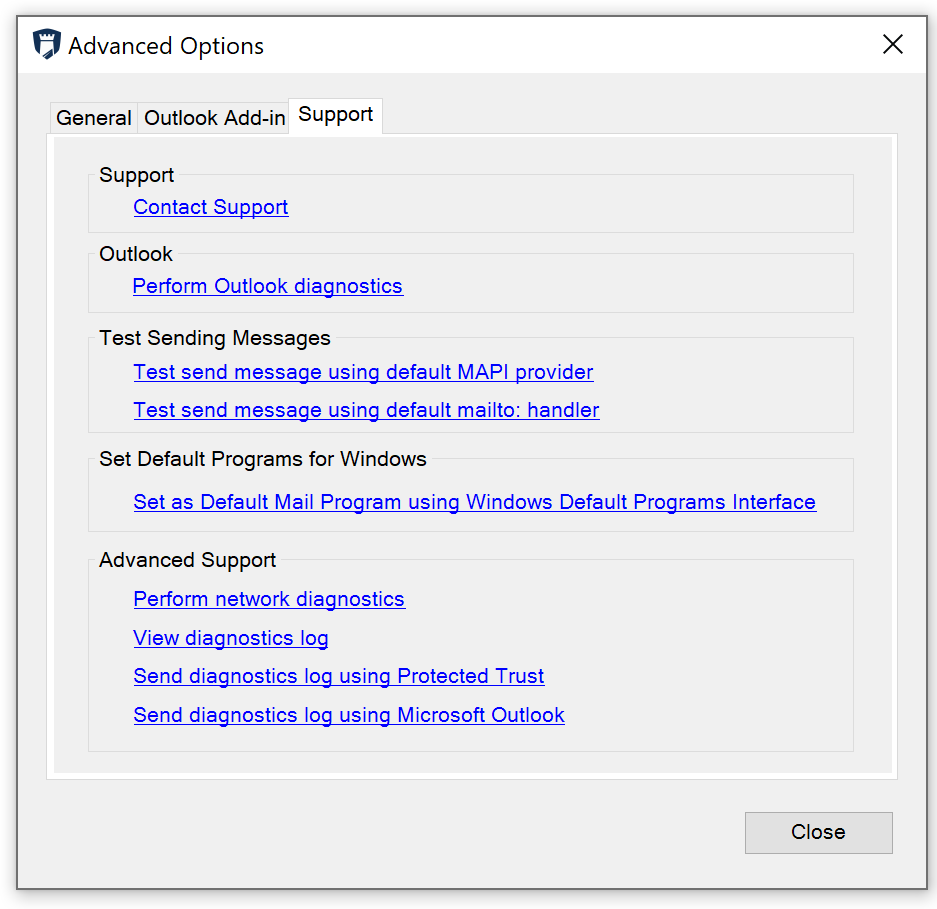
- A Microsoft Outlook compose window will automatically open, the log file is already attached and the message is populated with version and system details
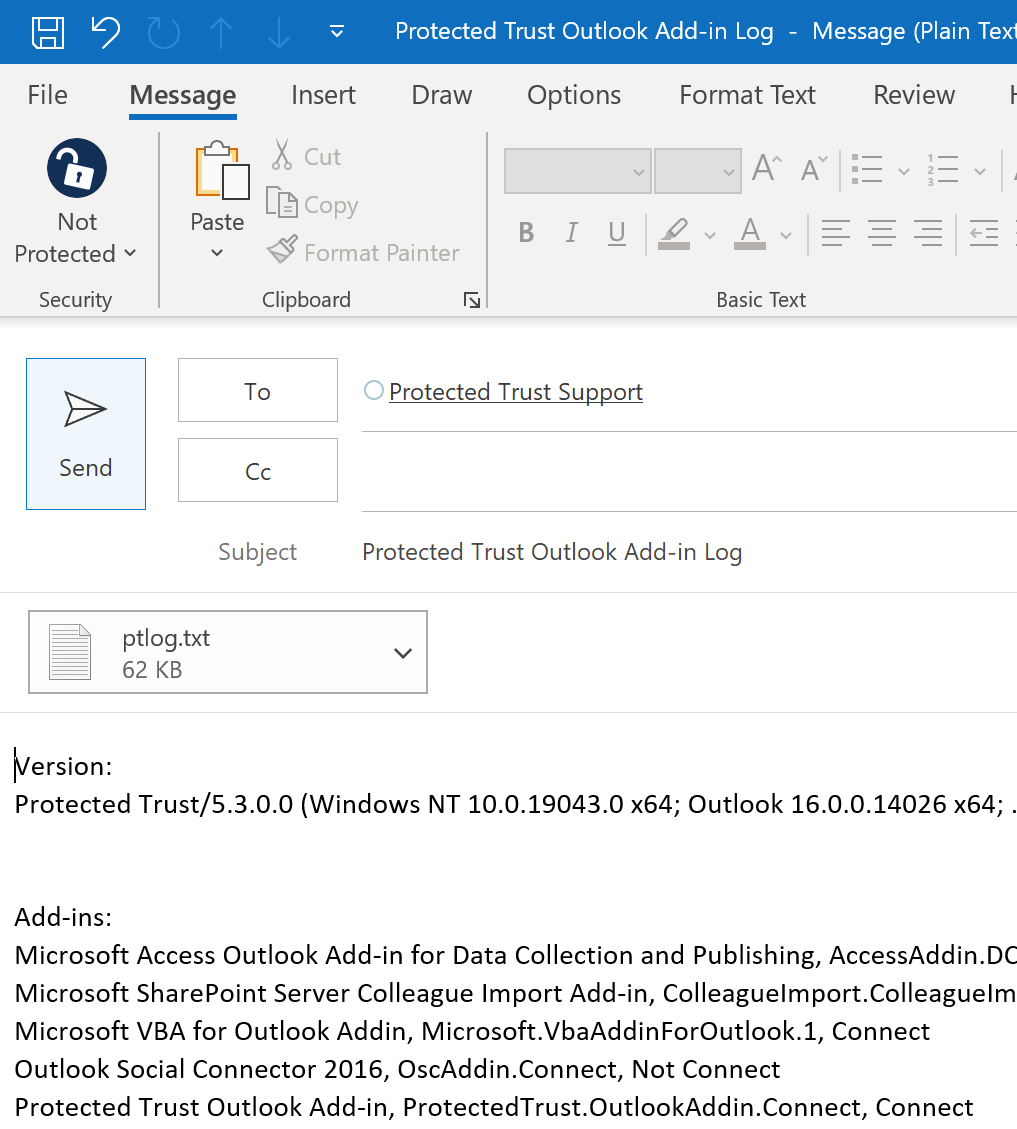
Click Send to send the message to the Send It Secure by Protected Trust support team
Note: To ensure all necessary data is in the log file, please be sure to run any tests or diagnostics before clicking Send diagnostics log using Microsoft Outlook.