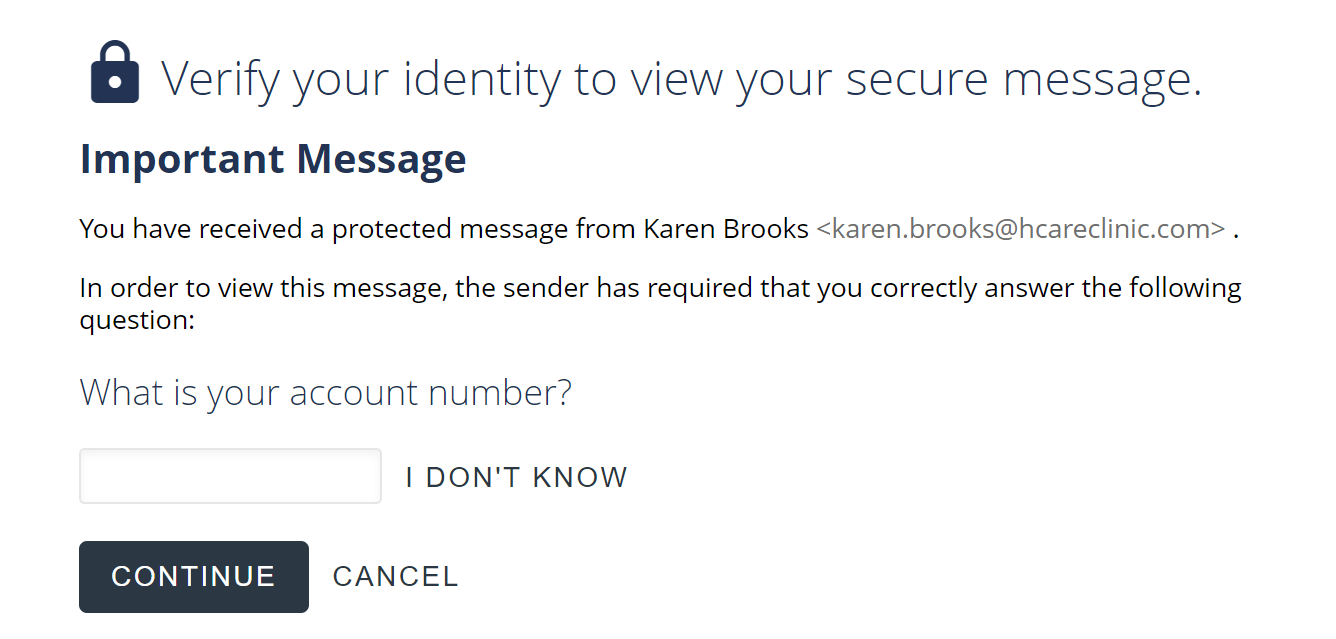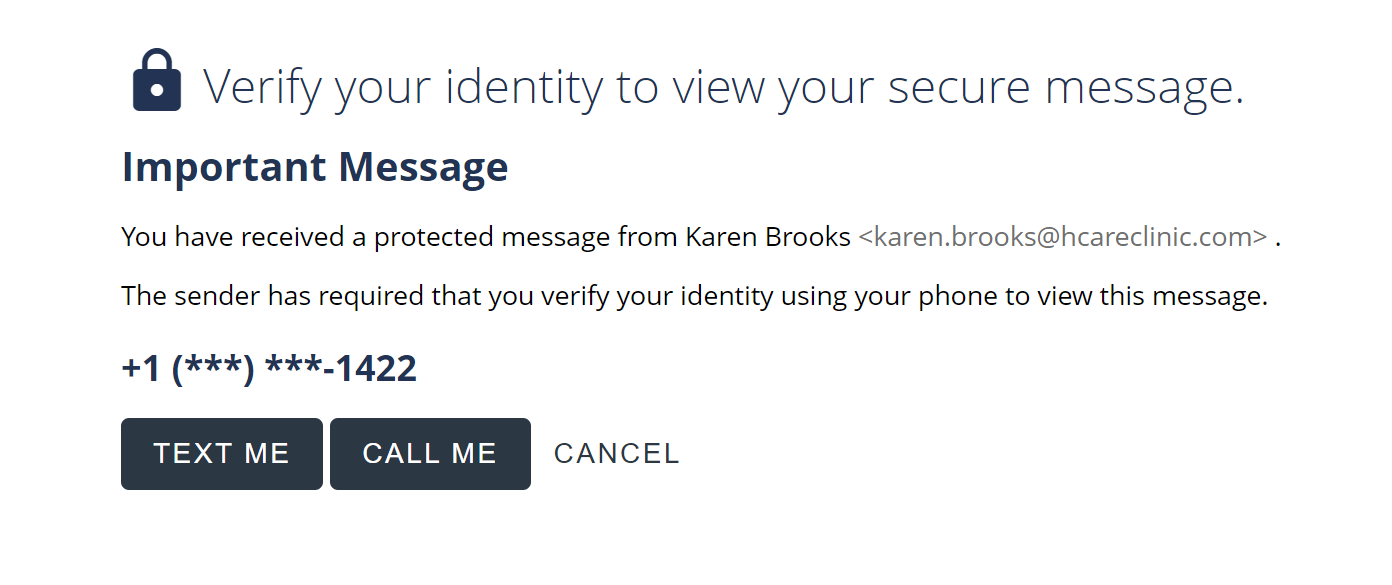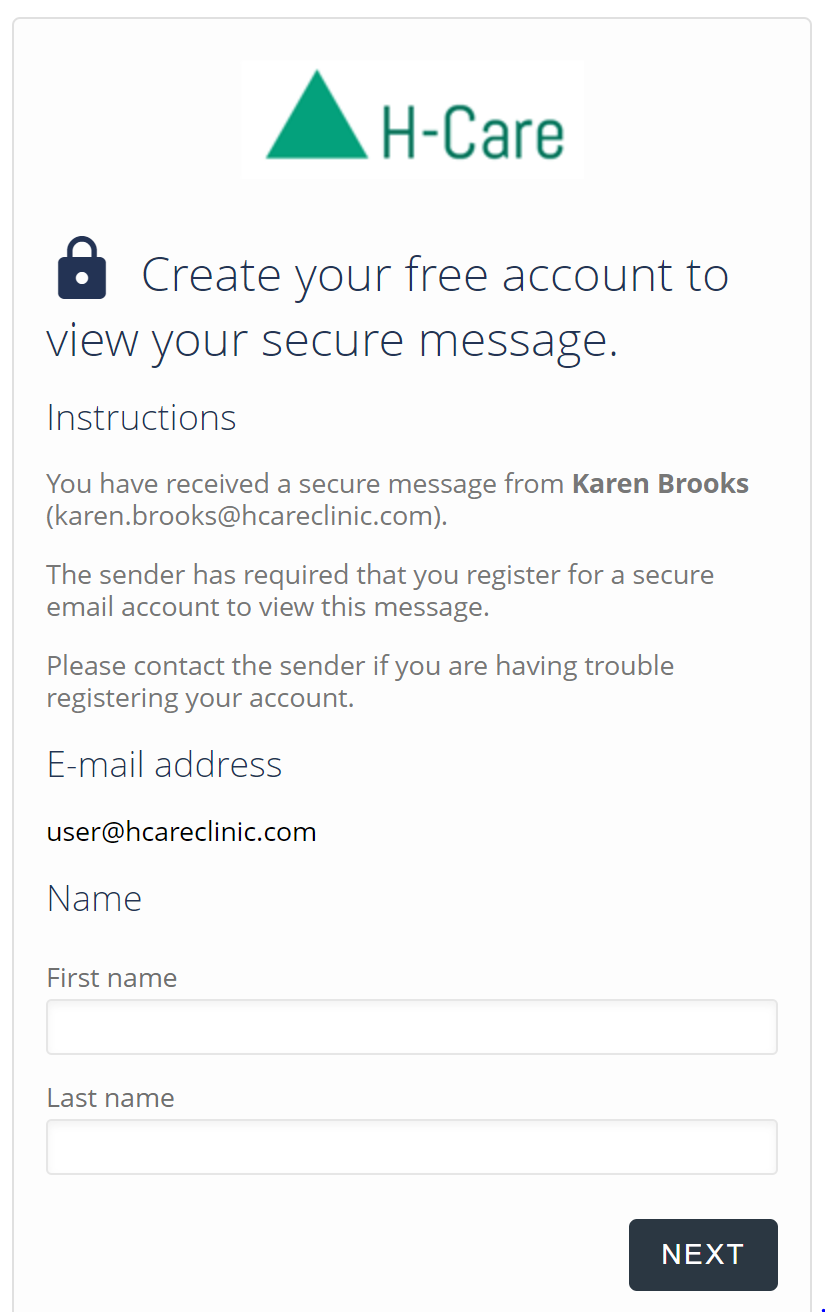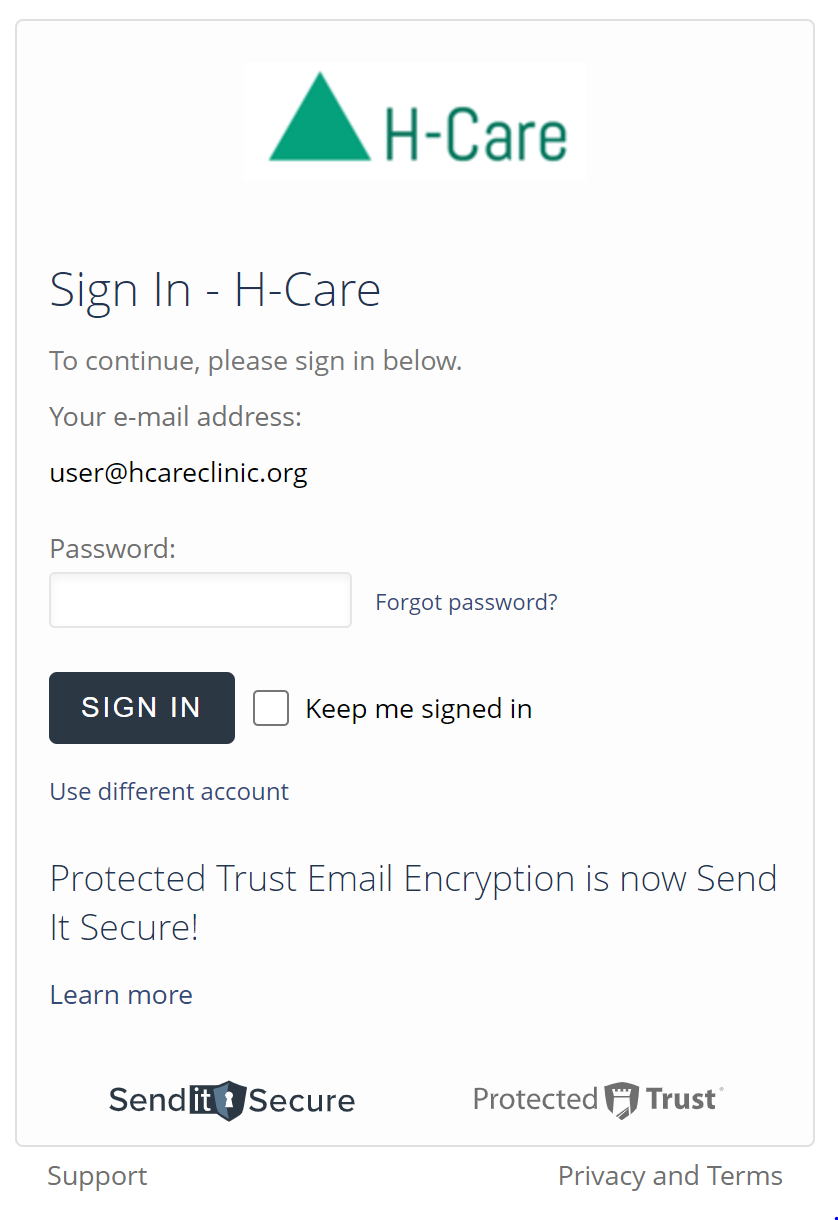How do I open a secure message?
When you receive a Send It Secure message, you may need to verify your identity before accessing it. The verification method depends on whether you're a registered user and the preferences set by the sender.
- Registered Users: If you have a Send It Secure account, simply sign in using your username and password to access the message.
- Non-Registered Users: If you’re not registered, the sender selects how you’ll verify your identity. Options include:
- Answering a security question chosen by the sender.
- Receiving a verification code via an automated phone call or text message to a phone number provided by the sender.
- Creating a free Send It Secure account to proceed.
Important Notes:
- Security Questions: The question and correct answer are determined by the sender. If you don’t know the answer, contact the sender directly for assistance.
- Phone Verification: The phone number is supplied by the sender. If it’s incorrect, reach out to the sender to update it and request a new message with the correct number.
Steps to open a secure message
When opening a secure message you may be prompted to verify your identity.
- Go to your email Inbox (e.g. Outlook, Gmail, etc.)
- Locate the Send It Secure message notification
- Click on the View Message button to open the secure message
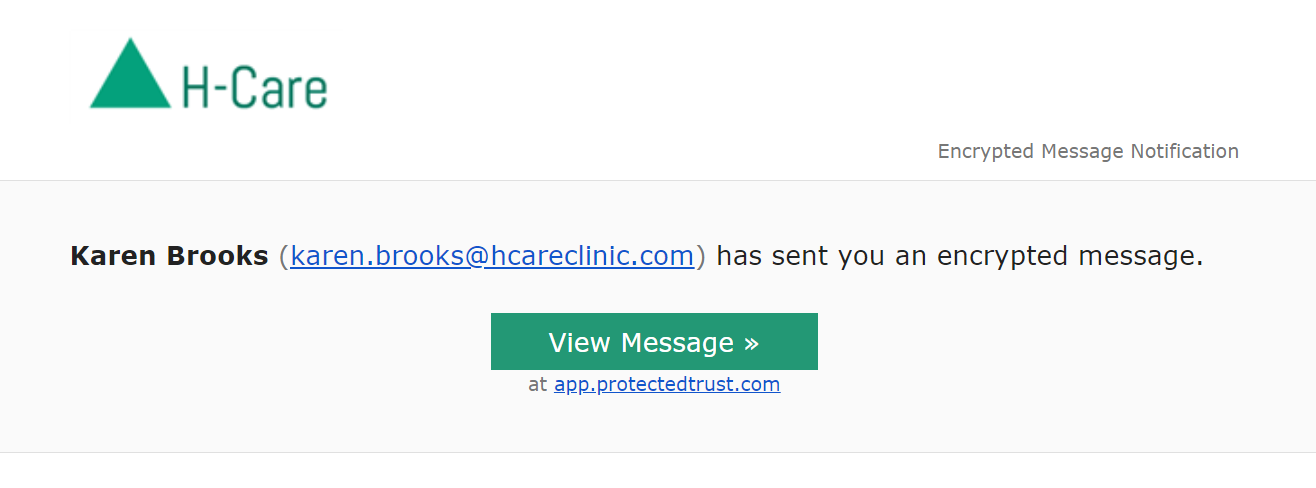
- You will be redirected to the Send It Secure web portal to view your secure message
- You may be prompted to verify your identity with one of the options below.
For steps to complete your current identity verification, click the option that most closely matches your message.
Answer a Question
Note: A recipient can log in at https://app.protectedtrust.com/Inbox to view their inbox, it may be easier to troubleshoot from there.