Open Secure Message - Sign In
Steps to viewing a secure message by signing into your account
If a recipient already has a registered account before a message is sent, the recipient is automatically prompted to sign in to view the message, no action is needed from the sender.
- From your email inbox, click on the View Message button to view the message
Example: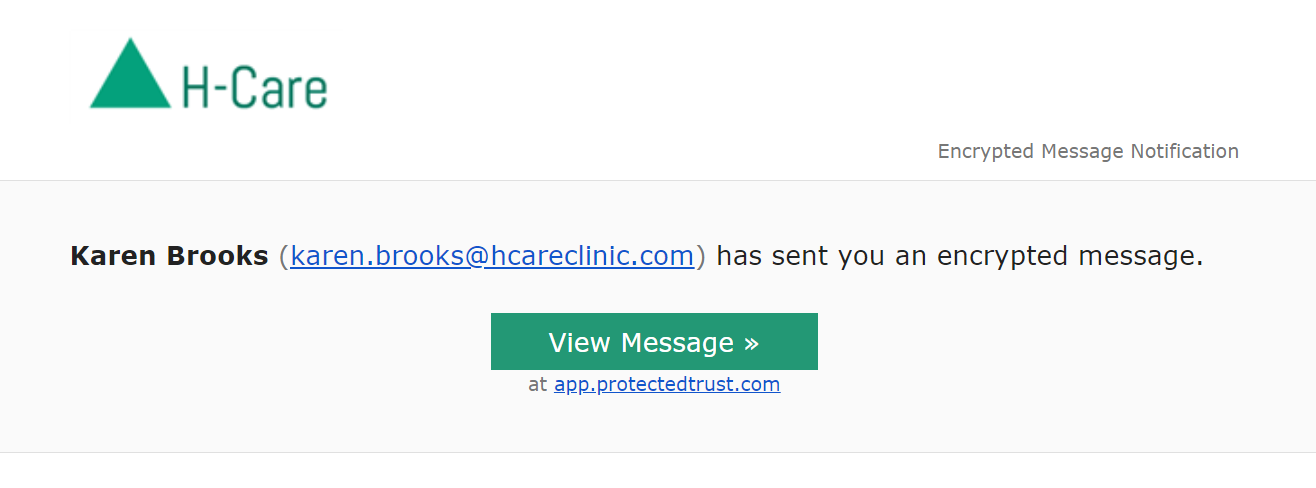
- Sign In by entering your password and clicking the SIGN IN button
Example:
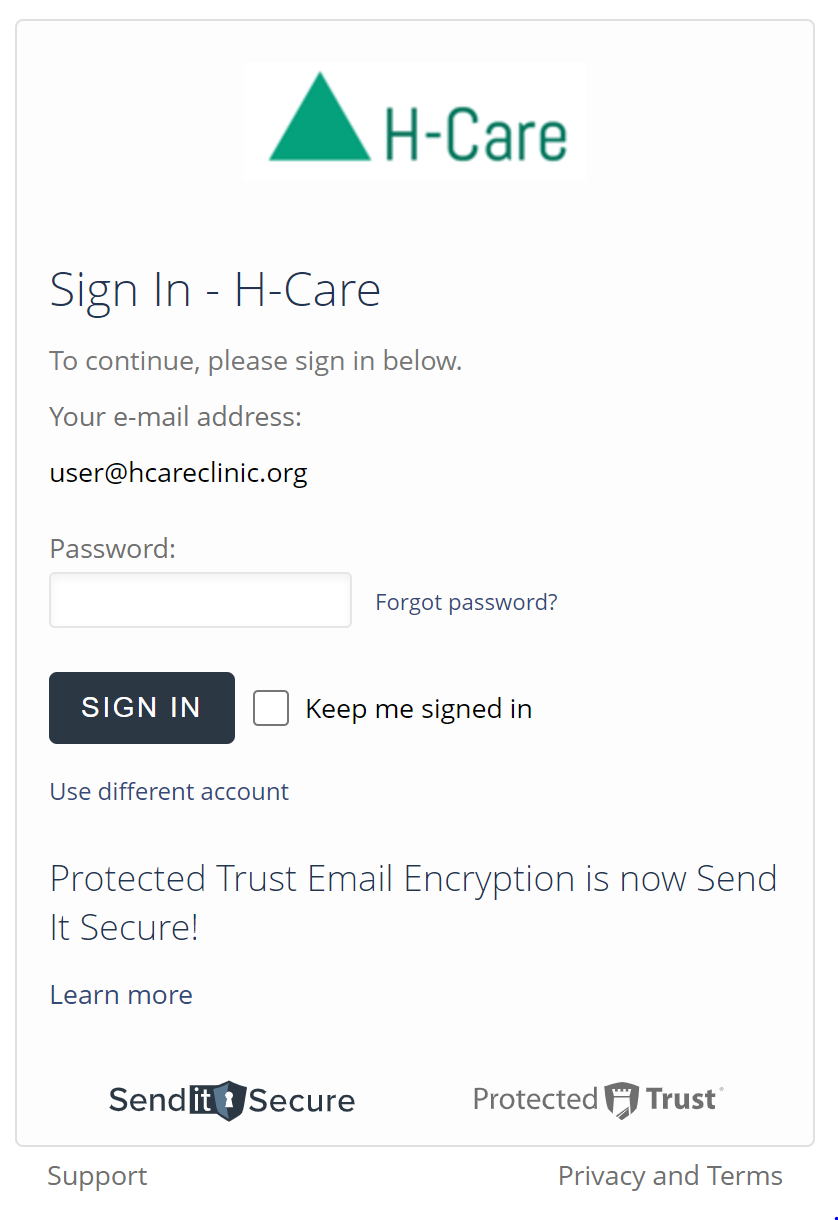
Note: If you can not recall your password you can reset your password by clicking the "Forgot Password?" link.
- Signing in displays the secure message
Example: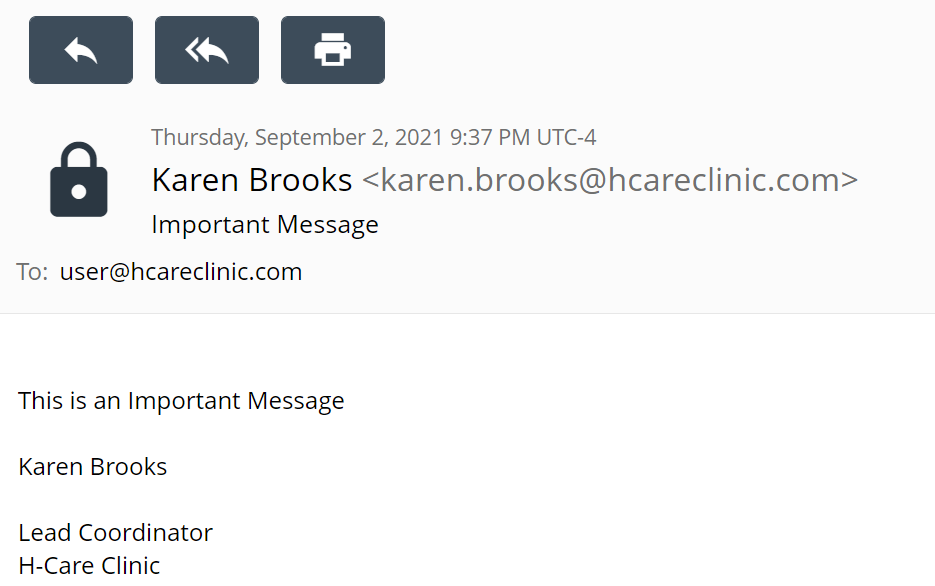
Note: How to Reset My Password