Reset my password
- Open a web browser
- Navigate to https://app.protectedtrust.com/ResetPassword
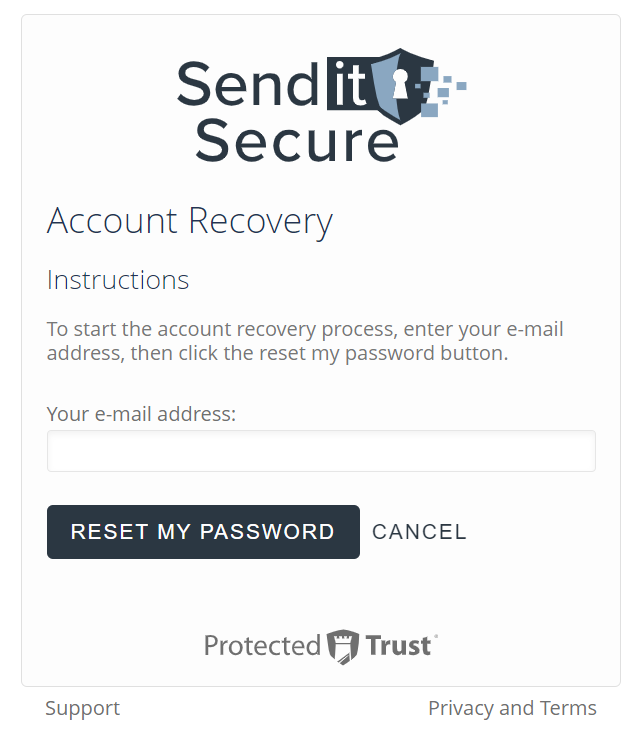
- Enter your email address
- Click the Reset My Password button
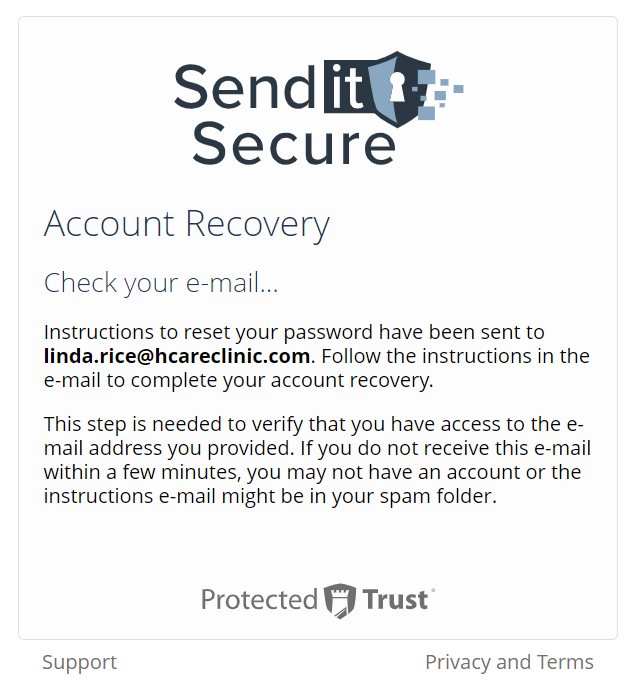
- You will receive an email with instructions to continue the account recovery process
- Locate the instructions email
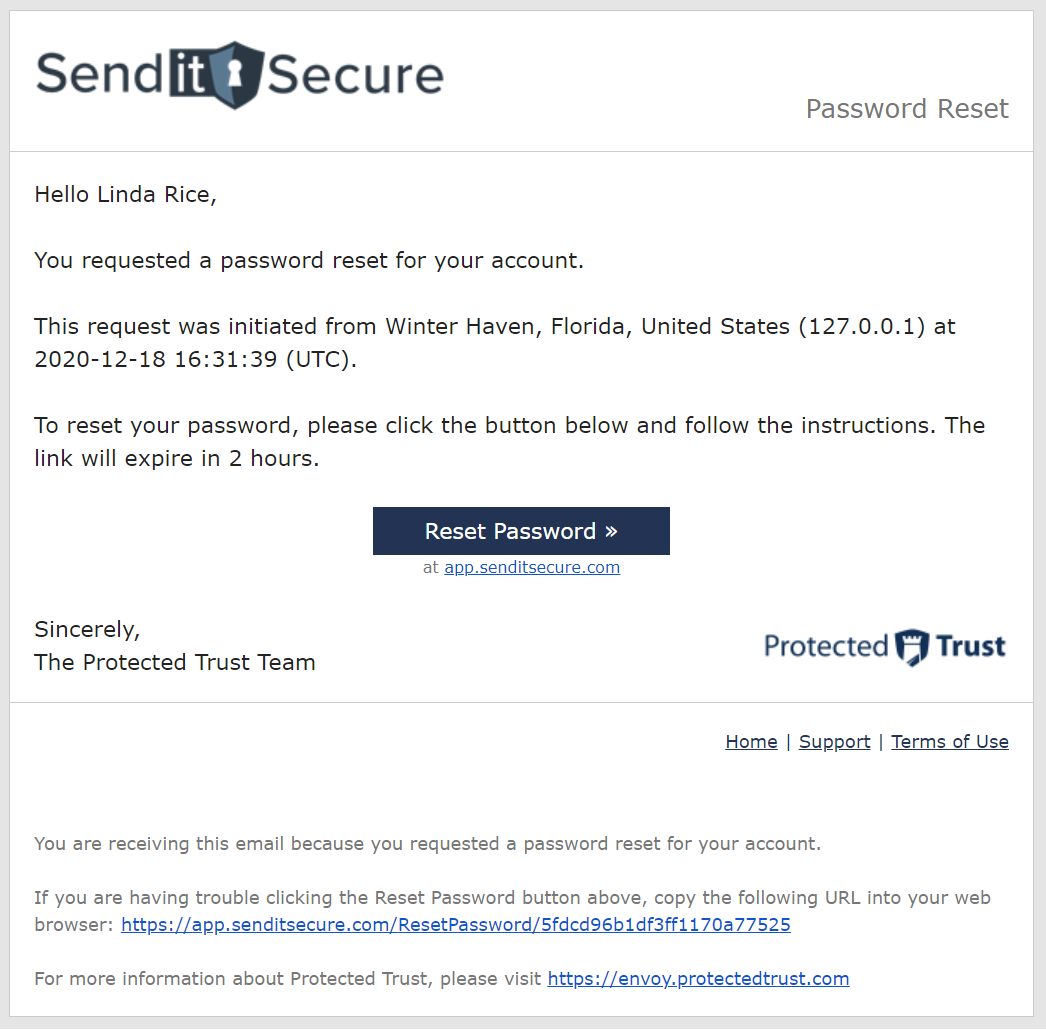
- Click the Reset Password button in the password reset email
- You will be redirected back to the Send It Secure portal
- If you do not have a recovery phone number on your account, skip to step 16
- Enter your recovery phone number
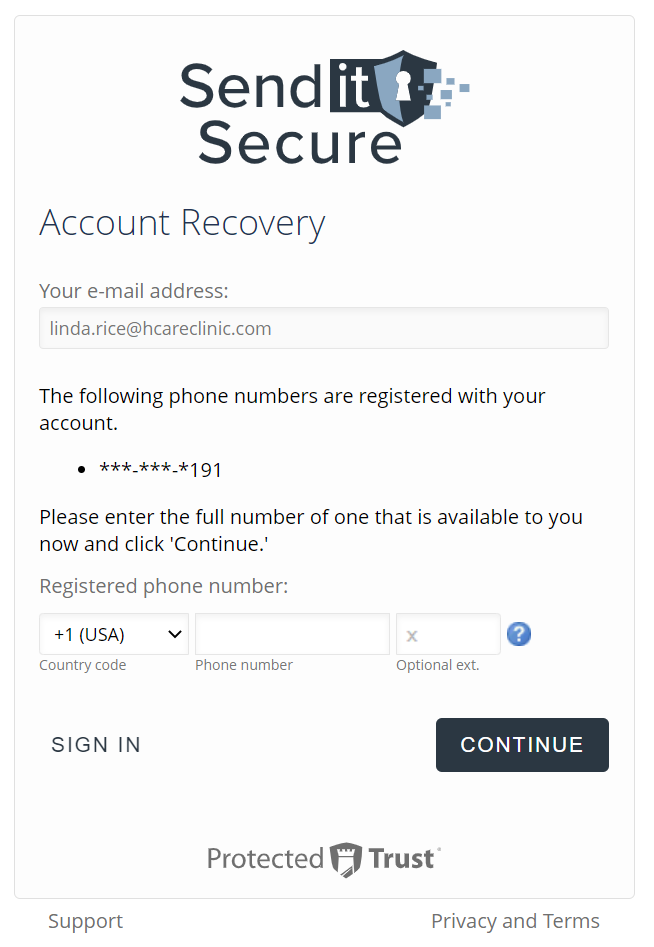
- Click the Continue button
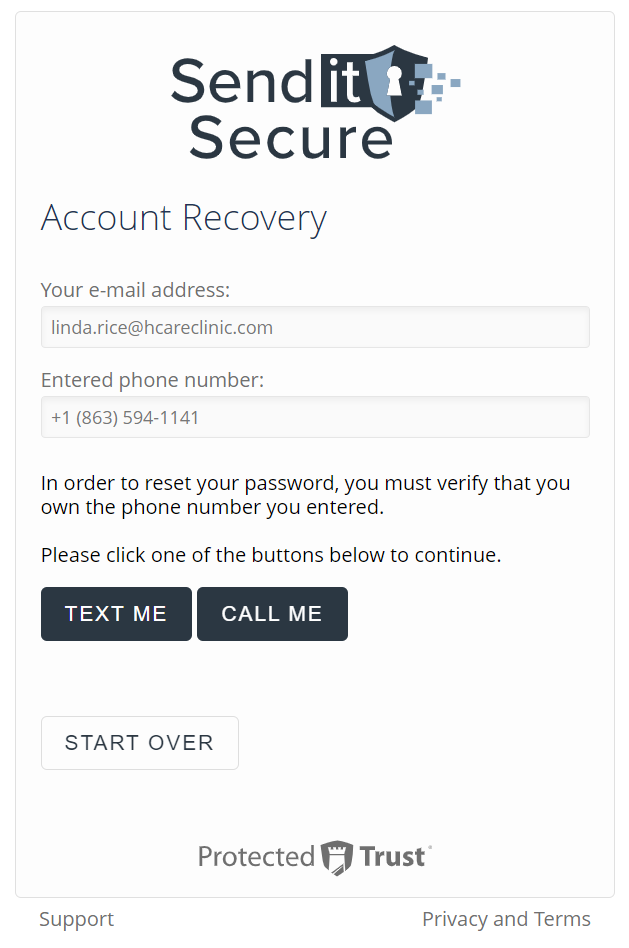
- Click the Text Me or Call Me button to receive a verification code
- Wait to receive your verification code
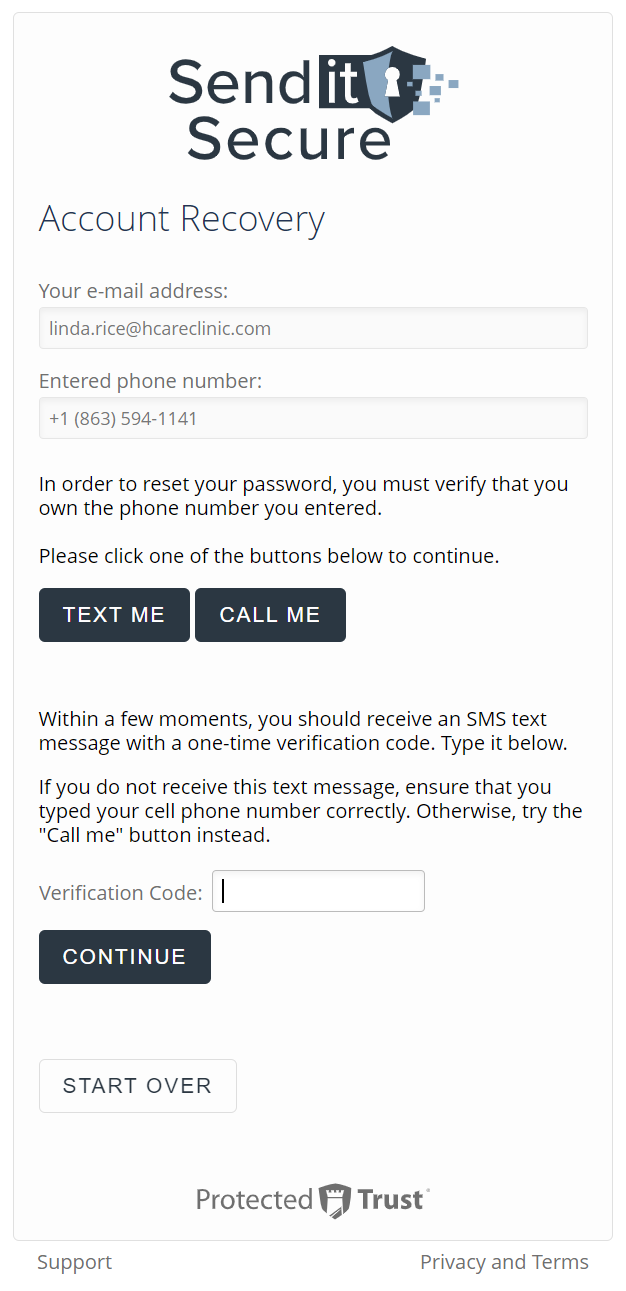
- Enter your verification code in the Verification Code text box
- Click the Continue button
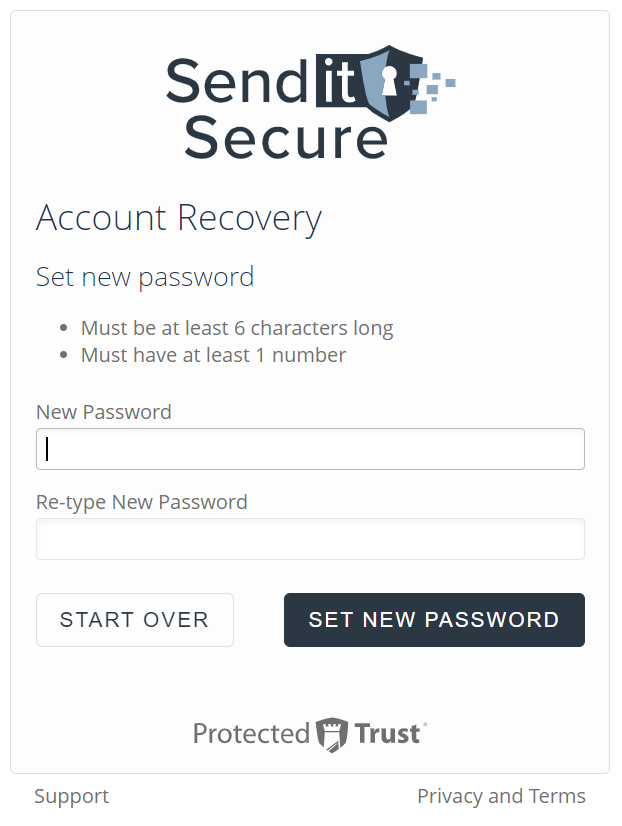
- Enter your new password in the New Password text box
- Re-type your new password in the secondary text box
- Click the Set New Password button
- This will log you in and redirect you to your Send It Secure Dashboard
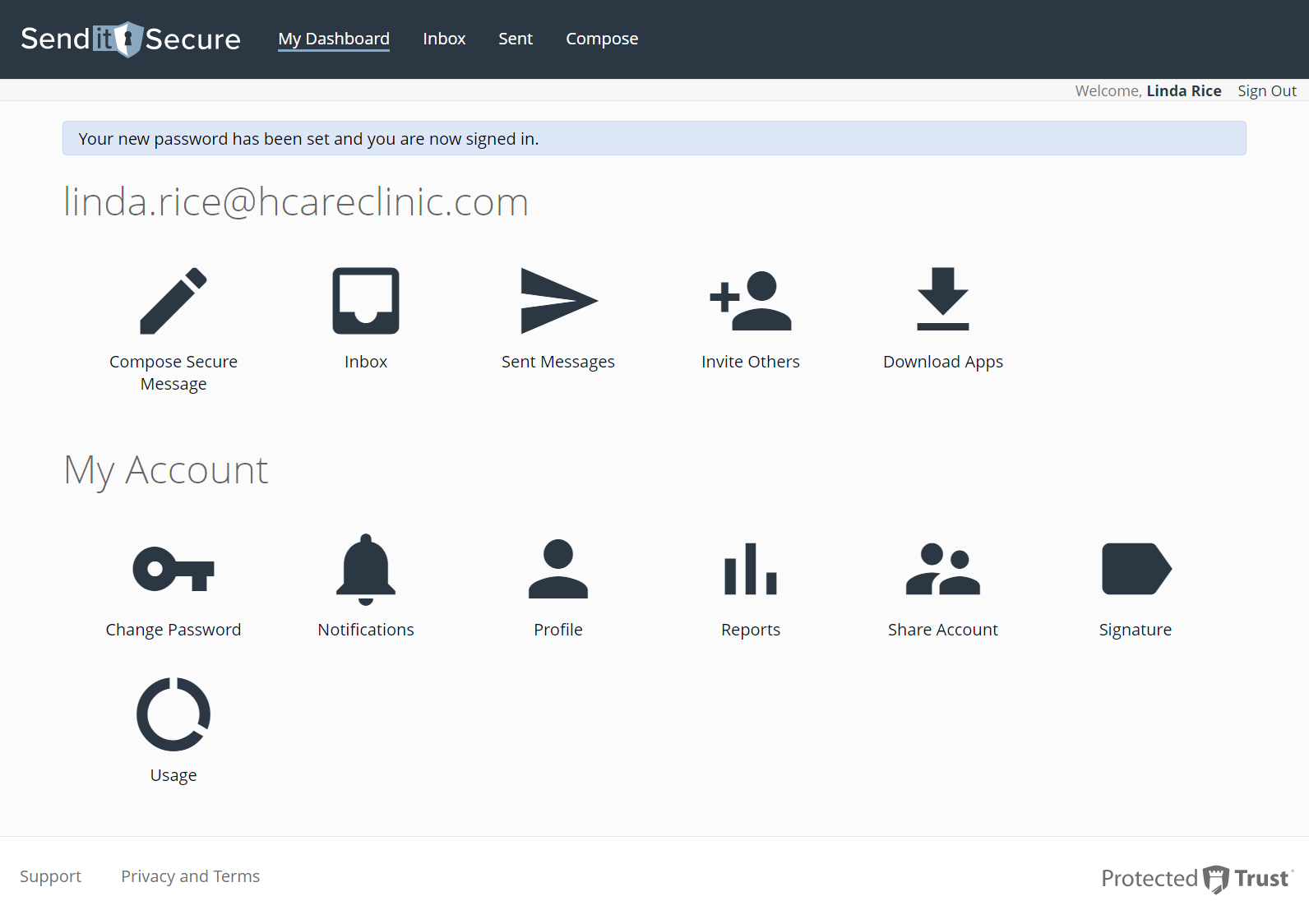
Tip:
Once signed in, you can manage your recovery phone numbers by clicking the Profile link on the Dashboard. If you are an administrator, click My Account on your Dashboard. Recovery phone numbers are used for account verification and password resets.