Open Secure Message - Phone Verification
When opening a Send It Secure by Protected Trust message you may be prompted to verify your phone number as part of the authentication process. The phone number required for verification is set by the sender as part of composing and sending the message. Only the sender of the message can set the phone number required for verification.
Steps to viewing a secure message when prompted to answer a question
The sender of the message may set a phone number of their choosing and require the recipient to verify their identity before displaying the secure message content.
- From your email inbox, click on the View Message button to view the message
Example: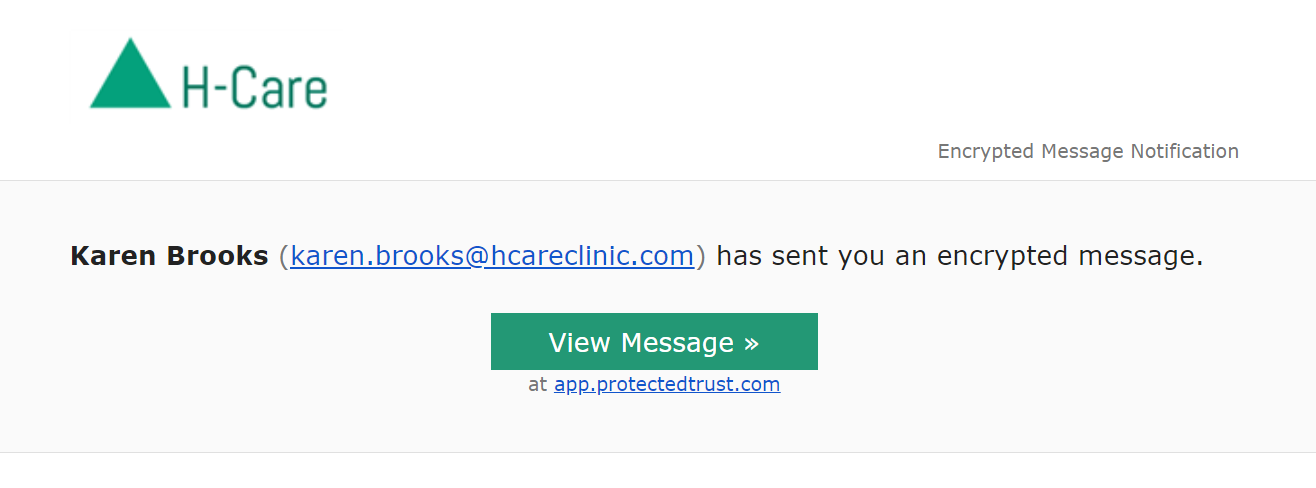
- Click TEXT ME or CALL ME to verify your phone number
Example:
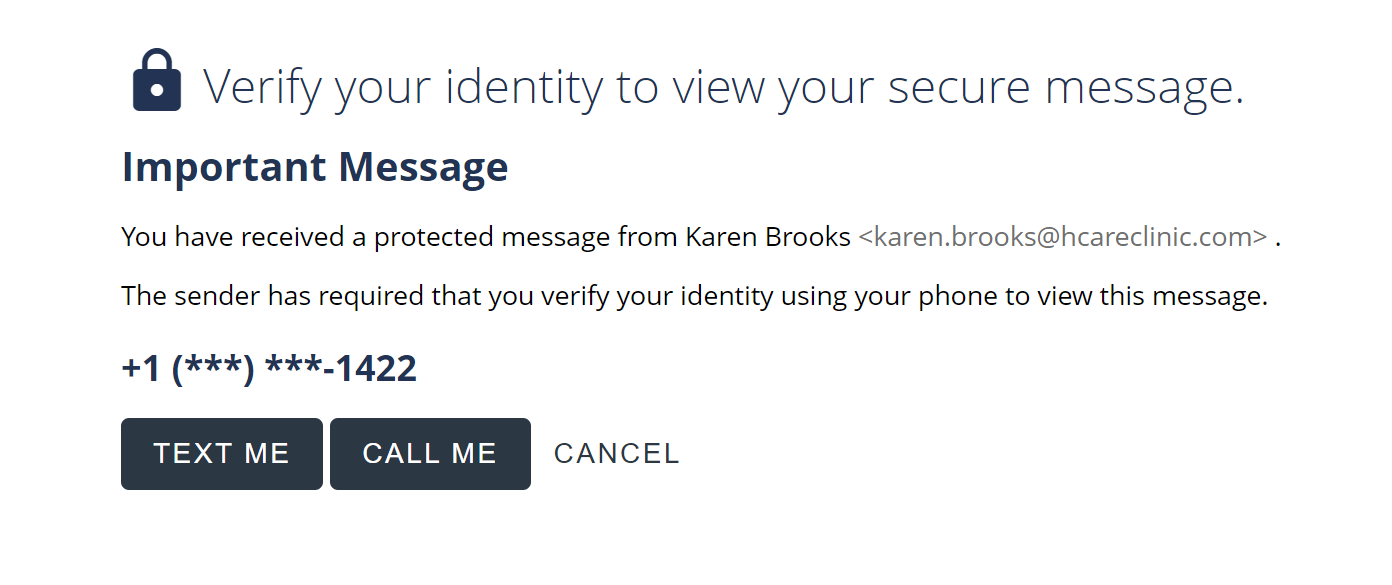
- Enter the verification code and click Continue to view the message
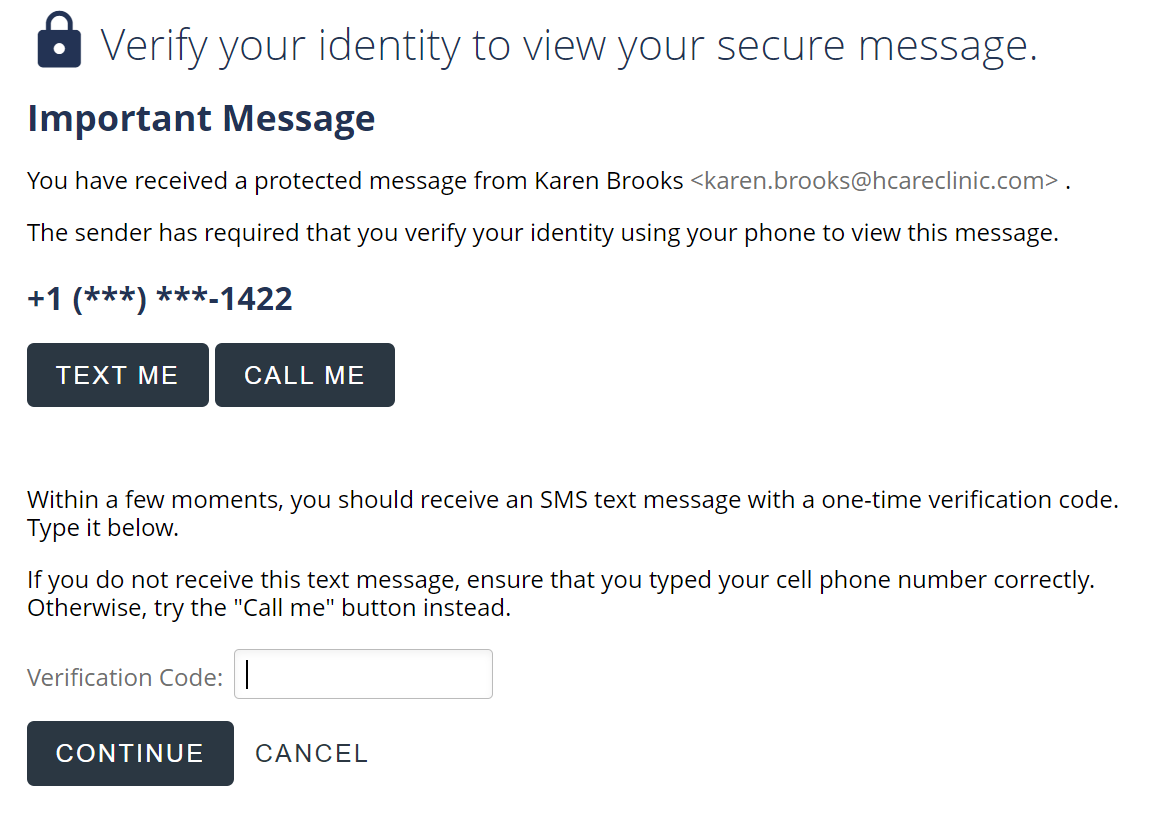 Note: If the last 4 digits do not match a phone number you have, or if the call or text never comes, reach out to the sender to confirm the phone number is correct.
Note: If the last 4 digits do not match a phone number you have, or if the call or text never comes, reach out to the sender to confirm the phone number is correct. - View the secure message
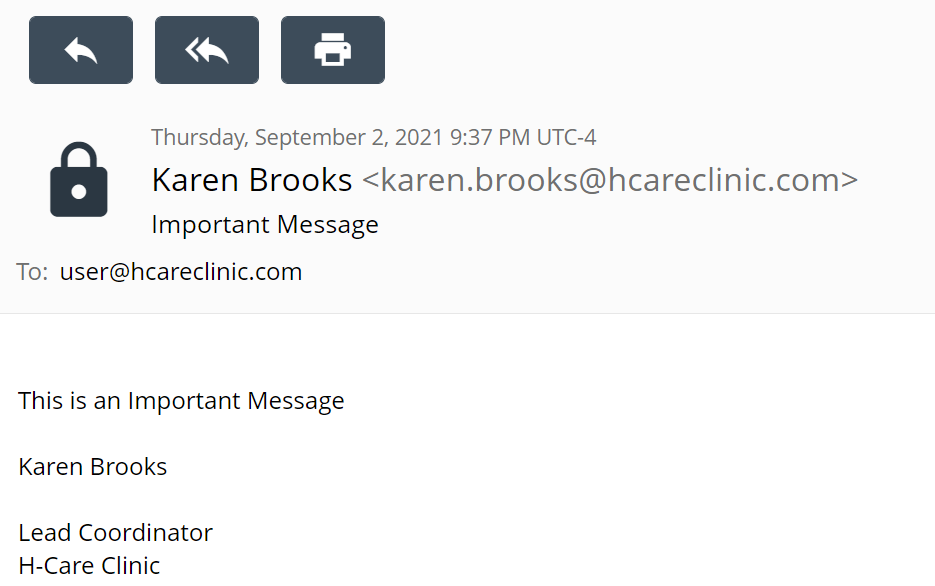 Steps to Troubleshoot "No text or call comes"
Steps to Troubleshoot "No text or call comes"
The sender of the message sets the phone number required for verification. If the text or call is not coming, please reach out to the sender to confirm the phone number they set, and/or have them resend the message with the correct phone number.
*Note: A recipient can sign up for a free account and set their own password for verifying identity moving forward. That way all future messages can be opened by the recipient entering their password.