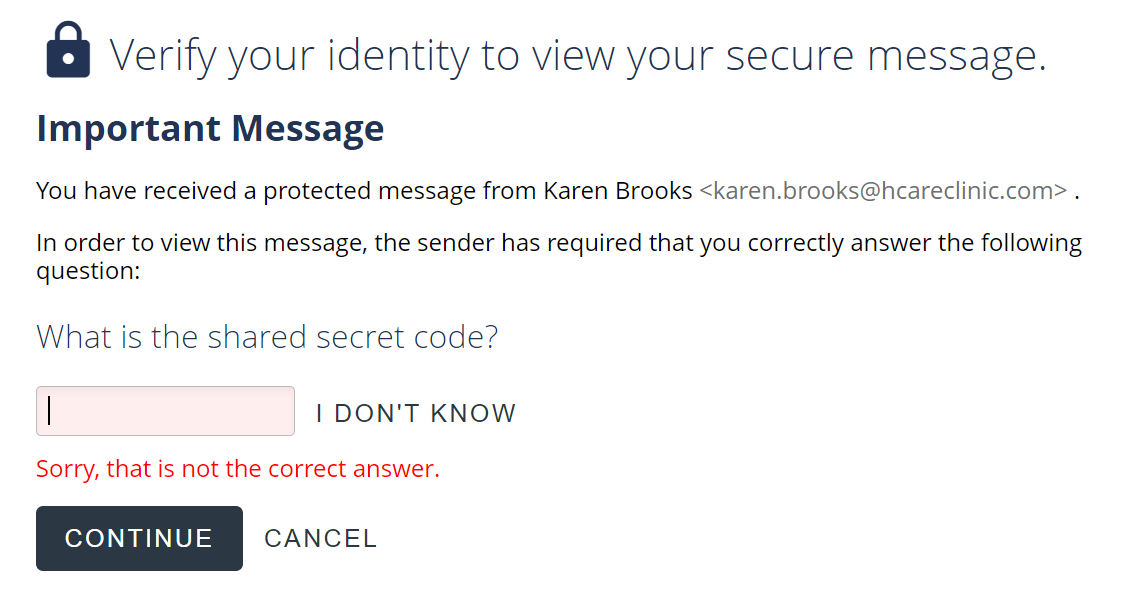Open Secure Message - Answer Question
When opening a Send It Secure by Protected Trust message you may be prompted to answer a question as part of the authentication process. Both the question and the answer are set by the sender as part of the composing and sending process. Only the sender of the message can confirm the correct answer to the question.
Steps to viewing a secure message when prompted to answer a question
The sender of the message may prompt the recipient to answer a question before displaying the secure message content. The sender sets a question and answer, only the sender can confirm the correct answer.
- From your email inbox, click on the View Message button to view the message
Example: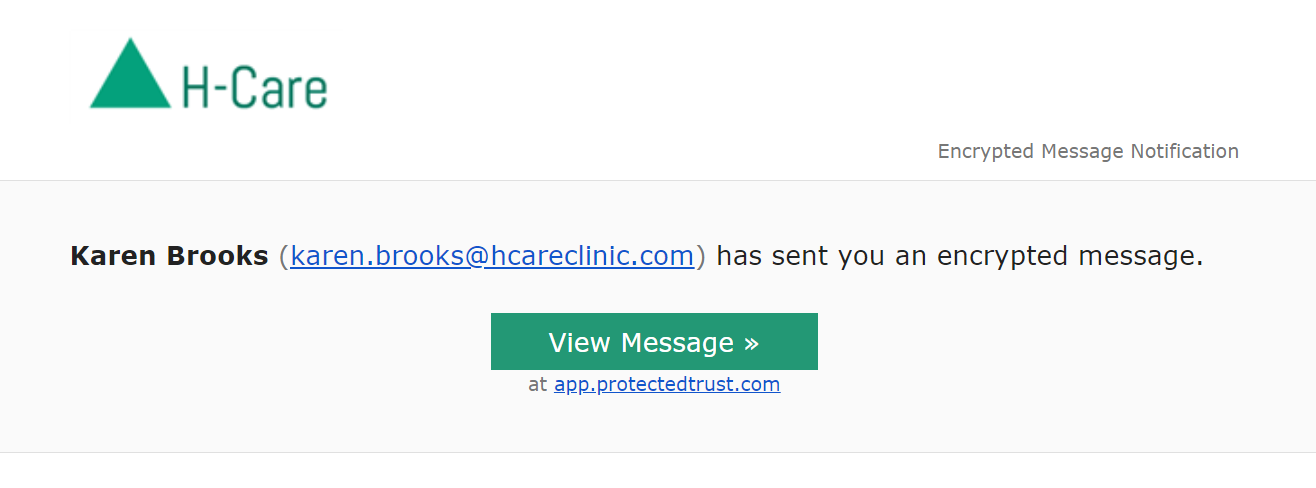
- Answer the sender's question, then click Continue
Example:
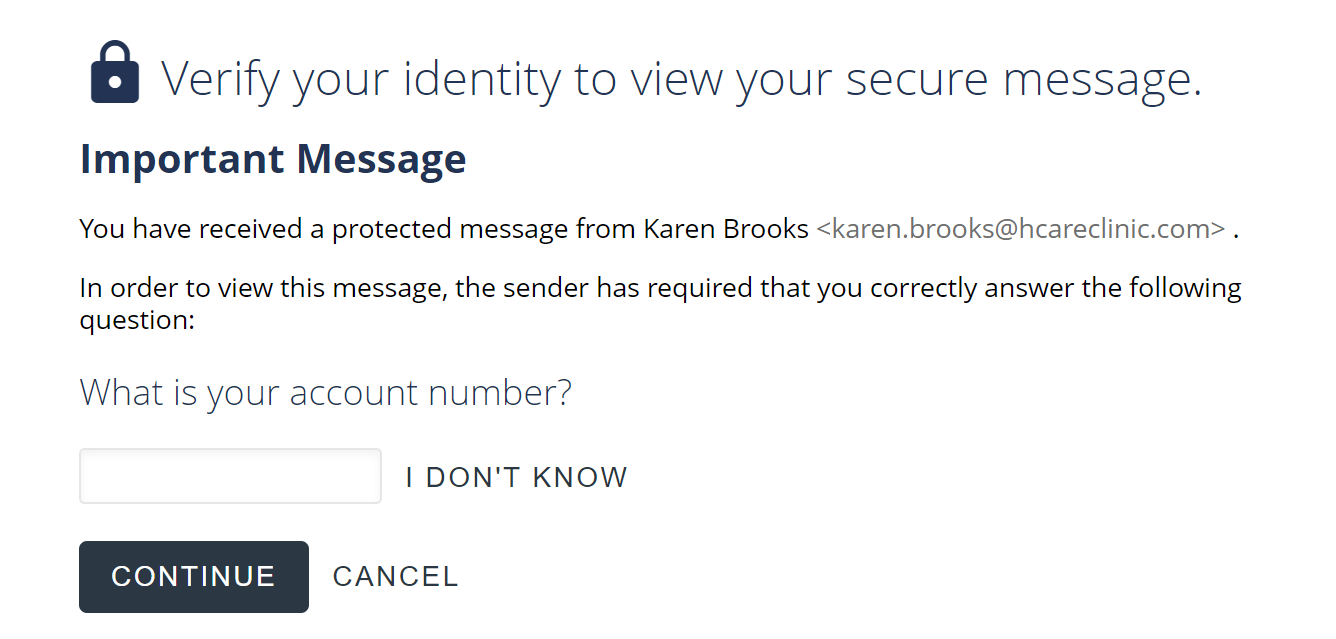
Note: The question will most likely be something you already know the answer to like what is your account number or what is your date of birth. The answer could also have been provided to you by the sender at a previous date.
View, reply, or print the message
Example: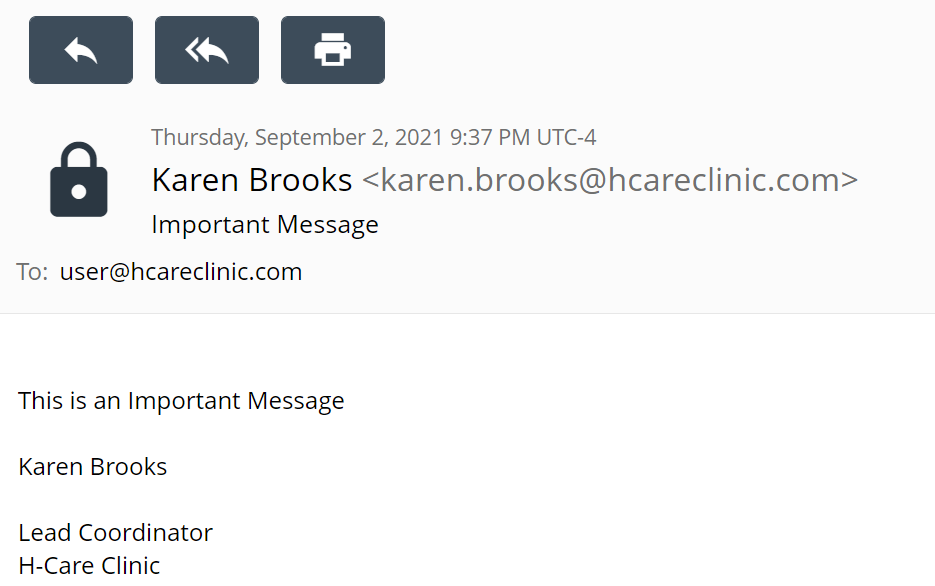
- If you are not sure of the correct answer click I DON'T KNOW to send a note to the sender, a message will be sent to the sender's email address
If the sender is a no-reply email address, you can contact the sender directly via phone or by reaching out to their main office
Steps to Troubleshoot the message "Sorry, that is not the correct answer."
The sender of the message sets both the question and the answer.
Example:
Example: