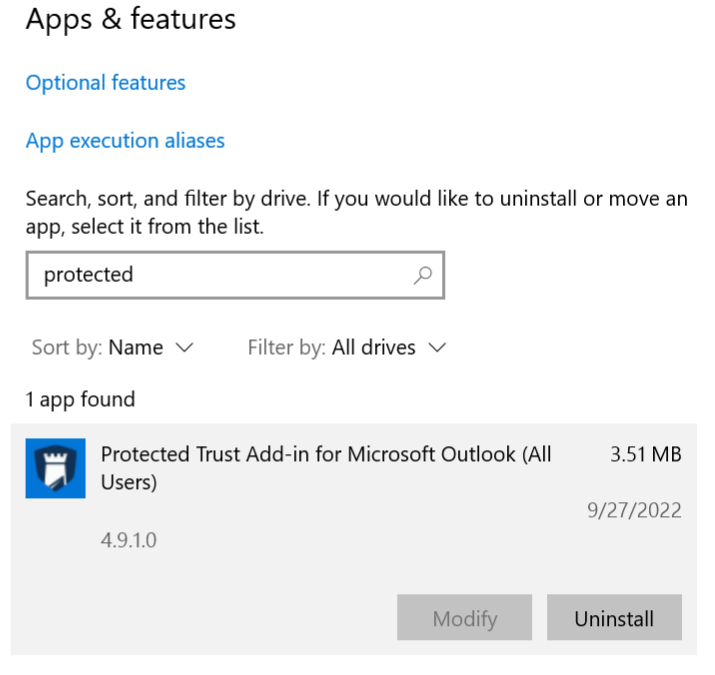Outlook Add-in How to Uninstall
Use this guide if you need to uninstall the Protected Trust Outlook Add-in. You may want to uninstall the Protected Trust Outlook Add-in if you no longer use it or if you need to upgrade to the latest version. Uninstalling before upgrading is a good way to avoid complications when upgrading the add-in.
If you need to install the latest version of the Outlook Add-in, please see this guide: Outlook for Windows Desktop Send It Secure Integration.
Hint: Remember you can always go to https://app.protectedtrust.com and sign in to the web app to view protected messages in your Inbox or Compose and Send a protected message.
Steps to uninstall the Outlook Add-in
- Select Start

Select Settings > Apps > Apps & features

- Find the app to uninstall in the list and select Uninstall
Hint: Search for "Protected" to quickly find it in the list
If you are uninstalling version 5.2 or higher it will be listed under Protected Trust (see example below)
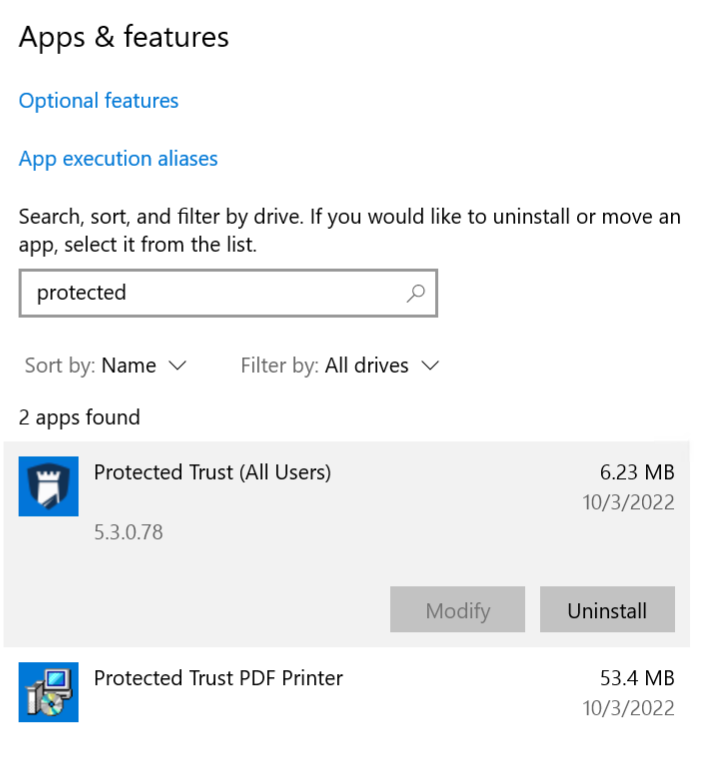
If you are uninstalling an earlier version the app will be listed under Protected Trust Add-in for Microsoft Outlook (see example below)