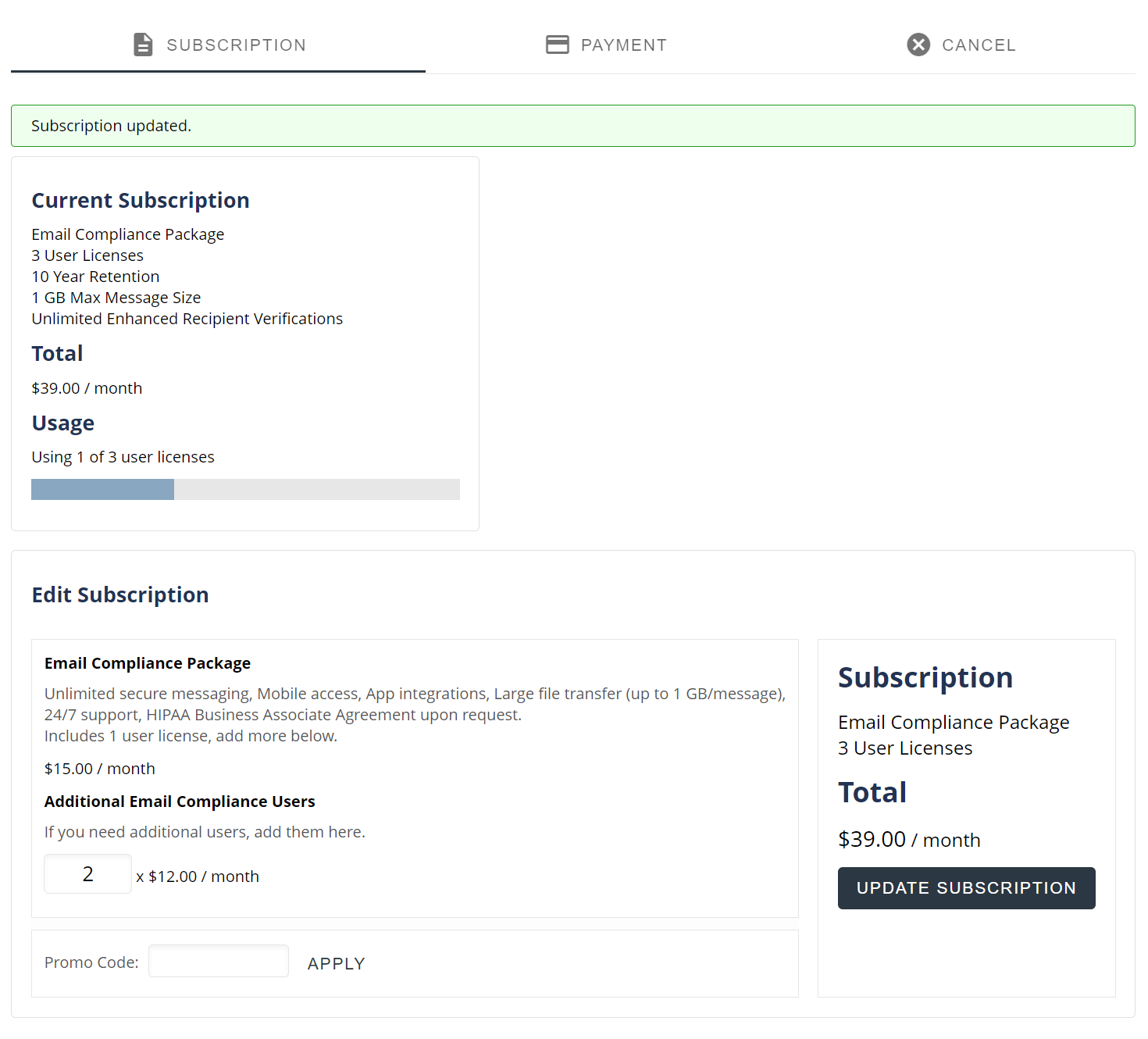Edit Subscription User Count (legacy)
If you need to edit your subscription to increase or decrease the number of user licenses, you can do it on the Subscription page.
Steps to edit your subscription
You must be an administrator to update a subscription
- Open a web browser
- Navigate to https://app.protectedtrust.com/Dashboard
- Click the Subscription button on the Dashboard
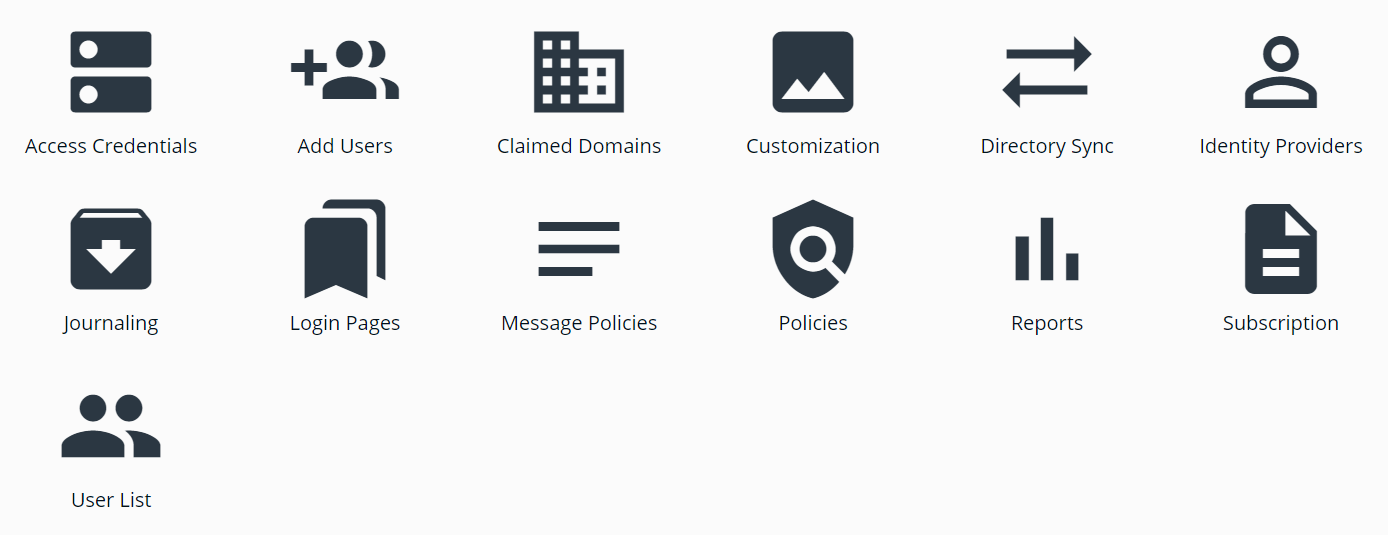
- Set the number of user licenses you want to have on your subscription, then click Update Subscription
Note: When placing an order for 3 users, the first line item may include 1 user license. This means you would only add 2 additional users for a total of 3 user licenses. Check the Subscription section, under Edit Subscription, to confirm the user license count before clicking Update Subscription.
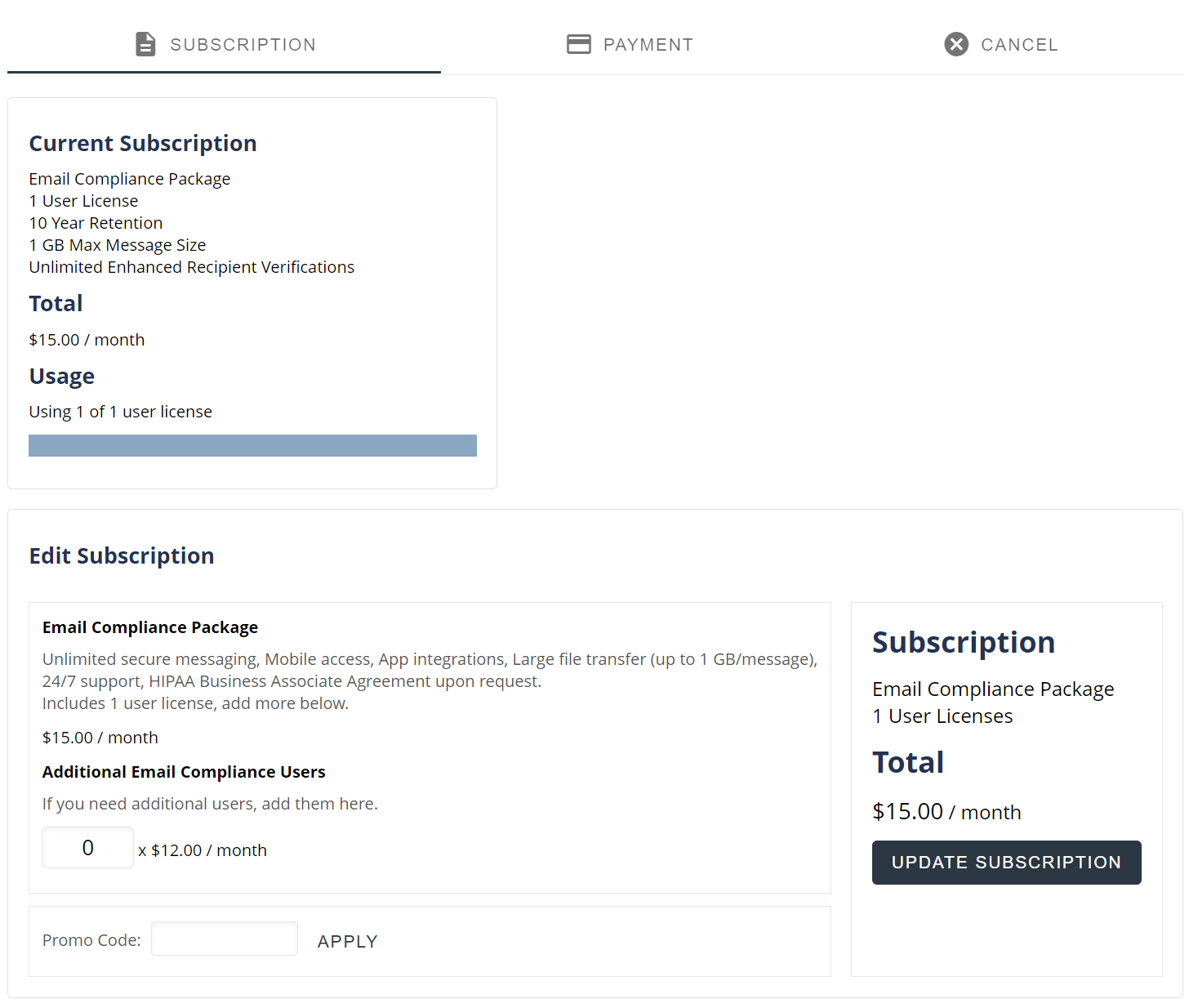 Note: If you are attempting to decrease the number of users that you are paying for and you are using all of your current user licenses, you must first disable a user or revoke a pending invitation before decreasing your user license. If you do not take these steps, you will not be able to decrease the license count.
Note: If you are attempting to decrease the number of users that you are paying for and you are using all of your current user licenses, you must first disable a user or revoke a pending invitation before decreasing your user license. If you do not take these steps, you will not be able to decrease the license count. - Once saved, you should see a Subscription Updated confirmation message on the page and the Current Subscription section will show your updated subscription