Disable a user
If you need to disable a user, you can do it easily on the user's Profile page.
Before disabling a user, please note the limitations of a disabled user:
- Account will no longer be accessible
- You will not have access to old secure emails
- You will not have access to new secure emails
If you need to convert the user to a free account, please see the help article about removing a user from your organization: Remove a user from your organization
If a user is deactivated, their emails will no longer be accessible. If you need access to those emails you will either need to keep the license active or request an export: Export Message Data.
Steps to disable a user
You must be an administrator to disable a user
- Open a web browser
- Navigate to https://app.protectedtrust.com/Dashboard
- Click the User List button on the Dashboard
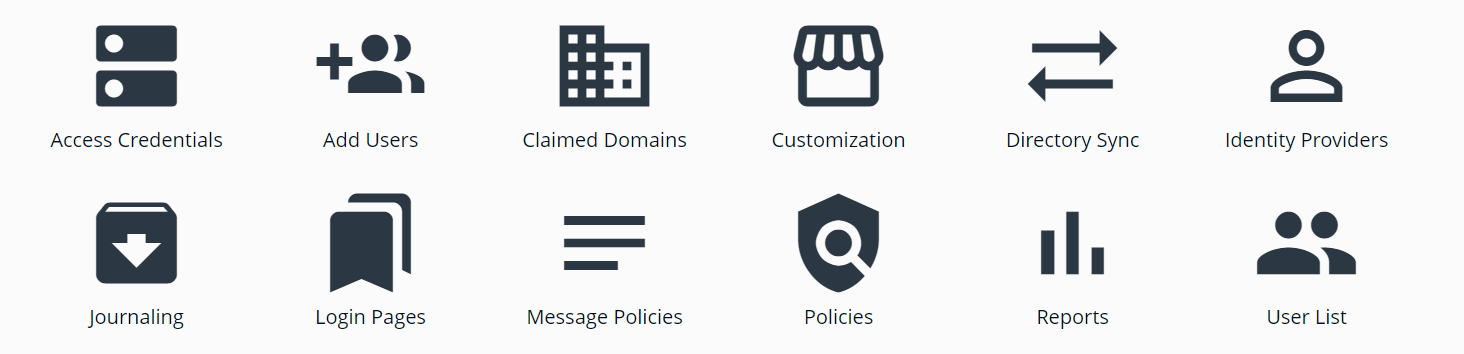
- Locate the user that you want to disable
- Click on the email address of the user you would like to disable
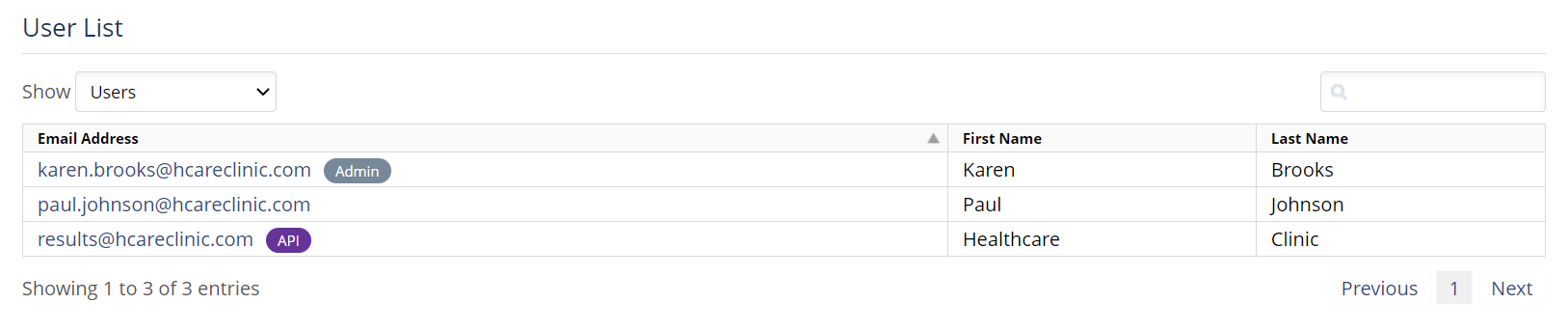
- This should open the user's Profile page in a new tab
- Uncheck the box that says Active
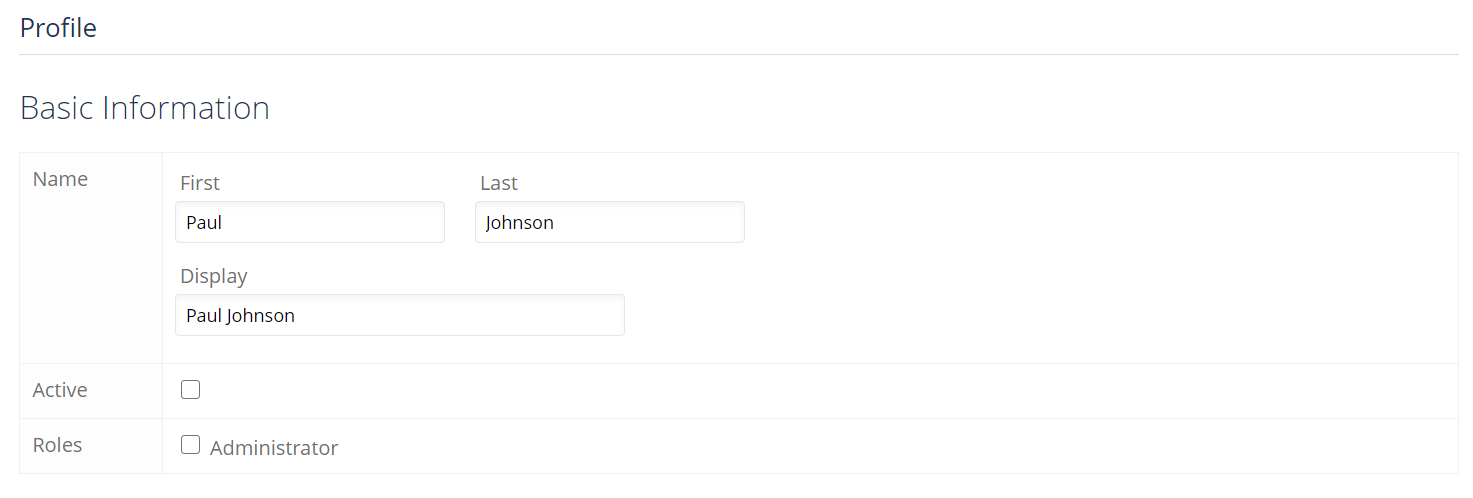
- Click the Save button at the bottom of the page
Note: A disabled user is not removed from your organization. If you need to see a list of your disabled users go the User List and choose the Disabled Users filter. Disabled users do not count towards your license count.