Add Users
If you need to add a user to your organization, you can do it on the Add Users page.
You must have an available license to add a user to your organization. If you do not have an available license, you can add a license using Place Order.
Steps to add a user
You must be an administrator to add a user to an organization
- Open a web browser
- Navigate to https://app.protectedtrust.com/Dashboard
- Click the Add Users button on the Dashboard
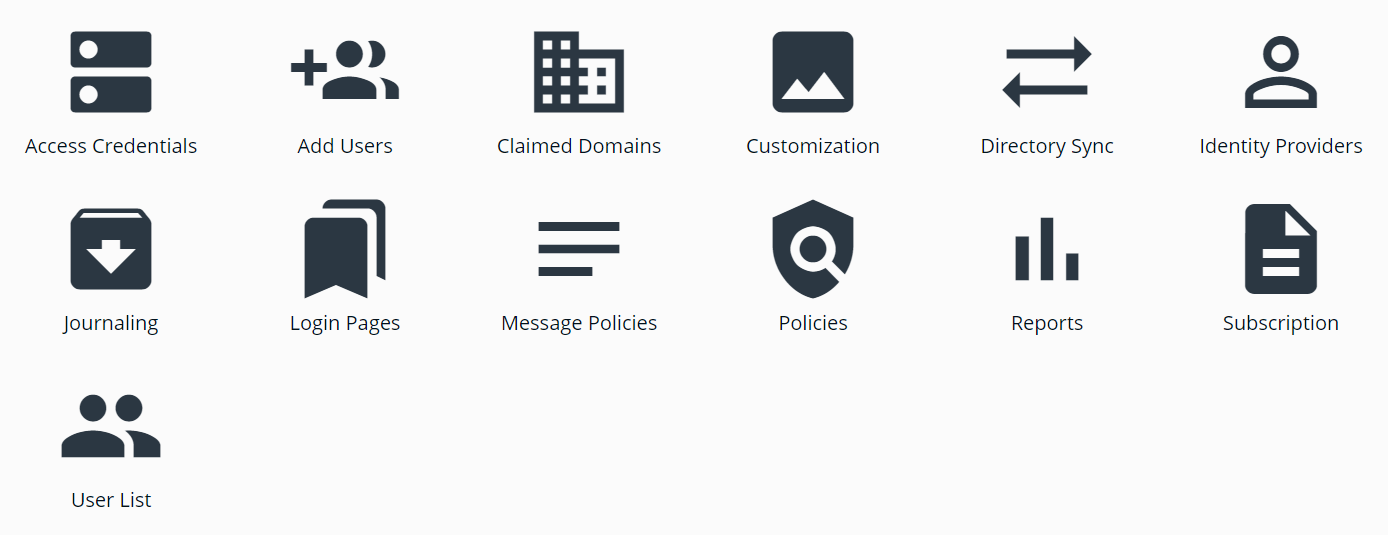
- On the Add Users page, locate the User Licenses section and verify that you have an available license
- If you do not have an available license, click Edit Subscription and increase your license count
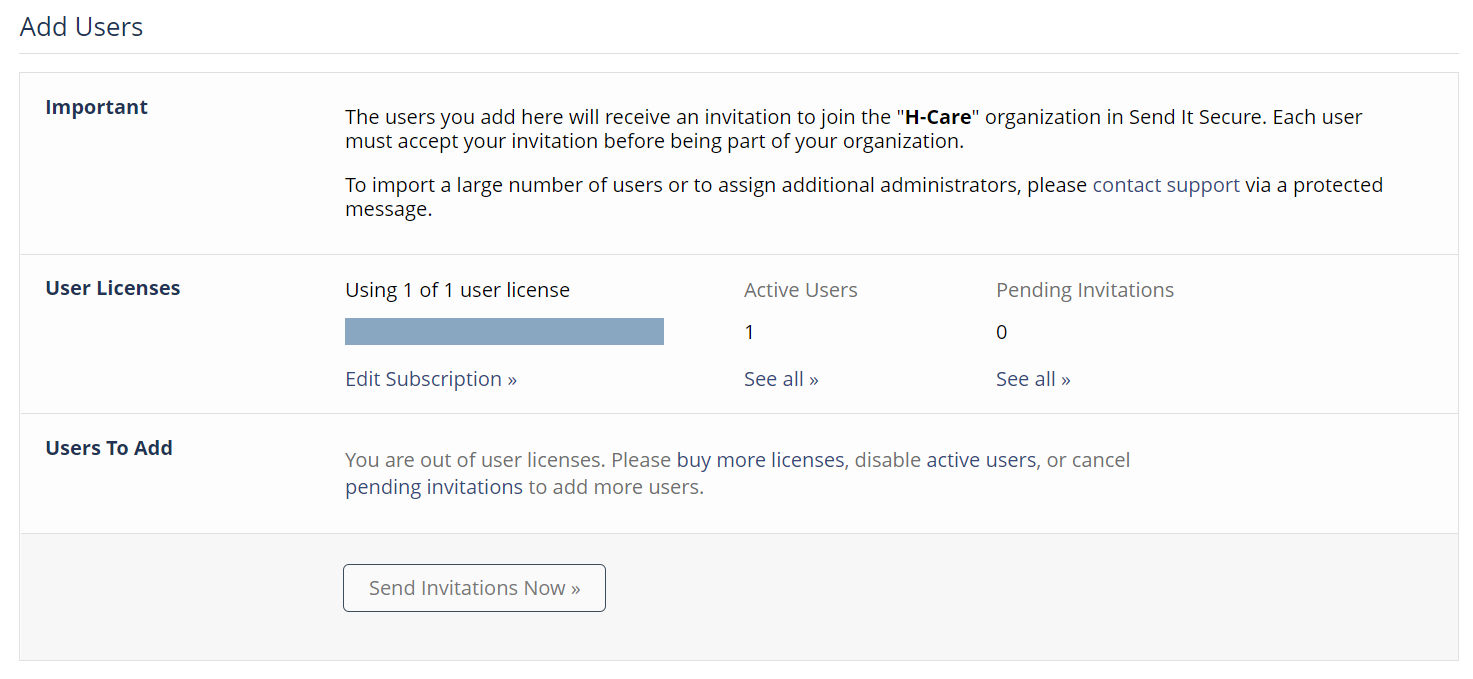
- If you do have an available license, locate the Users To Add section
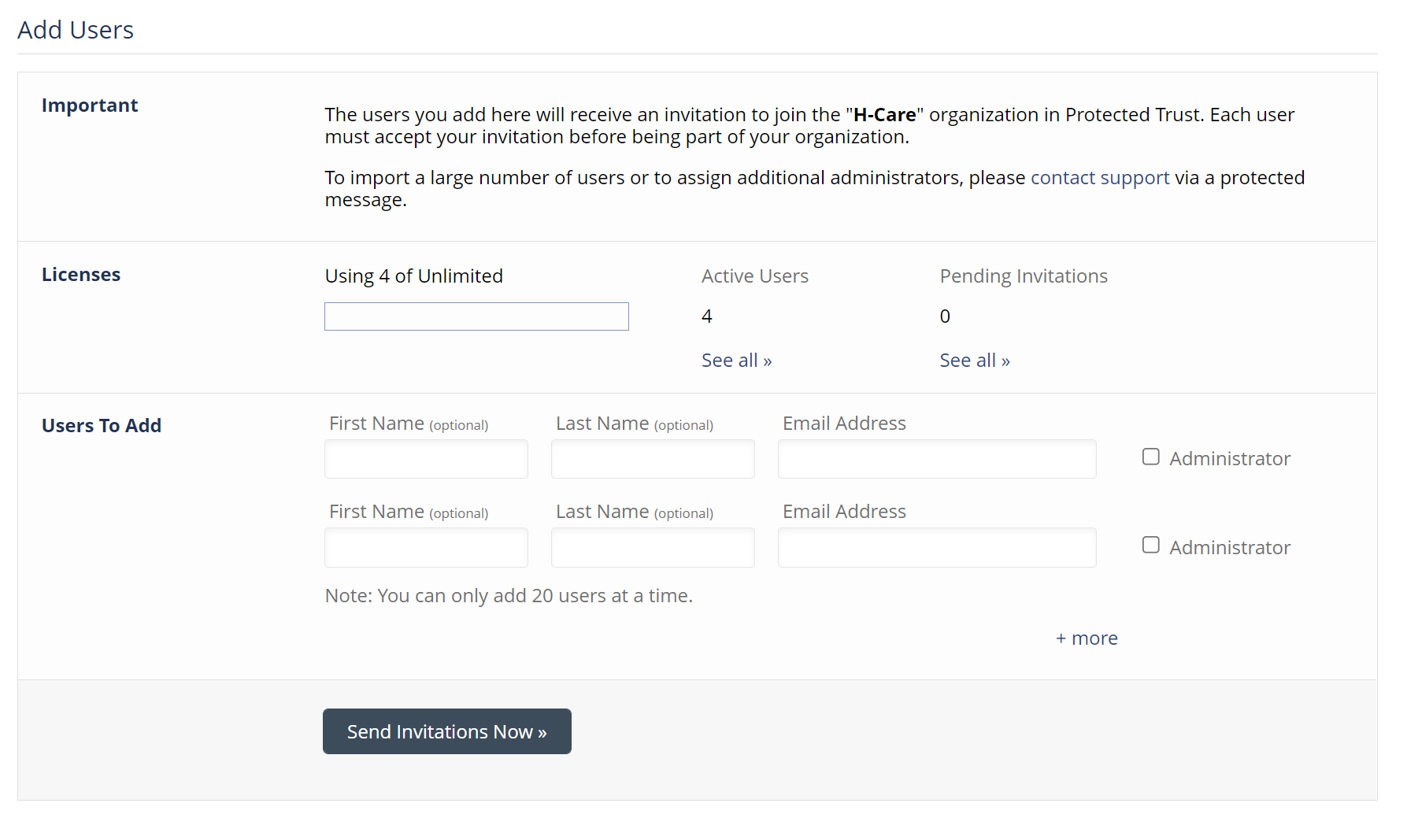
- Enter the Email Address that you want to invite
- If the user needs the Admin role, check the Administrator checkbox next to the Email Address field
- You can also populate the First Name and Last Name for the user
- Add any additional email addresses that you would like to join your organization
Note: you can invite up to 20 users at a time - Click the Send Invitations Now button to send the invitations to the users
*Note: We also support SSO (Single Sign-On) for onboarding new users.