Install the Protected Trust OWA Add-in for Outlook Web Access in Office 365
To send secure messages from Outlook.com, also known as Office 365 Outlook Web Access (OWA), you may install the Outlook.com Add-in.
The Add-in improves your Outlook experience by adding additional functionality, including:
- Quickly toggle between protected and standard messages when composing messages in Outlook
- Advanced settings to improve workflows to increase your efficiency
Steps to Install the Protected Trust OWA Add-in
- In order to manually install the Send It Secure add-in for Outlook on the Web, you will first need to download a custom file. Visit the link located at
https://oa.protectedtrust.com/manifest.xml, then right-click on the page and select Save As. Save the file as "manifest.xml" somewhere that will be easy for you to locate in step 2, such as your Desktop. - Visit https://aka.ms/olksideload, which will open Outlook on the Web and automatically open the Add-Ins for Outlook dialog after a few seconds.
Note: This step would replace selecting the Get add-ins icon which may be missing in the most recent versions of Outlook.com
- Select My add-ins from the menu on the left
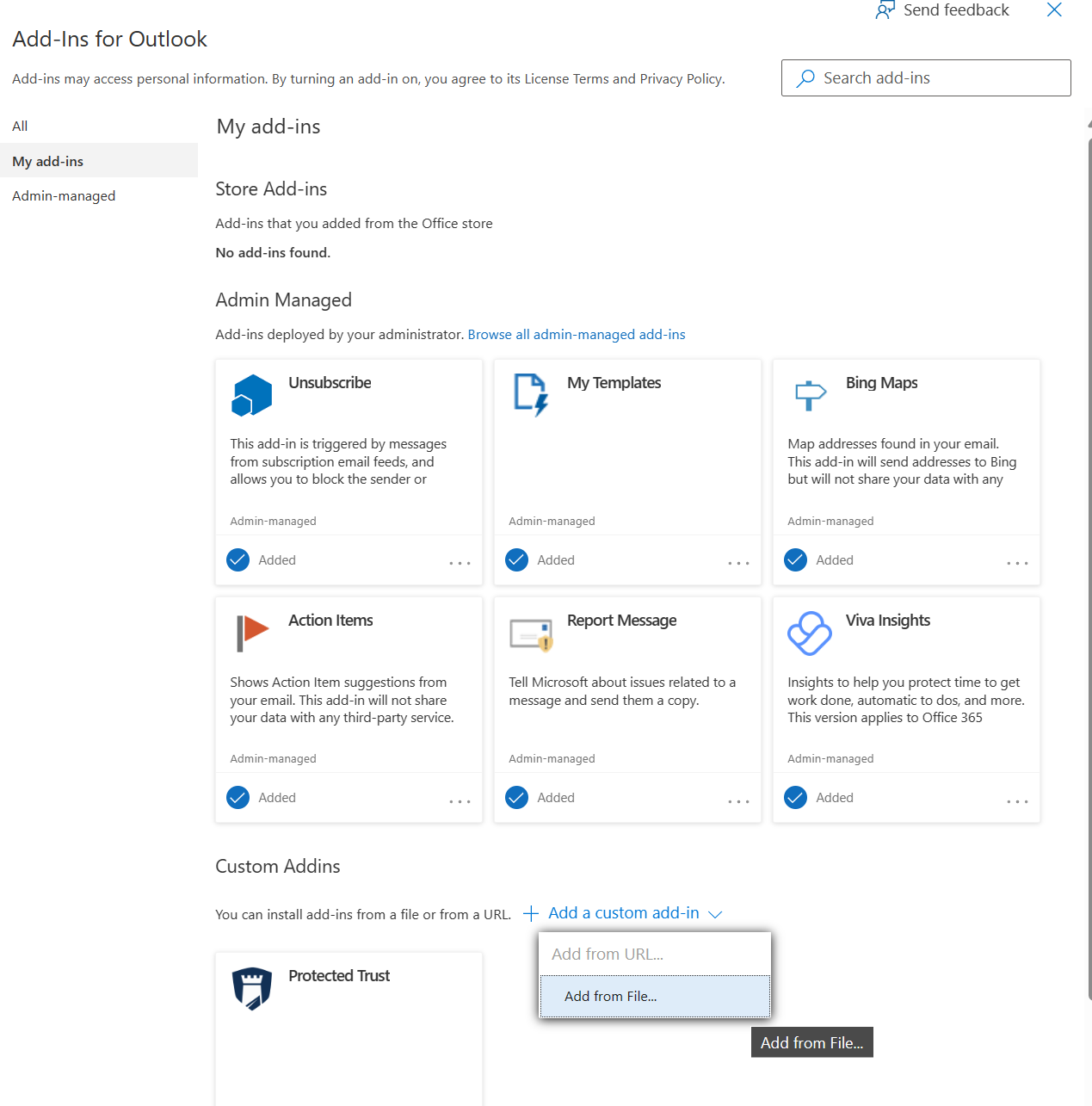
You may notice that the Add from URL.. option is disabled. You will want to use the Add from File... option.
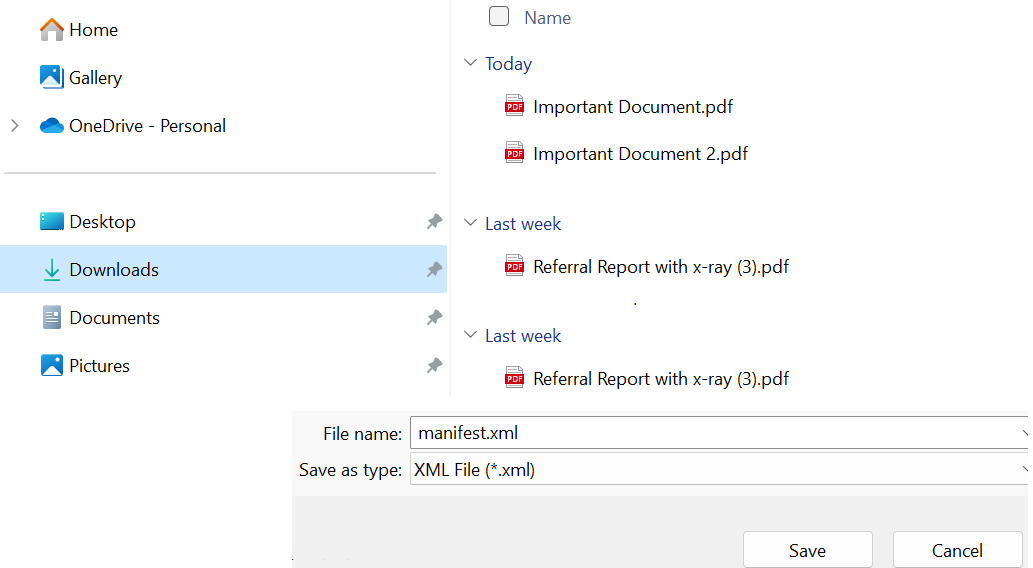
- Select + Add a custom add-in > Add from File..
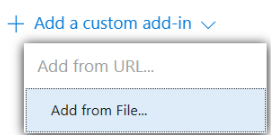 And browse to the file saved during step 3 (Example: Downloads/manifest.xml), and select Open.
And browse to the file saved during step 3 (Example: Downloads/manifest.xml), and select Open. Click Install
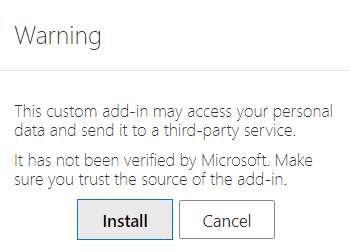
Optimize the Outlook Add-in Interface
Follow the steps below to optimize the Outlook (OWA) Add-in interface.
Tip: We highly recommend using Single Sign-On (SSO) for O365 to authenticate, click here see setup instructions- For best results be sure to take full advantage of the custom action features:
- From the top right menu, of any message, select the Protected Trust shield icon
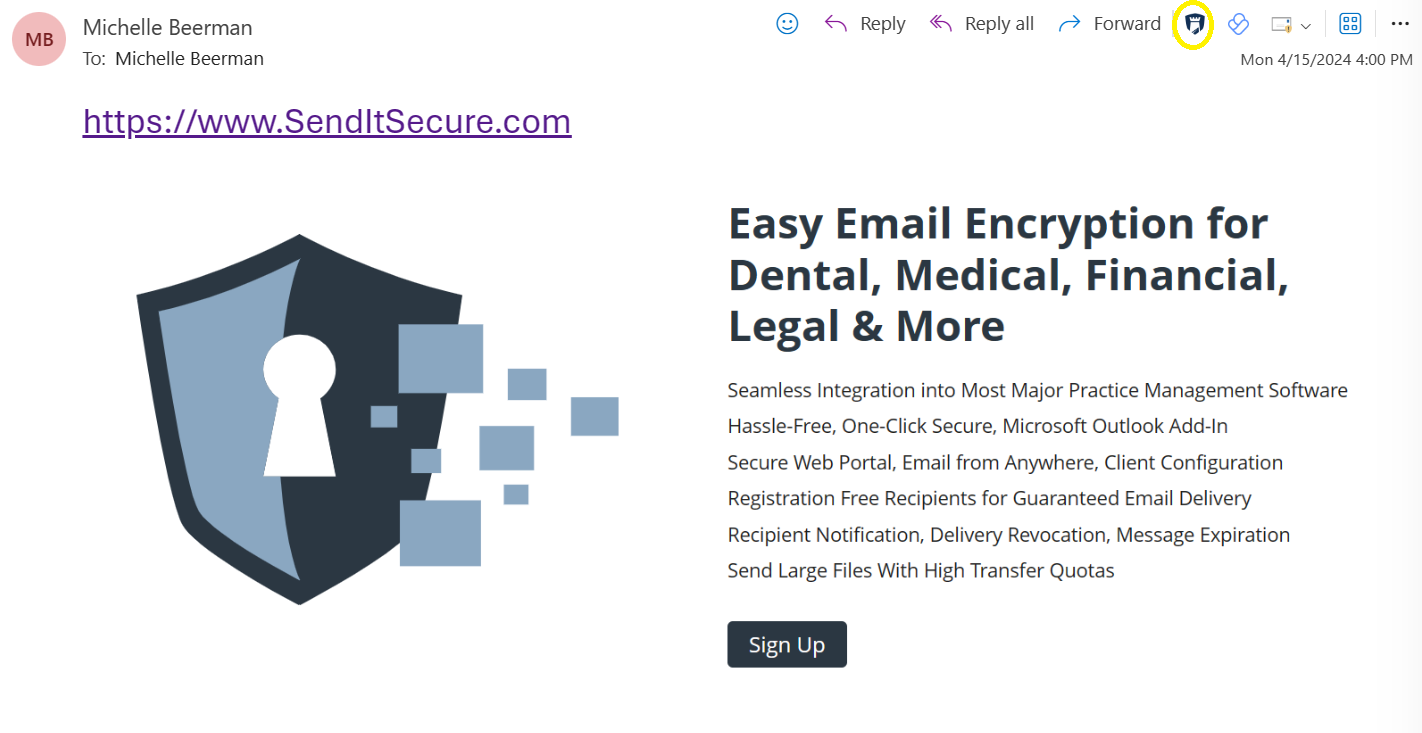
- Select the pin icon to pin the Protected Trust Menu for easy use.

- From the top right menu, of any message, select the Protected Trust shield icon
- For best results be sure to take full advantage of the custom action features:
