Classic View - Install the Send It Secure Add-in for Outlook Web Access in Office 365
To send secure messages from Outlook.com, also known as Office 365 Outlook Web Access (OWA), you may install the Outlook.com Add-in.
The Add-in improves your Outlook experience by adding additional functionality, including:
- Quickly toggle between protected and standard messages when composing messages in Outlook
- Advanced settings to improve workflows to increase your efficiency
Steps to Install the Send It Secure Add-in
- Open your OWA webmail - https://outlook.office.com/mail/
- From the Home Tab select the Add-ins icon

- The Add-Ins for Outlook window will display, click "My add-ins" and scroll down to the Custom Addins section
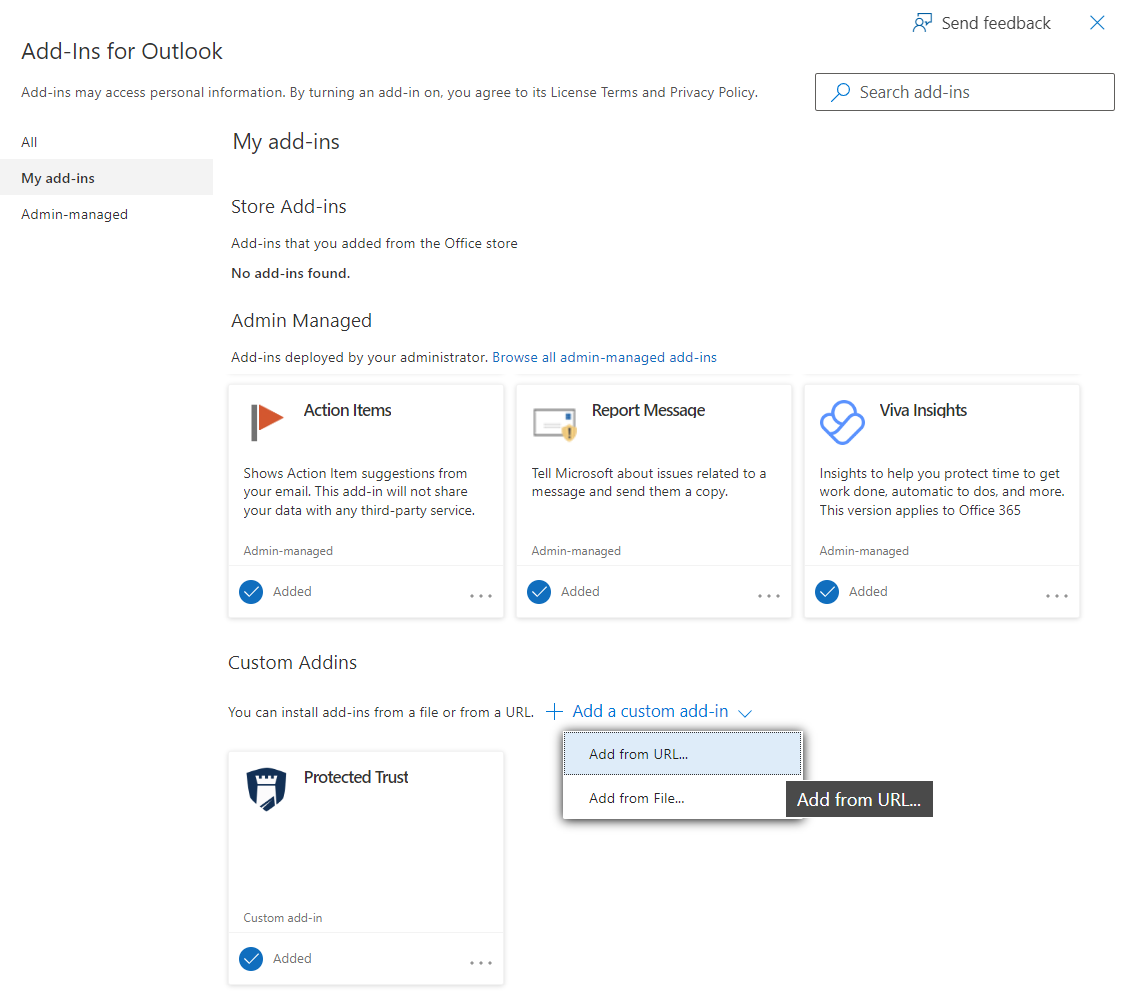
- Select + Add a custom add-in > Add from URL..
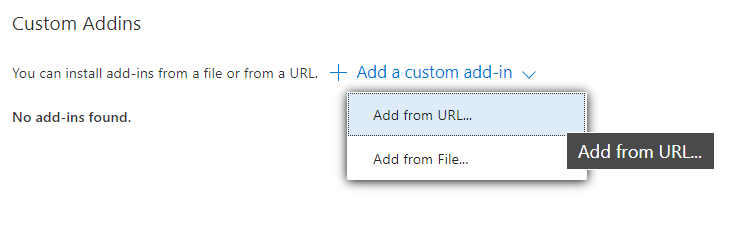
- Paste https://oa.protectedtrust.com/manifest.xml then select OK
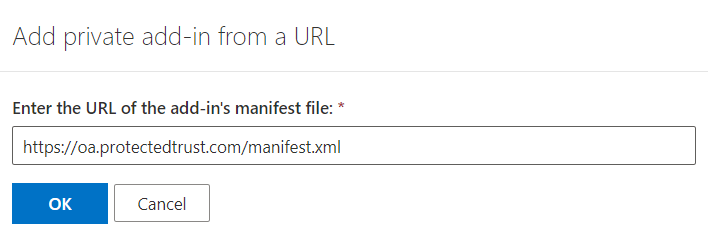
Click Install
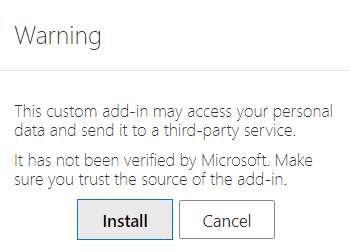
Optimize the Outlook Add-in Interface
Tip: We highly recommend using Single Sign-On (SSO) for O365 to authenticate,
click here see setup instructions
-
For best results be sure to take full advantage of the custom action features: -
From the top right menu, select the Settings gear icon -
Select Mail -> Customize actions, then in the Message surface settings, confirm the Protected Trust option is checked
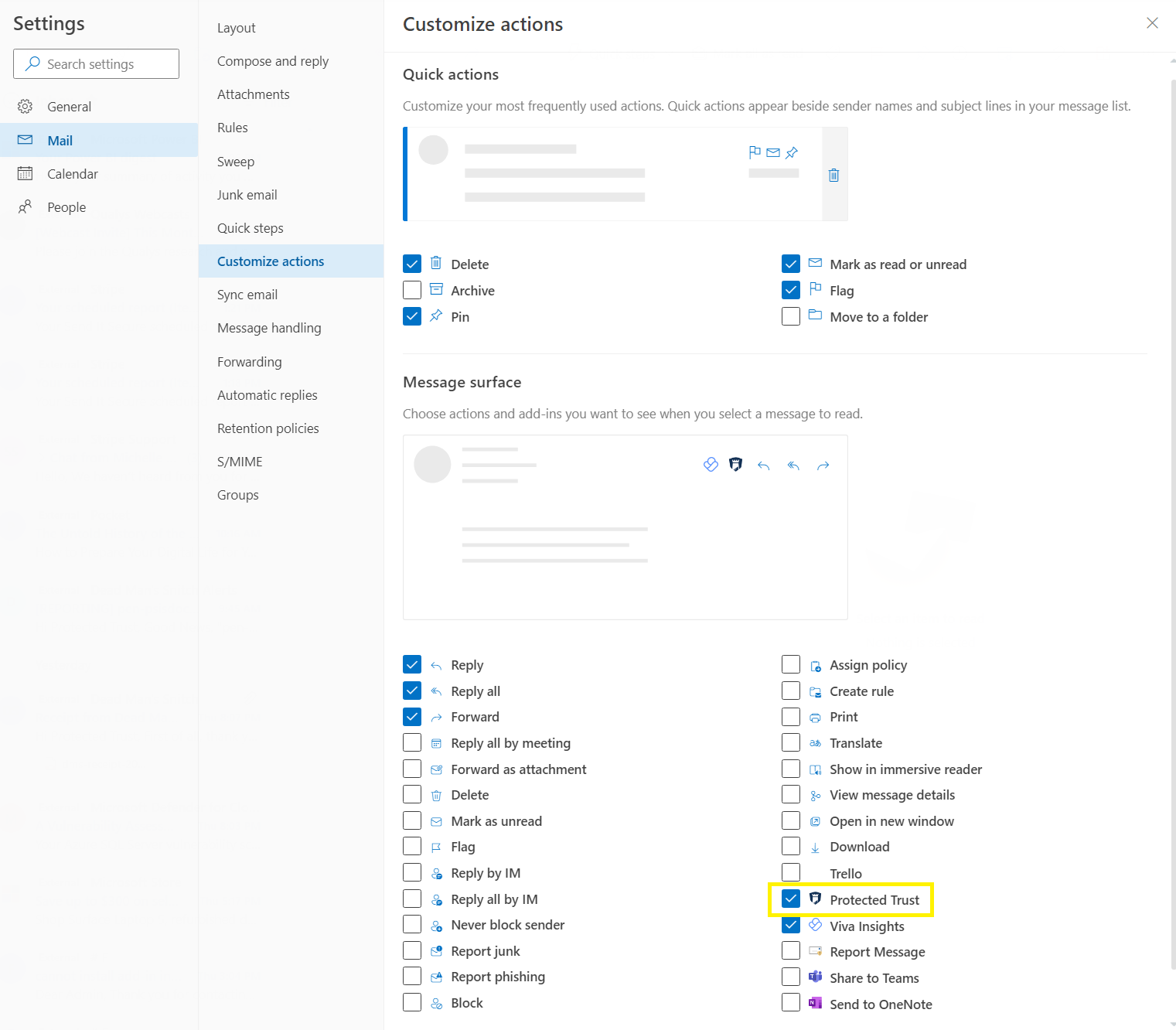
-
- From a message, click on the Protected Trust icon and then pin the Protected Trust panel by clicking the pin at the top of the panel