Error: Could not find the encrypted attachment for this message
When troubleshooting the Outlook Add-in it is good to note any error messages. The error "Could not find the encrypted attachment for this message" occurs when attempting to use a version of the Outlook Add-in that is no longer supported. You can find more about the Protected Trust Outlook Add-in versions here.
Hint: Remember you can always go to https://app.protectedtrust.com and sign in to the web app to view protected messages in your Inbox or Compose and Send a protected message.
Steps to resolve the Outlook Add-in error "Could not find the encrypted attachment for this message"
- If you receive the error, "Could not find the encrypted attachment for this message", close Outlook
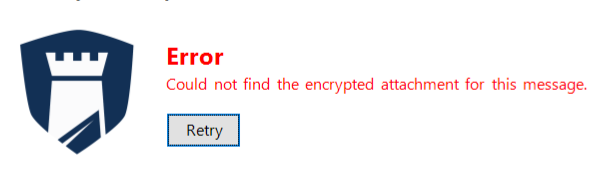
- Uninstall the Outlook Add-in, see How to uninstall
- Install the latest version of Send It Secure for Windows (which includes the Outlook Add-in), see Integrate with Outlook for Windows