Carestream Dental Integration (OrthoTrac, SoftDent, PracticeWorks, WinOMS)
With Send It Secure, you can:
- Integrate directly with Carestream Dental, to securely send referrals and x-rays to other healthcare providers directly from Carestream products like SoftDent, PracticeWorks, OrthoTrac, WinOMS, and more.
- Send x-rays, images, billing, patient information, and much more directly from Carestream Dental to patients, colleagues, and insurance carriers.
- Secure all communications from Microsoft Outlook (see Integrate with Outlook for Windows)
- Easily print to PDF from any Windows application
Steps to setup Send It Secure with Carestream Dental
- Open a web browser
- Navigate to https://www.senditsecure.com/downloads
- On the Send It Secure Downloads page, click the Download Send It Secure for Windows button
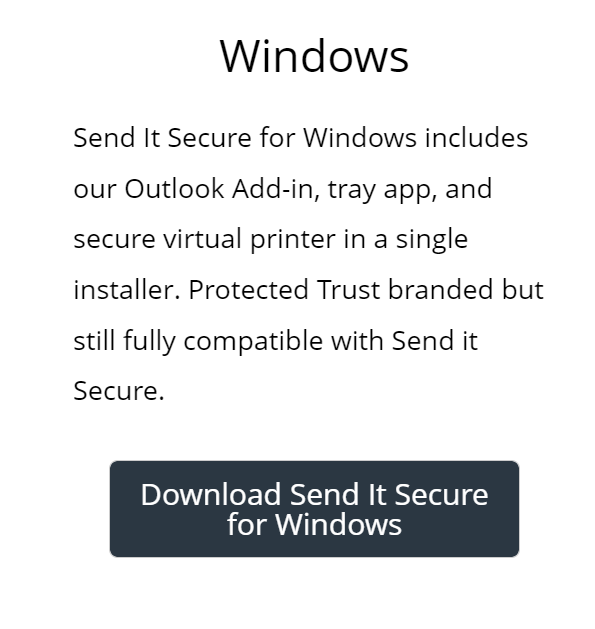
- Locate the downloaded ProtectedTrust.exe installer on your computer
- Right-click on the ProtectedTrust.exe install file and select run as administrator
- On the first screen of the installer (see screenshot below), there is an important checkbox at the bottom, labeled, Make Protected Trust my default mail client. It is important that you choose the correct option.
- If you would like to send messages directly from Carestream Dental - Check the box to Make Protected Trust my default mail client
- If you prefer to use the desktop version of Outlook, DO NOT check the box to Make Protected Trust my default mail client
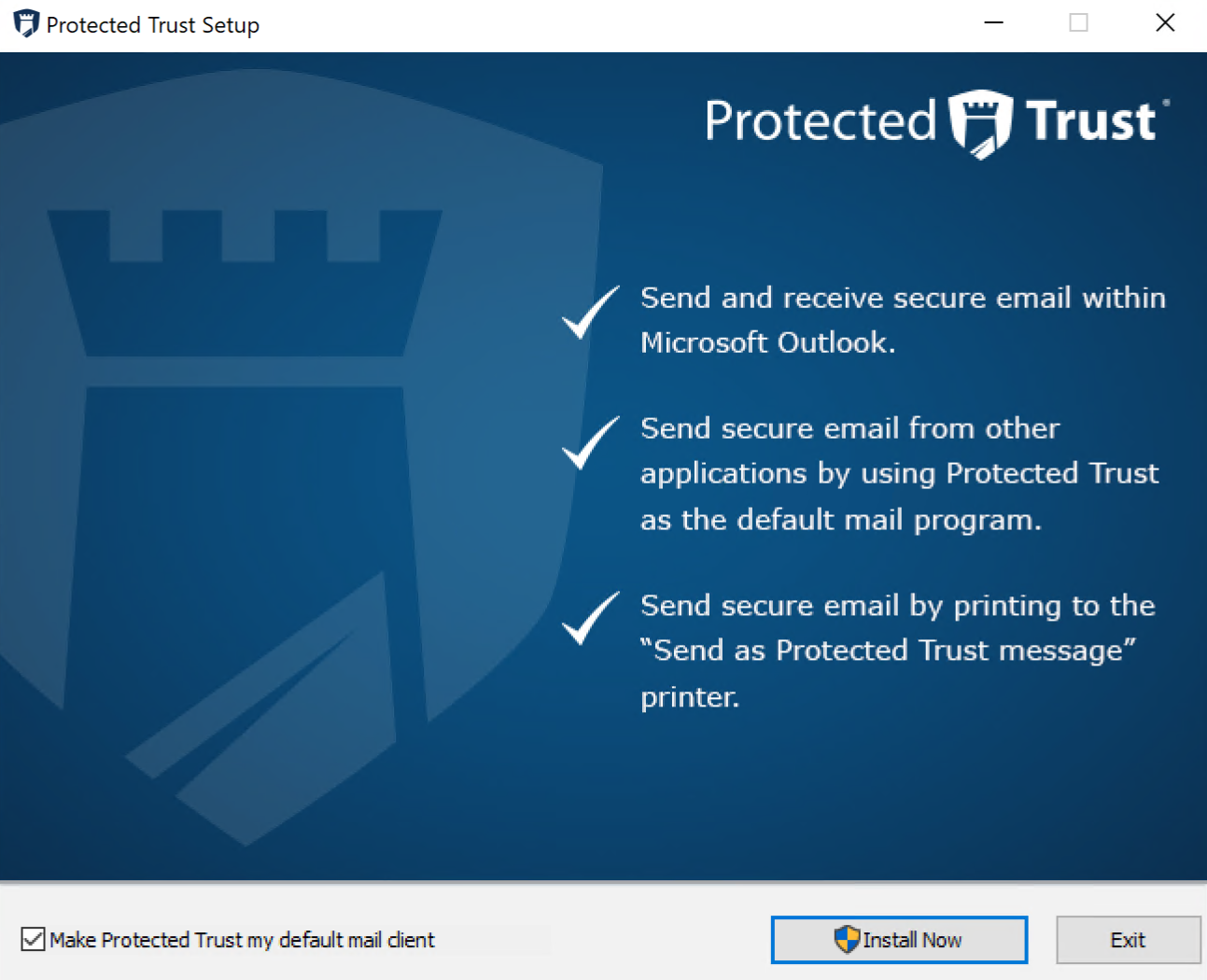
- Click Install Now
- After the Protected Trust installation is complete, click OK
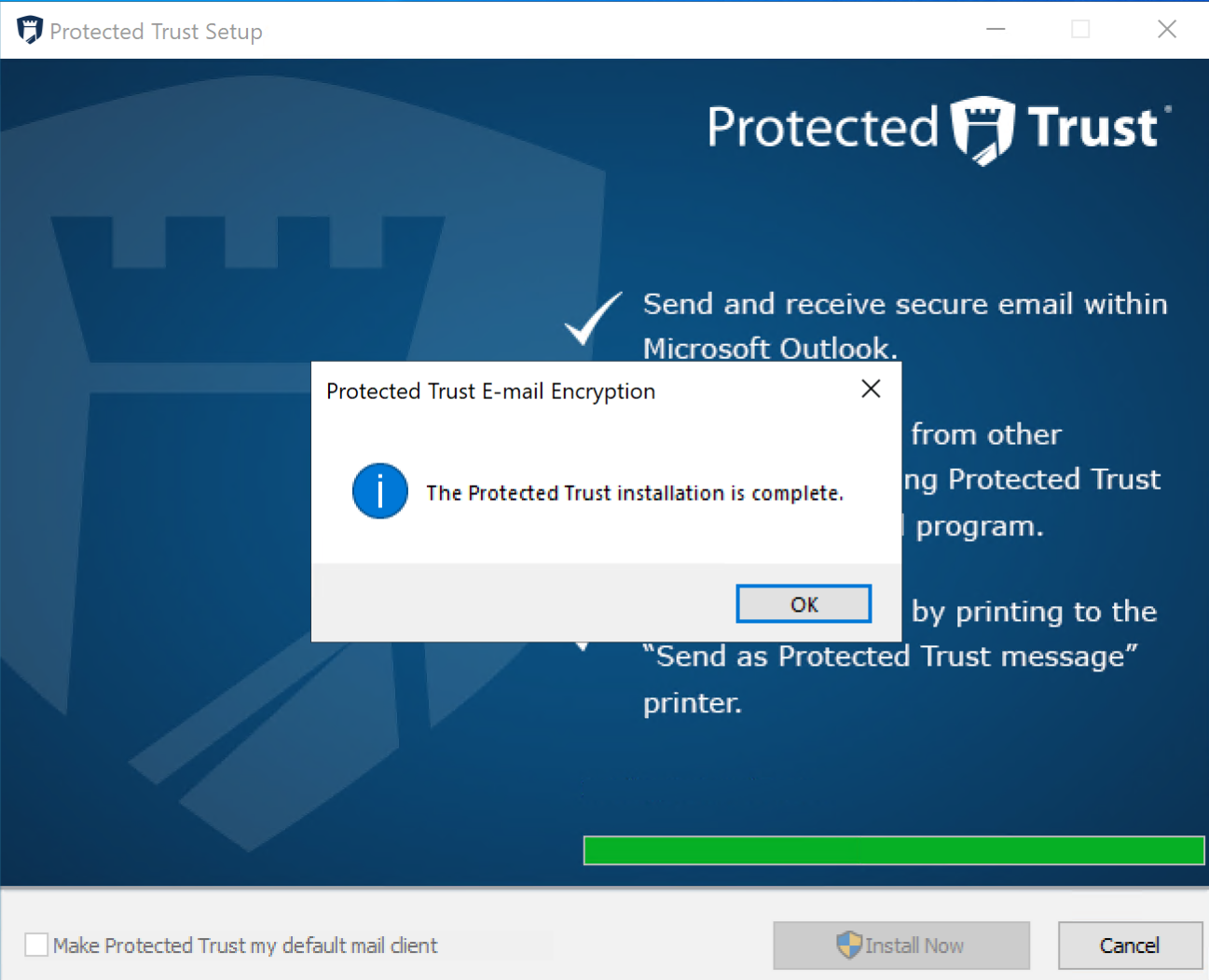
- You are now ready to share content from Carestream Dental. Simply use the SoftDent, PracticeWorks, OrthoTrac, or WinOMS interface to securely email the data.