Open Dental Integration
To send messages using the Send It Secure SMTP Service from Open Dental, you must create an Access Credential in Send It Secure and setup your Outgoing Email Settings in Open Dental. The Access Credential will be used as your username and password when sending Send It Secure messages from Open Dental.
Steps to Integrate with Open Dental
You must be an administrator to create an access credential on a user
- Create an access credential in Send It Secure
- Keep the API & SMTP page open for the user from Step 1. You will need this information later.
For example: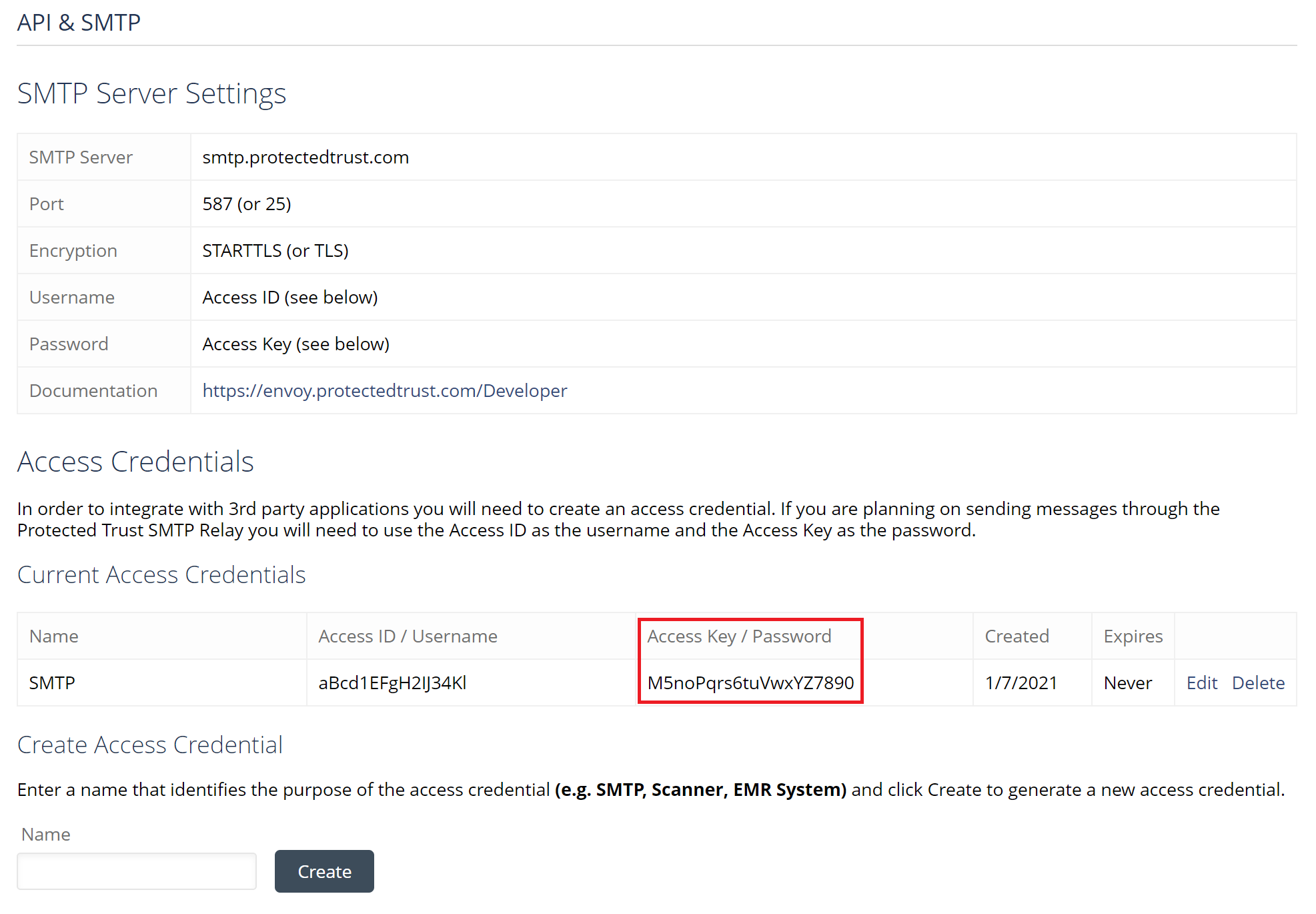
- In Open Dental, go to the Email Setup. For reference: https://www.opendental.com/manual/emailSetup.html
On the Email Setup, locate the Email Addresses list
Double click the email address that you want send messages from or click the Add button to add a new email address
On the Edit Email Settings, use the data from the API & SMTP page you left open in Send It Secure to fill out the required fields.
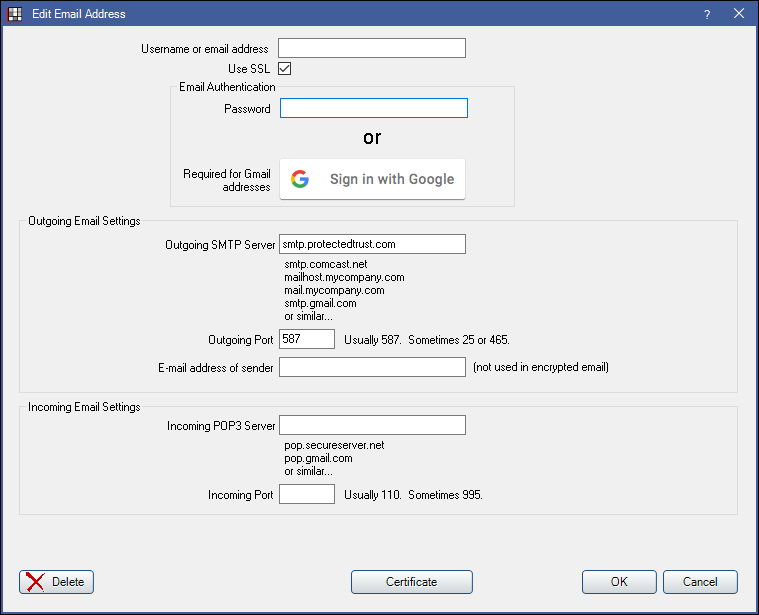
- Enter the Send It Secure Access ID in the Open Dental Username or email address field
- Check the Use SSL checkbox
- Enter the Send It Secure Access Key in the Open Dental Password field
- Enter smtp.protectedtrust.com in the Open Dental Outgoing SMTP Server field
- Enter 587 in the Open Dental Outgoing Port field
- Enter the Send It Secure User's Email Address in the Open Dental E-mail address of sender field
Click OK to save the email address settings
Troubleshooting:If you get