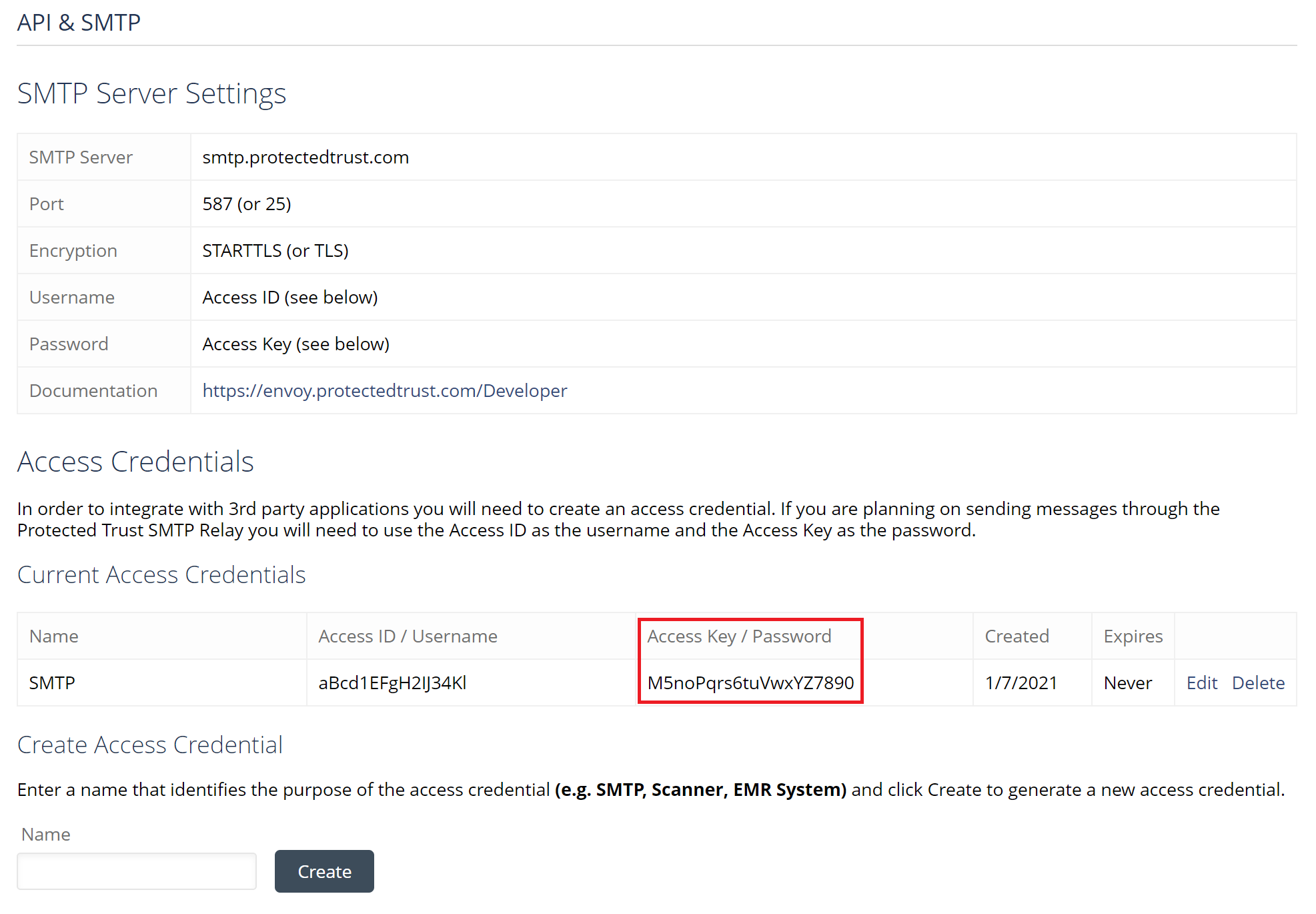Create an access credential
To send messages using the Send It Secure SMTP Service, you must create an Access Credential to allow your application to authenticate.
Steps to create an access credential
You must be an administrator to create an access credential on a user
- Open a web browser
- Navigate to https://app.protectedtrust.com/Dashboard
- Click the User List button on the Dashboard
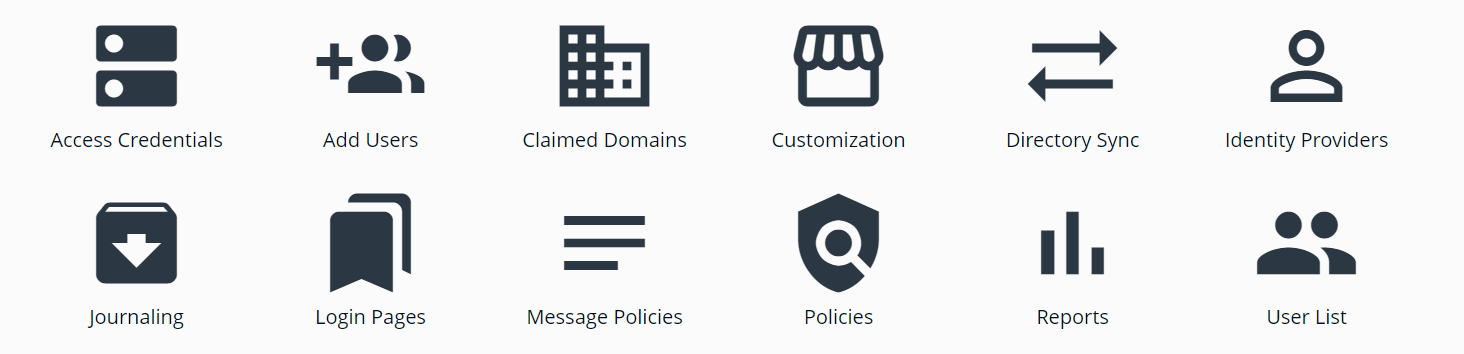
- Locate the user that you want to create an access credential on
- Click on the email address of the user
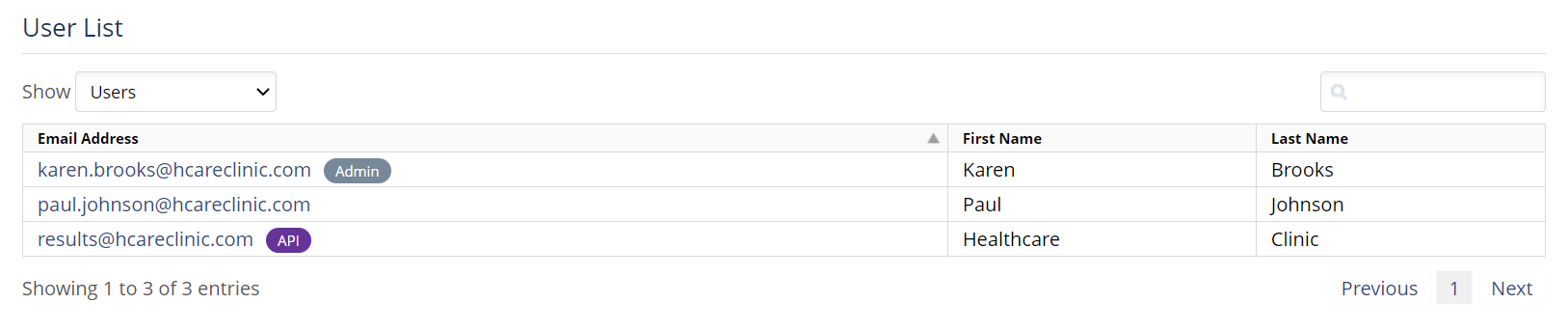
- This should open the user's Profile page in a new tab
- Click the API & SMTP link on the side menu
- Under Create Access Credential, enter a name (e.g. SMTP) and click Create
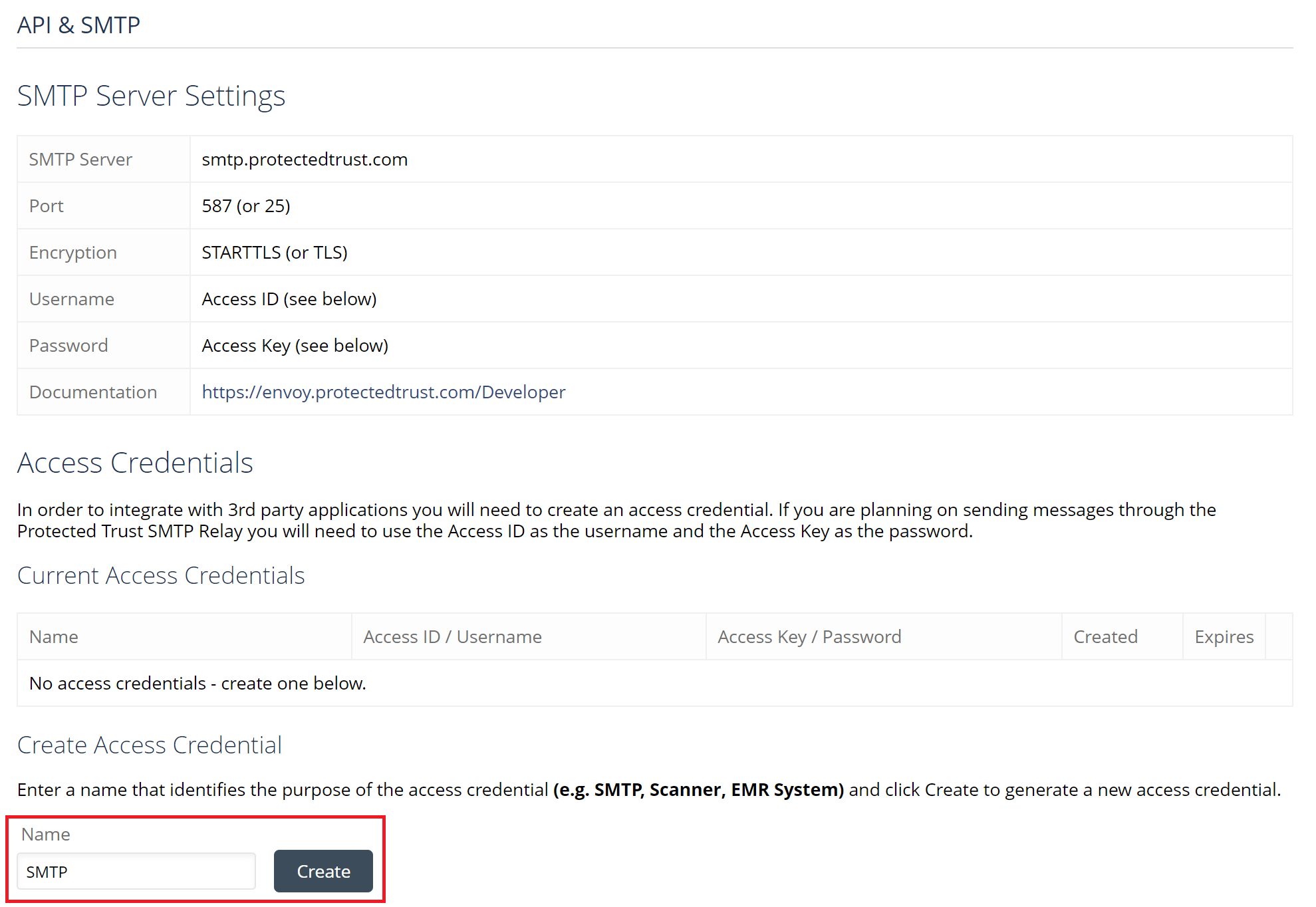
- Your new access credential should now be created. You can view it under the Current Access Credentials section.
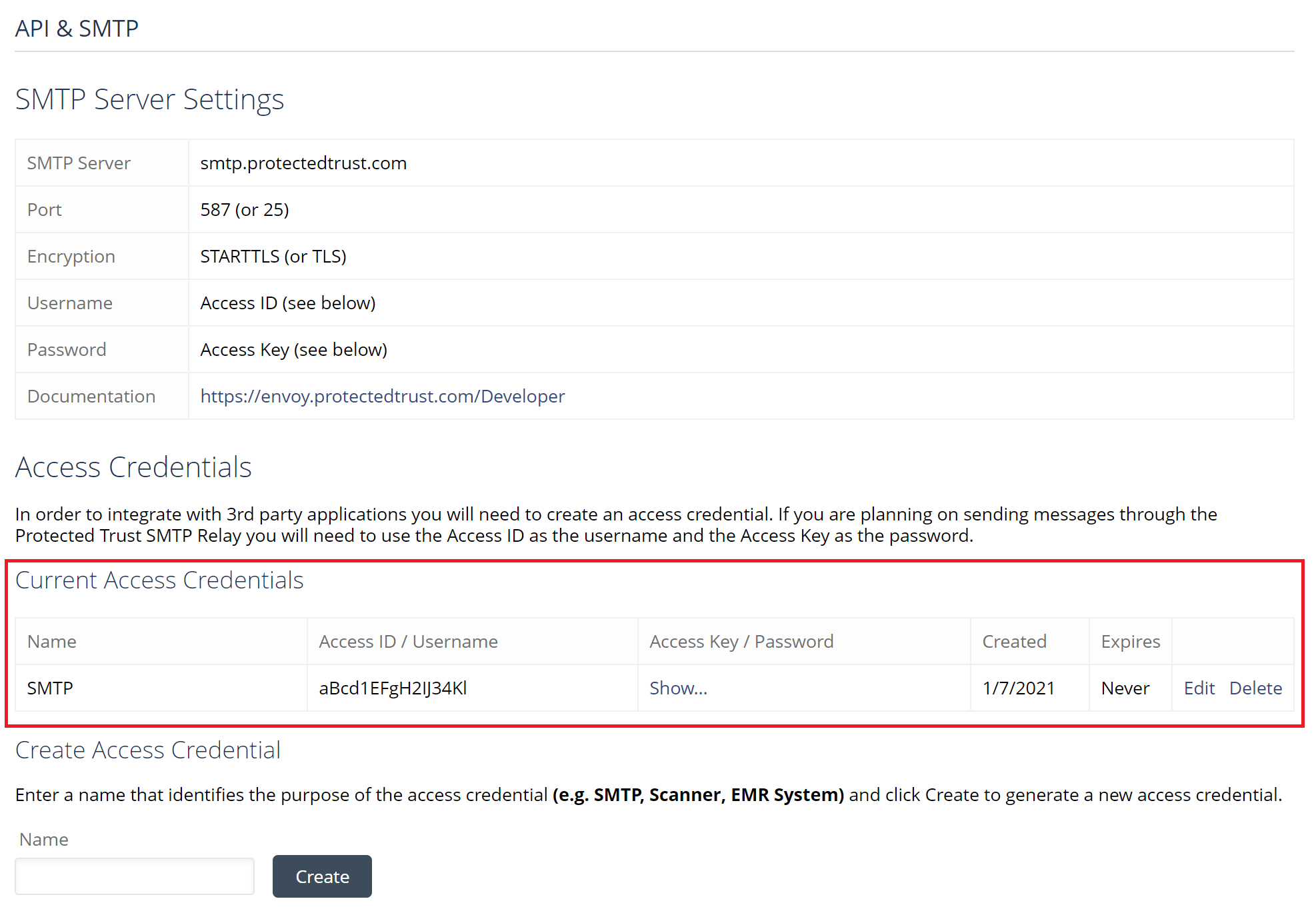
- Your Access ID (i.e. username) will always be visible in the table. To view your Access Key (i.e. password), click the Show link in the table.