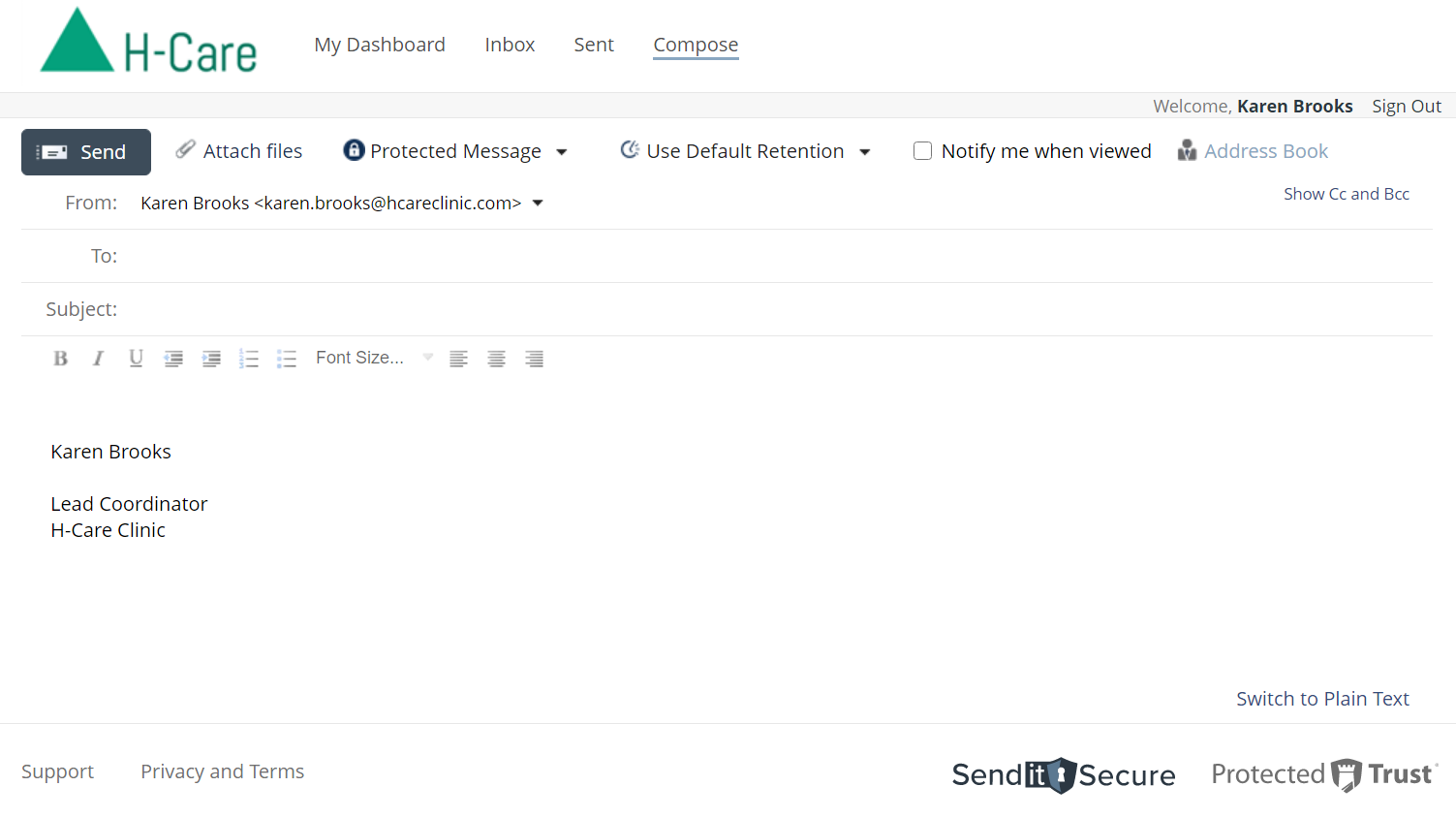Add or update your signature
You can easily add a signature to your secure messages with Send It Secure. Use the steps below to add or update your signature.
Note: This plain text signature is compatible with the Web Portal and latest versions of the iOS app and the Secure Virtual Printer. It is not compatible with the Send It Secure Add-in for Microsoft Outlook.
Steps to add or update your signature
- Open a web browser
- Navigate to https://app.senditsecure.com/Dashboard
- Click the Signature button on the Dashboard (If you are an admin, click My Account on your Dashboard, then Signature on the side menu).
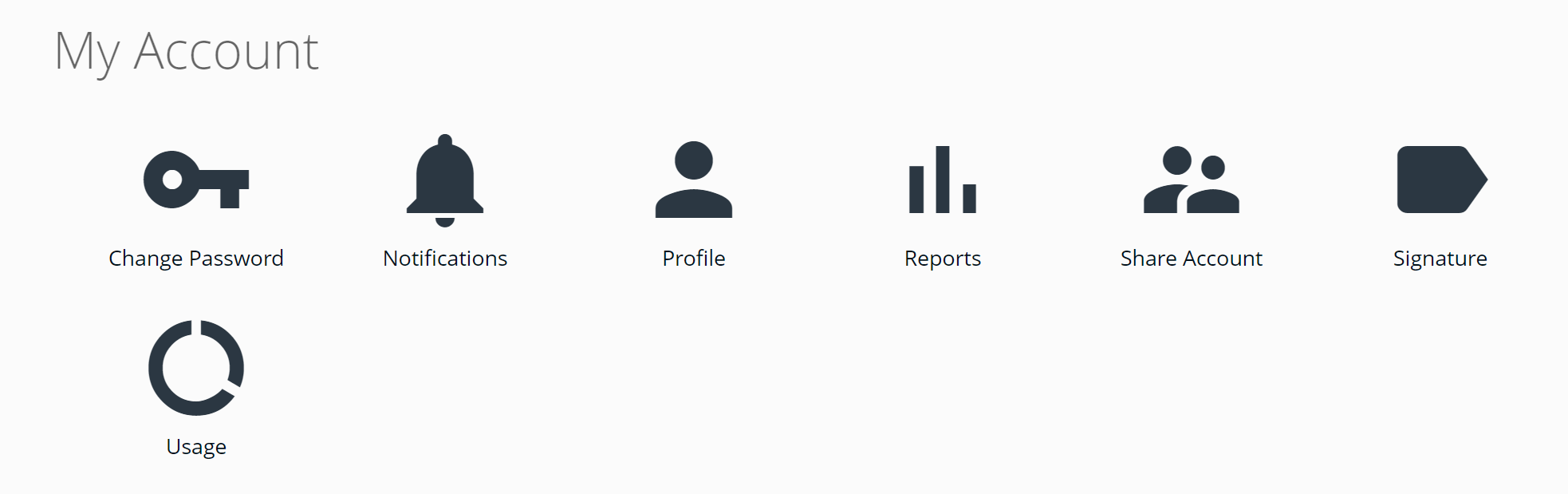
- On the Signature page, enter the text that you want to display in your plain text signature. The signature does not support images, links, or html.
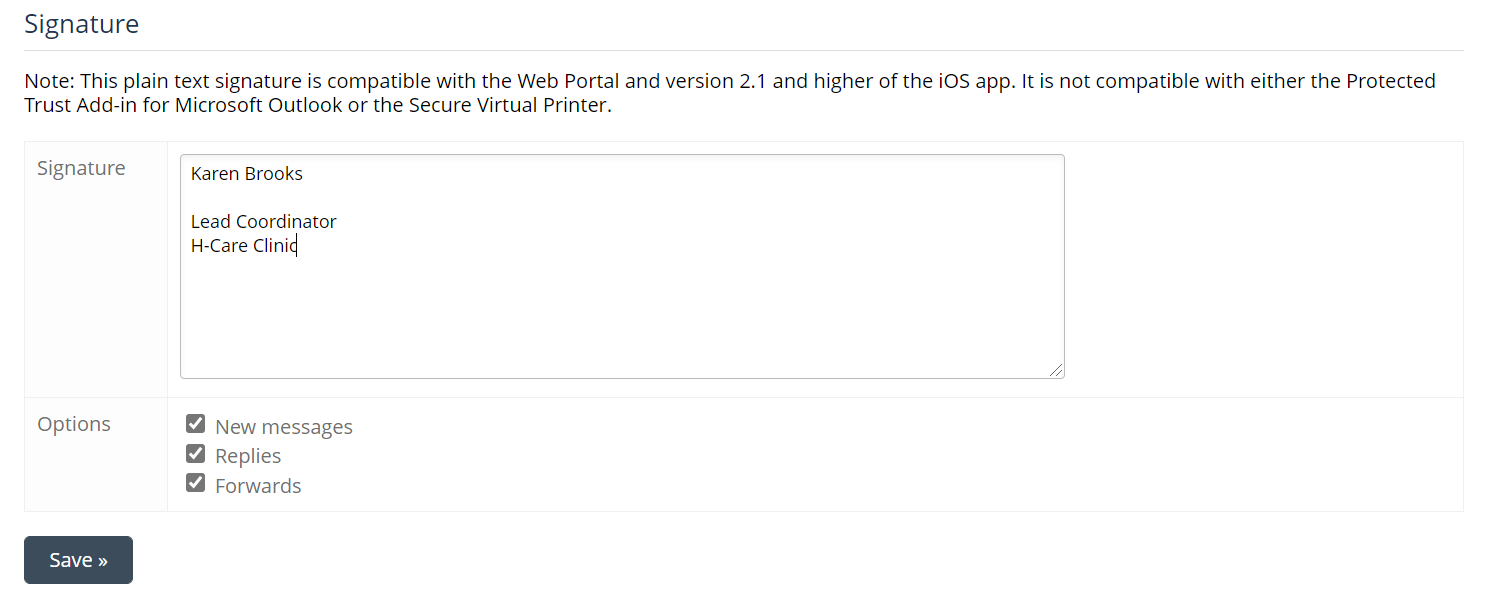
- Click the Save button.
If successful, you will receive a Saved. confirmation message.

To use your signature, go to the Compose page https://app.senditsecure.com/Compose