Initiate a password reset for a different user
If you are an administrator for your organization and you need to initiate a password for a different user, you can do it easily on the Password Reset page for the user's account.
Steps to initiate a password reset for a different user
You must be an administrator to initiate a password reset for a different user
- Open a web browser
- Navigate to https://app.protectedtrust.com/Dashboard
- Click the User List button on the Dashboard
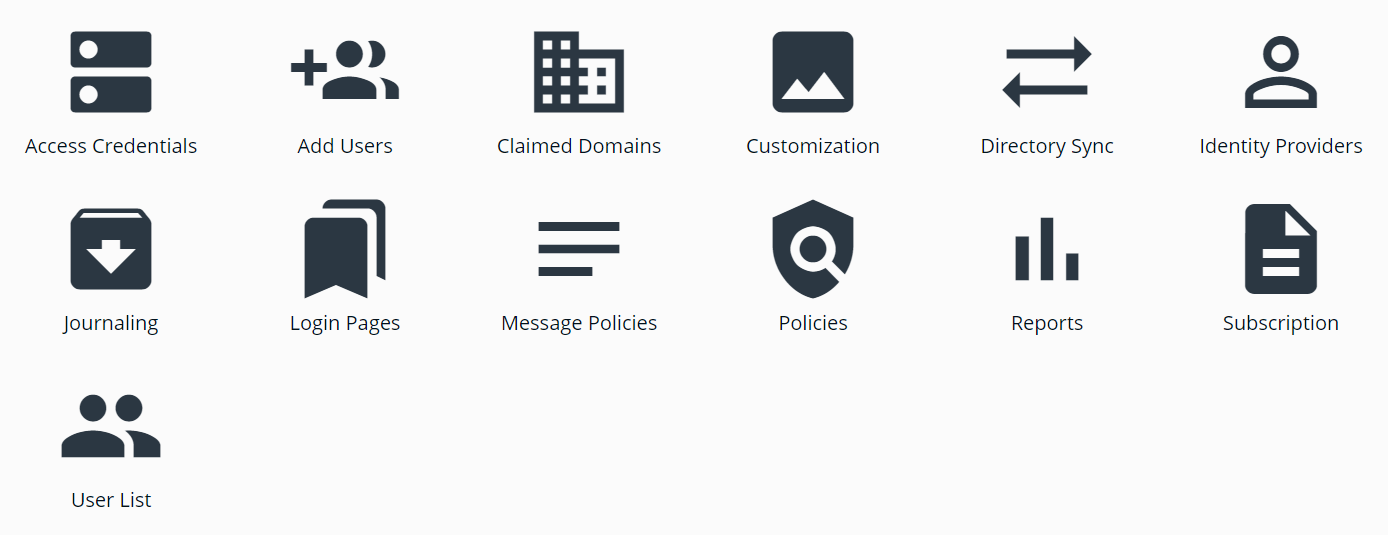
- Locate the user that you want to initiate account recovery for
- Click on the email address of the user in the User List
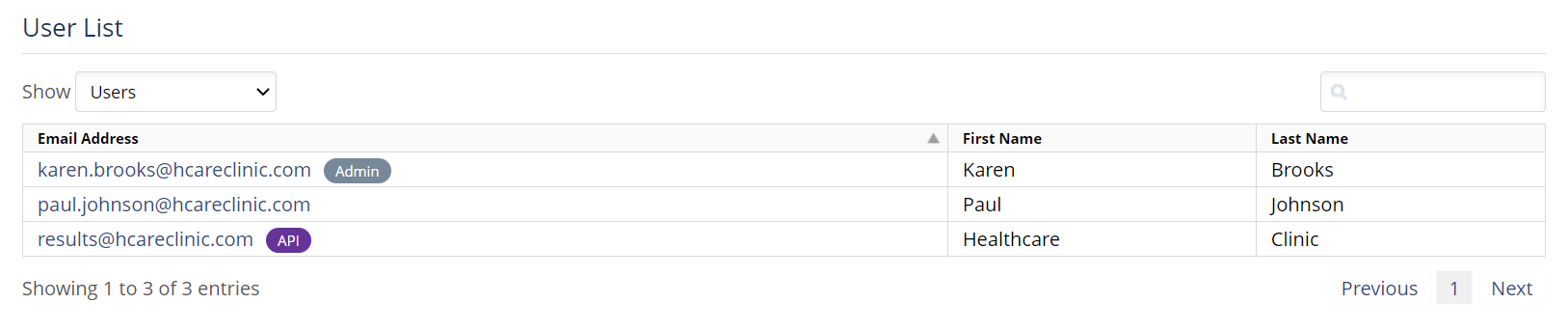
- This should open the user's Profile page in a new tab
- Click the Password Reset link on the menu
- On the Password Reset page, click the Send Password Reset Email button

Note: This will send a password reset email to the email address for the selected account. The link will expire in 24 hours. This is just the first step in the account recovery process, it does not change the password on the user's account. In order to change the password on the account, the user must complete the account recovery process after receiving this initial email.