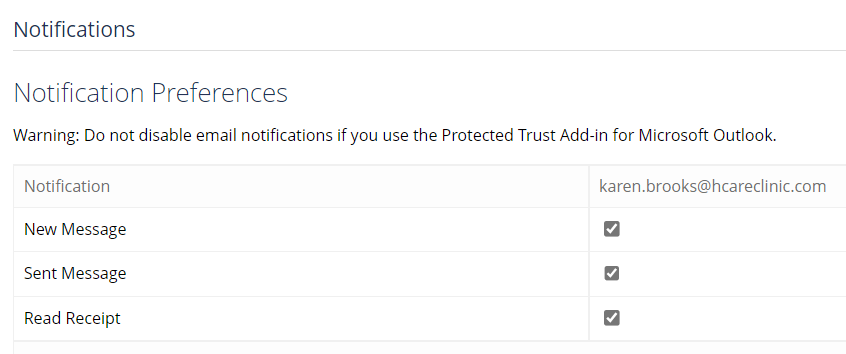Notifications
If you want to manage email notifications sent to you, you can adjust your settings on the Notification Preferences page.
Notification Preferences
Note: Do not disable email notifications if you use the Protected Trust Add-in for Microsoft Classic Outlook
- Open a web browser
- Navigate to https://app.protectedtrust.com/Dashboard From the Dashboard:
- If you have administrator permissions, you will select My Account and select Notifications from the left menu.

- Otherwise, select Notifications from the dashboard
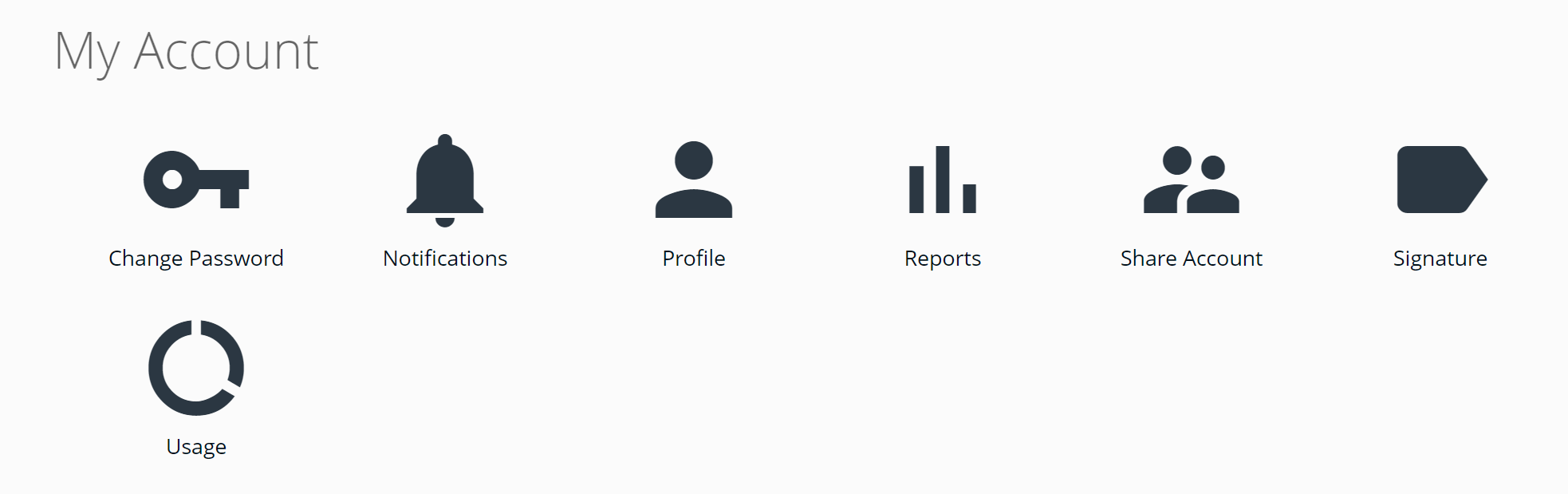
- Confirm the checkbox is checked to receive email notifications for the corresponding event. Uncheck the checkbox to disable email notifications for the corresponding event.
Events:- A New Message notification is sent to the user when they receive a new secure message
- A Sent Message notification is sent to the user when they send a secure message
- A Read Receipt. notification is sent to the user when the recipient of a message opens the message, if the sender enabled the read receipt option on a message they sent.