Integrate with my @outlook.com email address
Steps to add the Send It Secure Outlook Add-in app
The Send It Secure Outlook Add-in is compatible with the New Outlook, Classic Outlook, Outlook for Mac, and Outlook on the web.
- Open Outlook (New) or by going to https://outlook.live.com/mail/0/ and sign
- Locate an email in your Inbox, and select it for preview
- On the email, click the Apps button OR the More Actions (3 dot button) then select apps
- Select Get add-ins

- Search for Send It Secure or Protected Trust to find the Send It Secure add-in, click
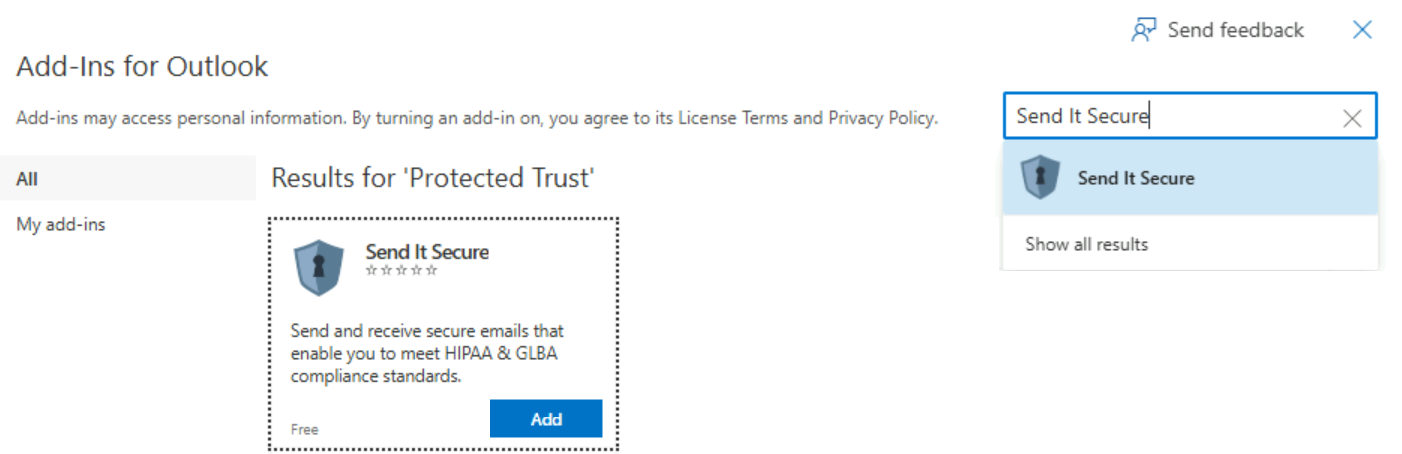
- On the Protected Message Notification email, click the Send It Secure add-in button (circled in yellow):
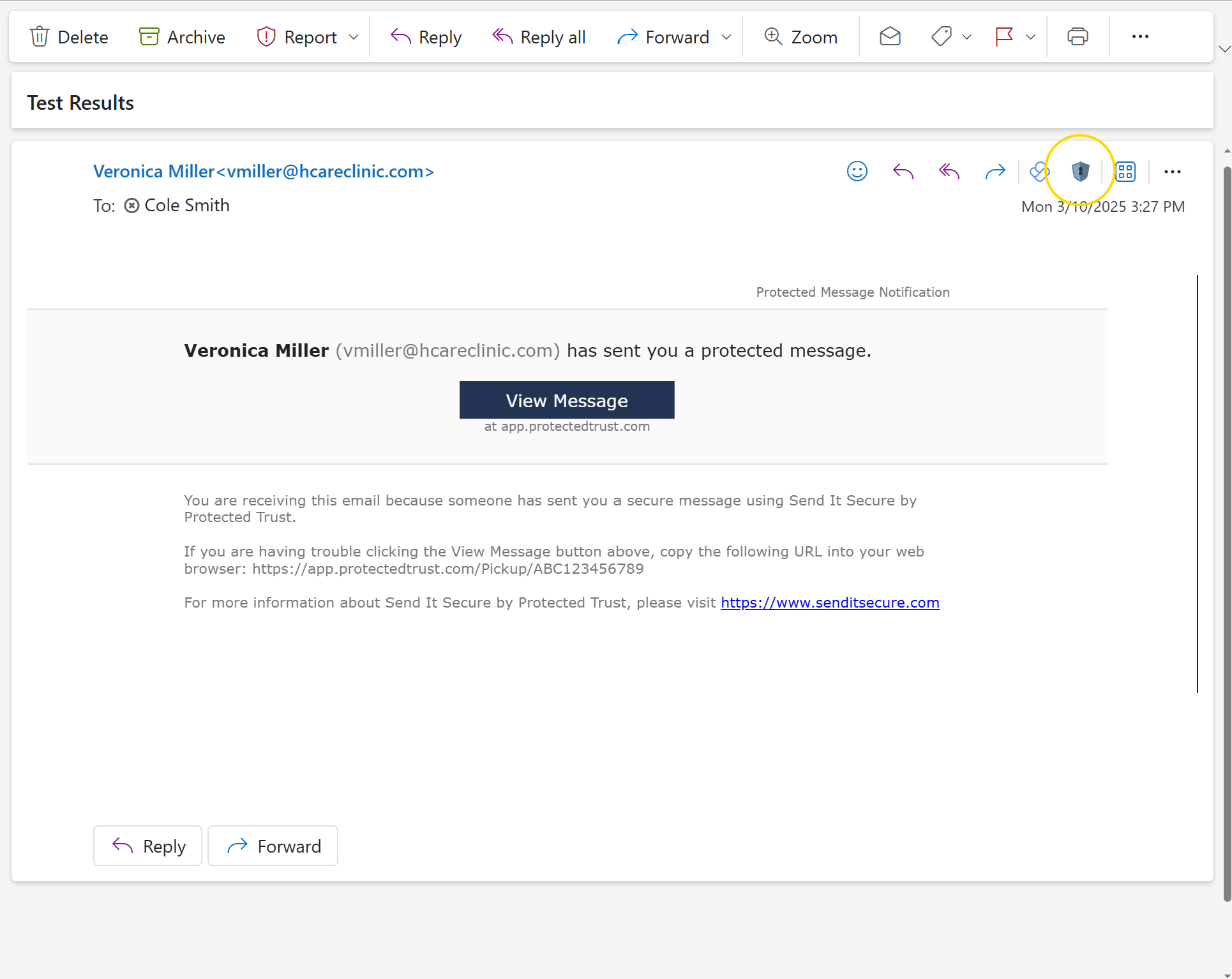
The add-in should open in the task pane and load the protected message:
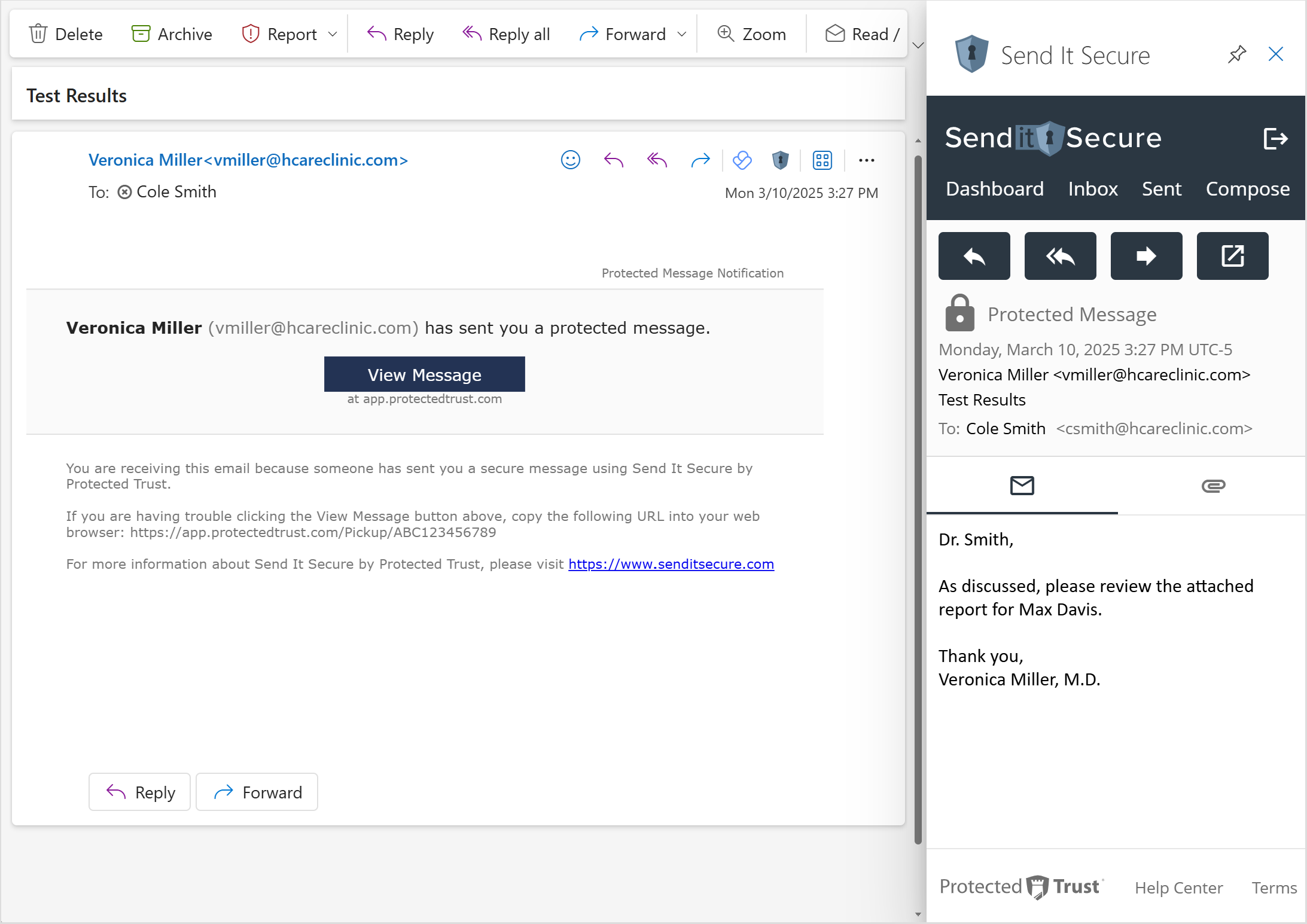
*Note: The Send It Secure app may not be available from the Compose Windows for an @outlook.com email address.