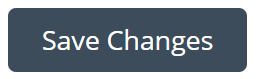Customize the default question
When sending a Send It Secure message you will be prompted with the Message Security Settings dialog to select a Recipient Verification method for each recipient that does not have a registered account with Send It Secure. One of the available Recipient Verification options is Shared secret question & answer. If you send a message with this option, the recipient of the secure message will be prompted to enter a matching answer to verify their identity.
Here is an example of a Message Security Settings dialog:
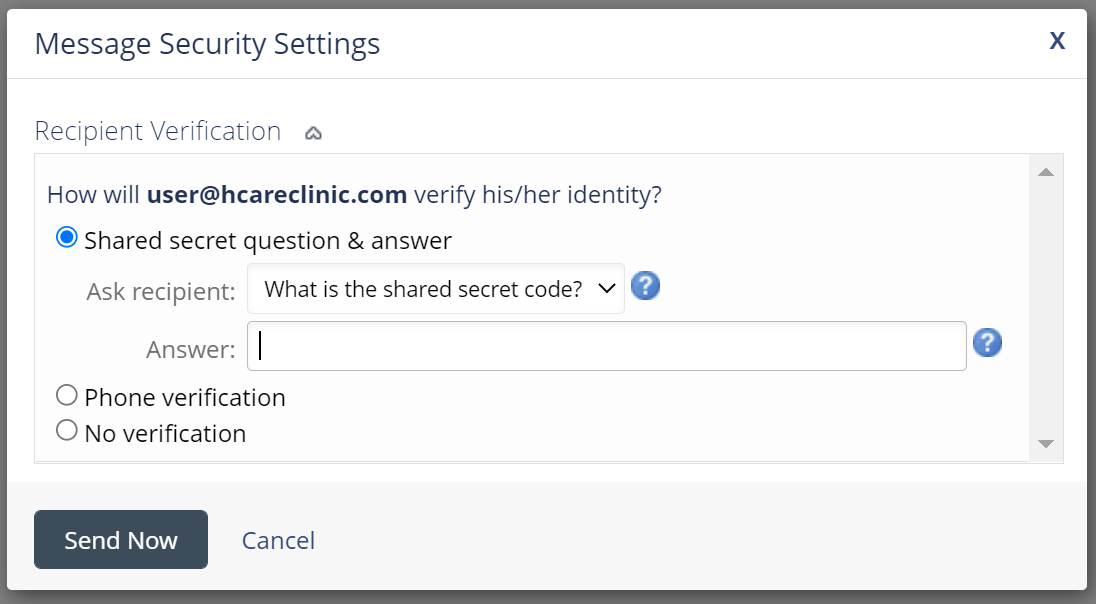
Follow the steps below to customize the default question that displays when sending a secure message to a recipient who does not have a registered account with Send It Secure.
Steps to customize the default question
You must be an administrator to customize the Message Security Settings for your organization
- Open a web browser
- Navigate to https://app.protectedtrust.com/Dashboard
- Click the Message Policies button on the Dashboard
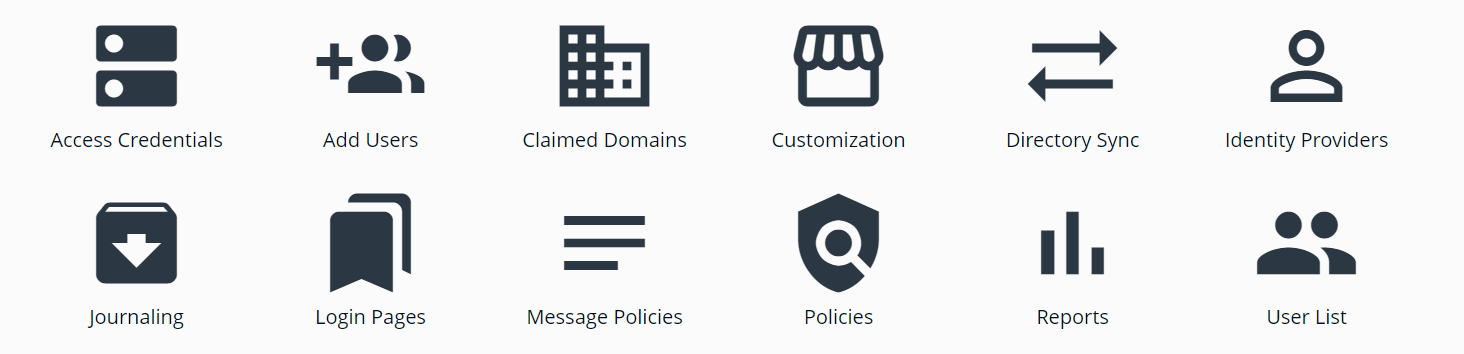
- From the list click on Edit for the Message Policy you would like to edit or click on the + button to create a new custom message policy
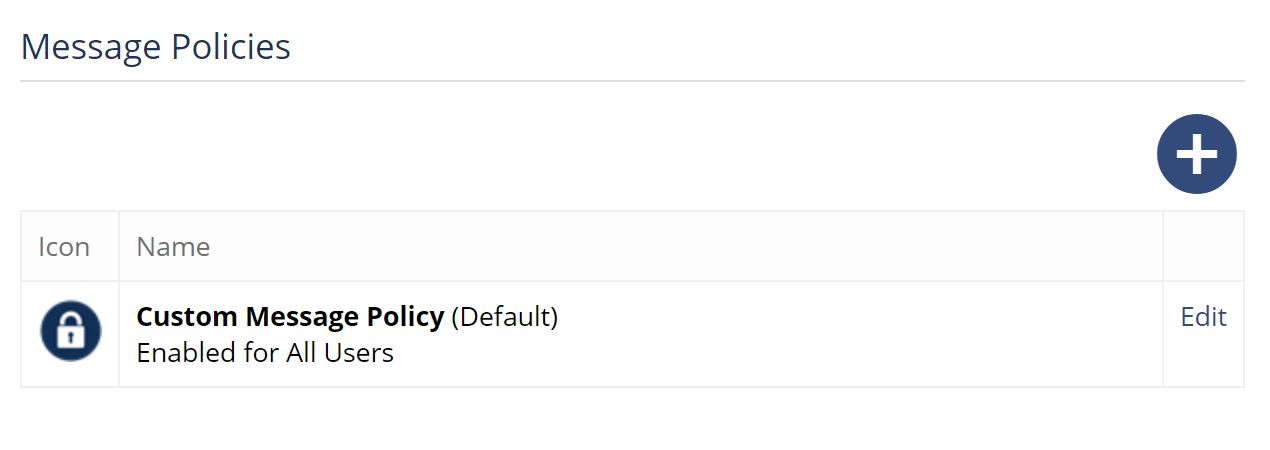
- On the Message Policies page, locate the Shared Secret Question section, click Edit
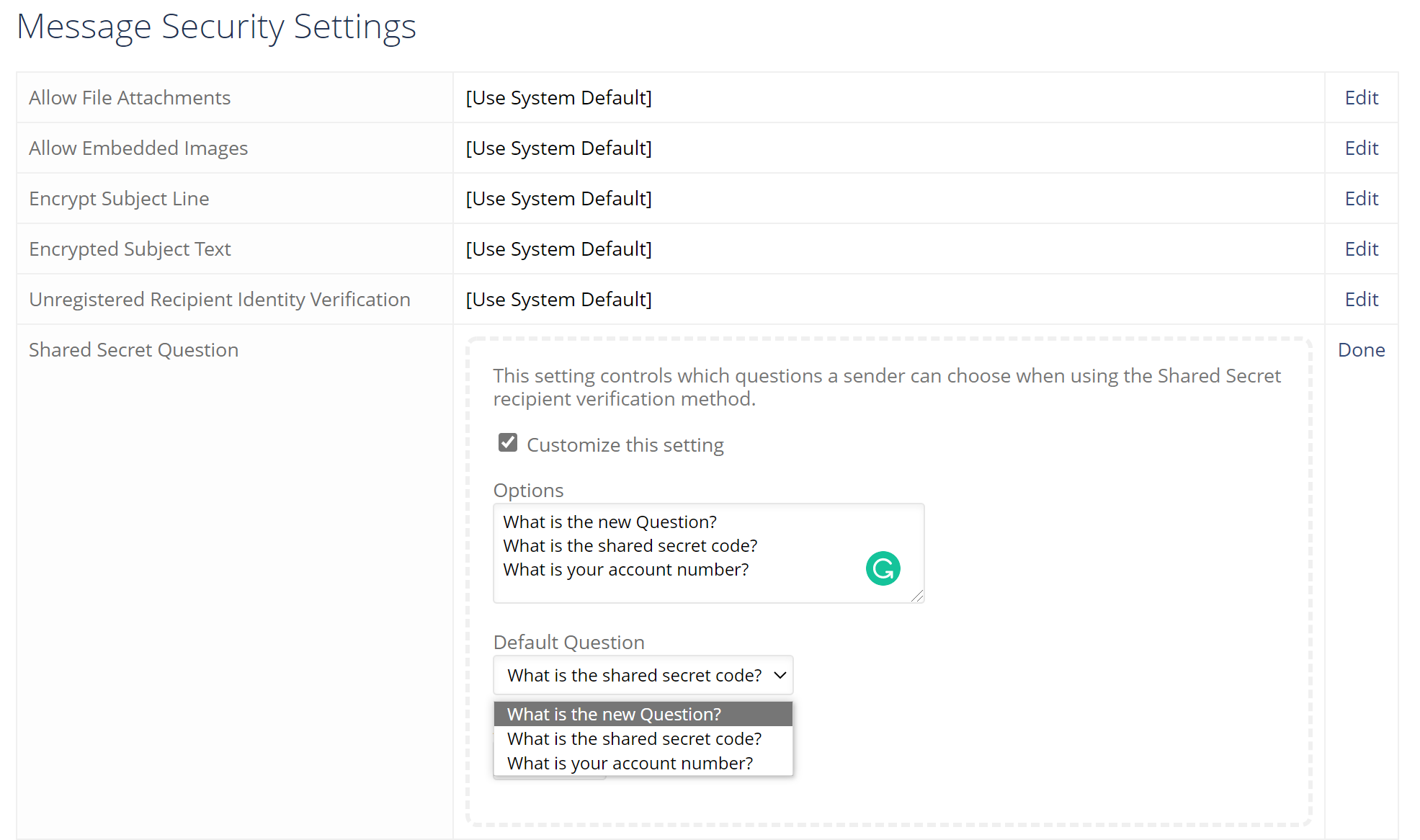
- Check the Customize this settings checkbox to edit the setting
- Add the new question to the Options list
- Then select the new question from the list to set the Default Question.
- Scroll down to the bottom and click Save Changes