Add or remove the administrator role
If you need to add or remove the administrator role on a user, you can do it easily on the user's Profile page.
Before modifying the roles of a user, please note that it changes the features available to a user. Some of the things that administrators can do, include:
- Add or remove users
- View data associated to other users
- Manage organization level settings
Steps to add or remove the administrator role
You must be an administrator to modify a user's roles
- Open a web browser
- Navigate to https://app.protectedtrust.com/Dashboard
- Click the User List button on the Dashboard
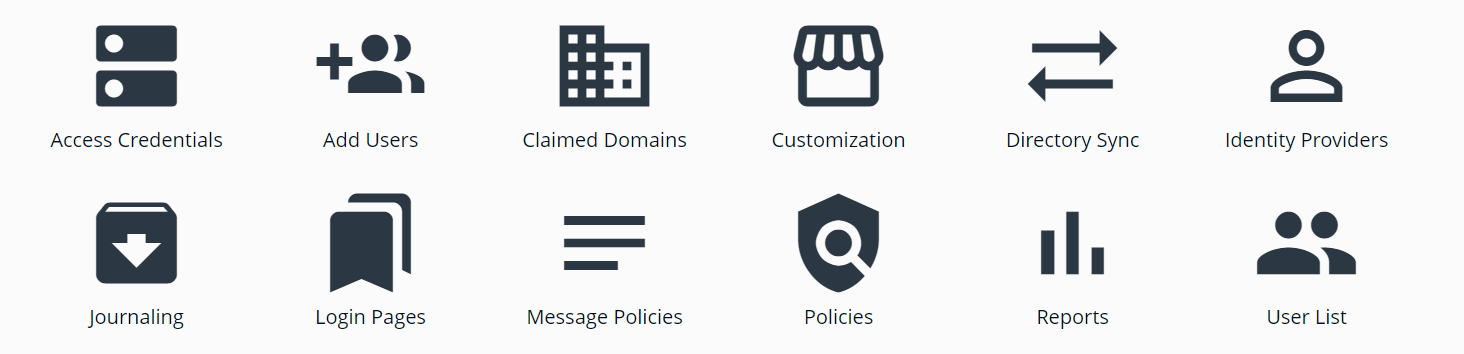
- Locate the user that you want to modify
- Click on the email address of the user you would like to modify
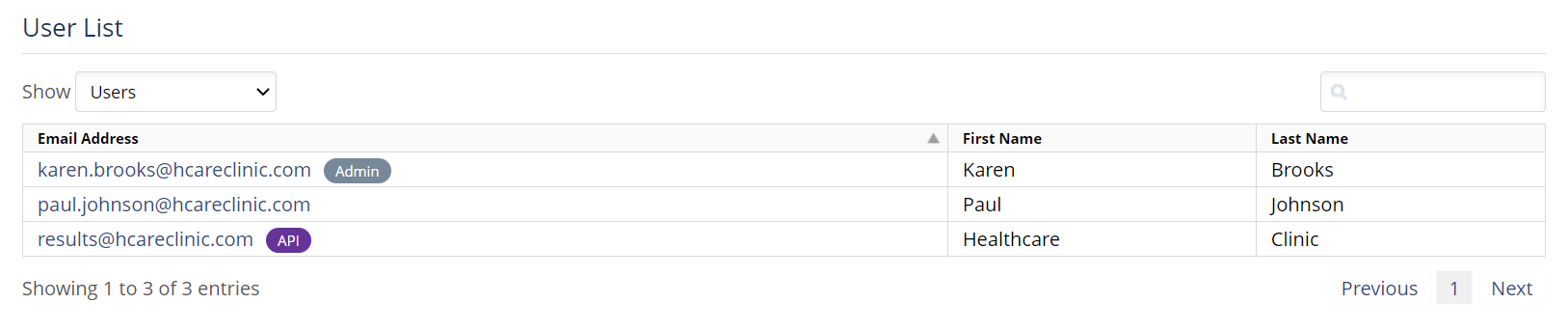
- This should open the user's Profile page in a new tab
- To add the Administrator role, check the Administrator box. To remove the role, uncheck the box.
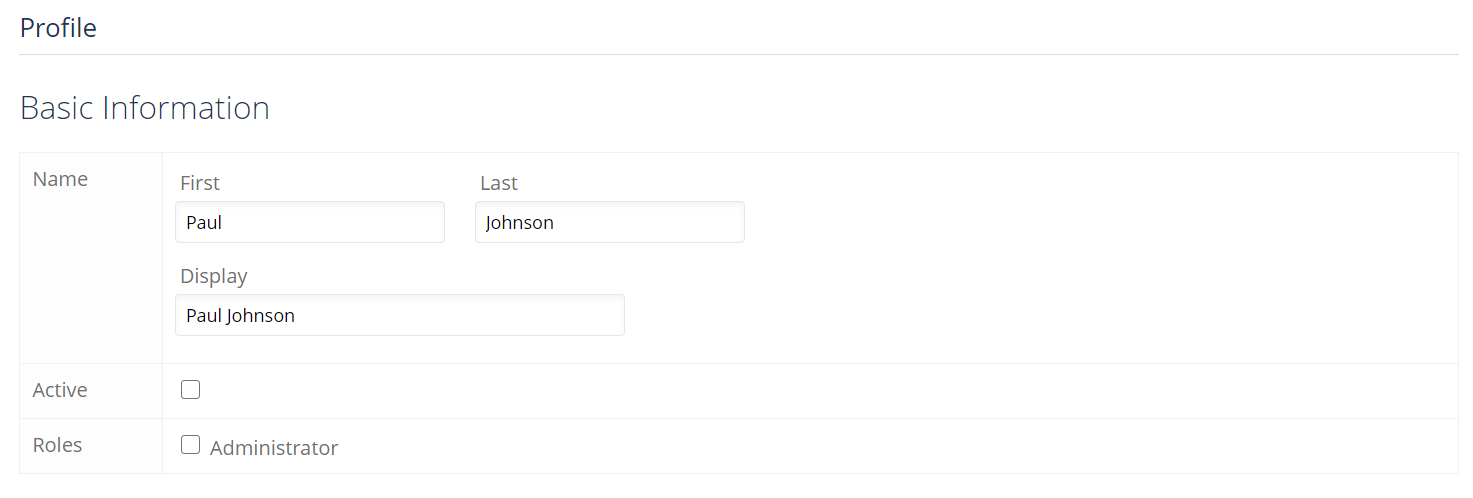
- Click the Save button at the bottom of the page